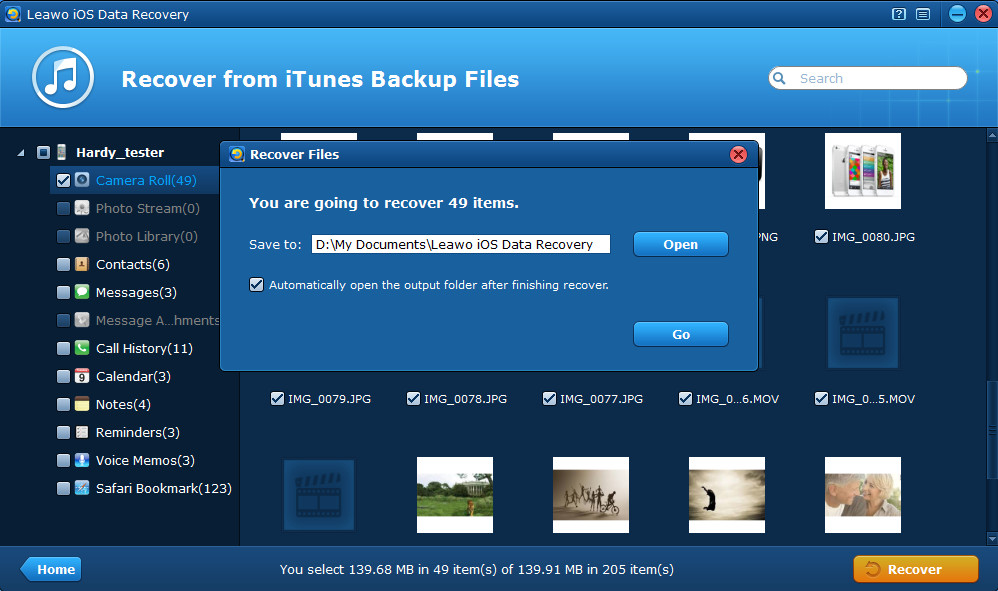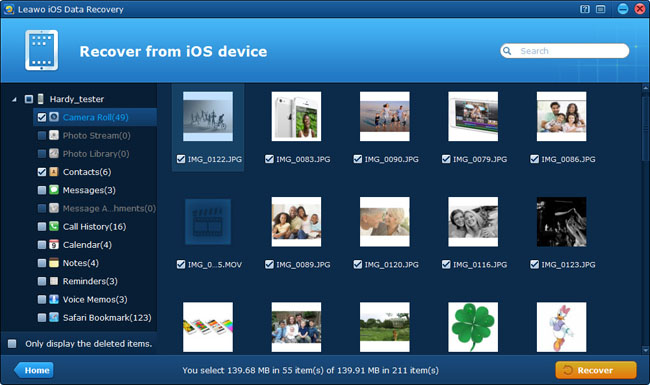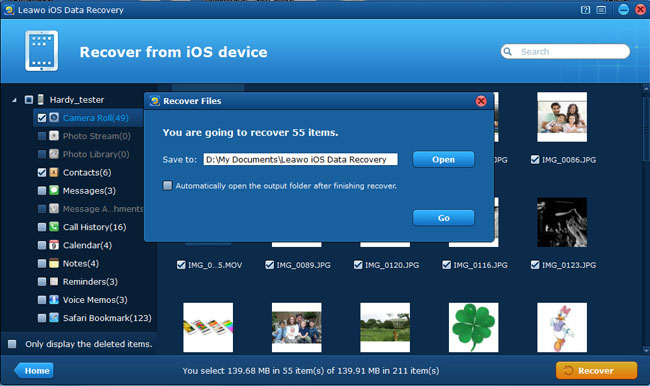Last updated on 2015-04-08, by
How to Recover Deleted Photos from iPhone Backup
Among the sea of smartphones, Apple iPhone has stood out and become the darling of the new era. Do you know why people love their iPhones? Recently, Apple has unleashed a new advertising campaign about why iPhone to remind potential Galaxy S4 adopter, like “iPhone feels substantial in your hand and perfect in your pocket.” “Loving it is easy. That’s why so many people do.”
Actually, many people love iPhone, not because of the retina display, longer battery life or iSight camera, but just because “So much more than before and so much less, too.” Indeed, iPhone makes us do so many things so easily and brings us more colorful user experience and less constraint. With an iPhone on hand or in the pocket, we can go anywhere, capturing interesting shots, gathering new contacts and taking notes of inspirational ideas on the go.

However, most iPhone lovers may encounter the plight that you accidentally deleted memorable photos and pictures in Camera Roll, Photo Stream, or Photo Library of your iPhone, or you have lost or damaged your iPhone, but want to find back the data on it. In the two conditions above, there’s no need to be too worried only if you have Leawo iOS Data Recovery.
With the multi-functional iPhone photo recovery software, you can not only extract photos from iPhone backup, but also retrieve many more types of lost files, like contacts, MMS & SMS messages, notes, bookmarks, etc. Futhermore, the powerful iOS data recovery tool can achieve iPhone photo recovery even if you have lost or damaged the iPhone. Look at the following guide to recover deleted photos from iPhone right away!
Part 1 Extract Photos from iPhone Backup
In this recovery mode, you don’t need to connect your device, just launch Leawo iOS Data Recovery, and take the following steps.
Step 1 Enter “Recover from iTunes backup” mode
After running the program, choose “Recover from iTunes backup” mode from the provided two recovery modes.
Step 2 Select an iTunes backup for scan
Then you’ll see all the backups of different devices you have did on the computer. Select the one of your iPhone for scan by double click it or click “Scan” button on the right corner.
Step 3 Preview and recover iPhone photos
After just a few seconds, all the data on your previous iPhone backup will be listed on the left in different categories. You can easily find the Camera Roll, Photo Stream and Photo Library which your photos lie in. Tick the single items or the total category to start iPhone photo recovery. Before recovery you need to select a file location on your computer to save the photos to be output.
Part 2 Backup iPhone Photos to Computer
This recovery mode allows users to back up photos from iPhone to computer. However, it can’t be helpful if you have already lost the photos.
Step 1 Run Leawo iOS Data Recovery and click “Start” to scan the iPhone
After connecting your iPhone 5/4S/4/3GS, launch the iPhone photo recovery software, click “Start” button, and then the program will begin analyzing and scanning your iPhone for all the data files.
Step 2 Preview data found and select photos to recover
Just a few minutes, you’ll see all the iPhone 5/4S/4/3GS data that have been found during the scan, including some files that have been deleted by you. To find deleted data quickly, you can tick the checkbox “Only display the deleted items” to only preview deleted iPhone data. After preview, you should mark the ones you want to achieve iPhone picture recovery.
Step 3 Choose saving location and start iPhone photo recovery
When you have finished the above two steps, just one step remains to retrieve deleted iPhone photos. That’s choosing an output file directory by browsing the file explorer in your computer. After that, click “Recover” button to recover deleted photos from iPhone 5/4S/4/3GS.
Suggestion: If the data has been deleted on your iPhone 4, you can use the specialized iPhone 4 data recovery tool to recover deleted photos from iPhone 4. And by this professional iPhone 4 data recovery program, nearly all the deleted files from your iPhone 4 can be recovered. Wish you good luck!