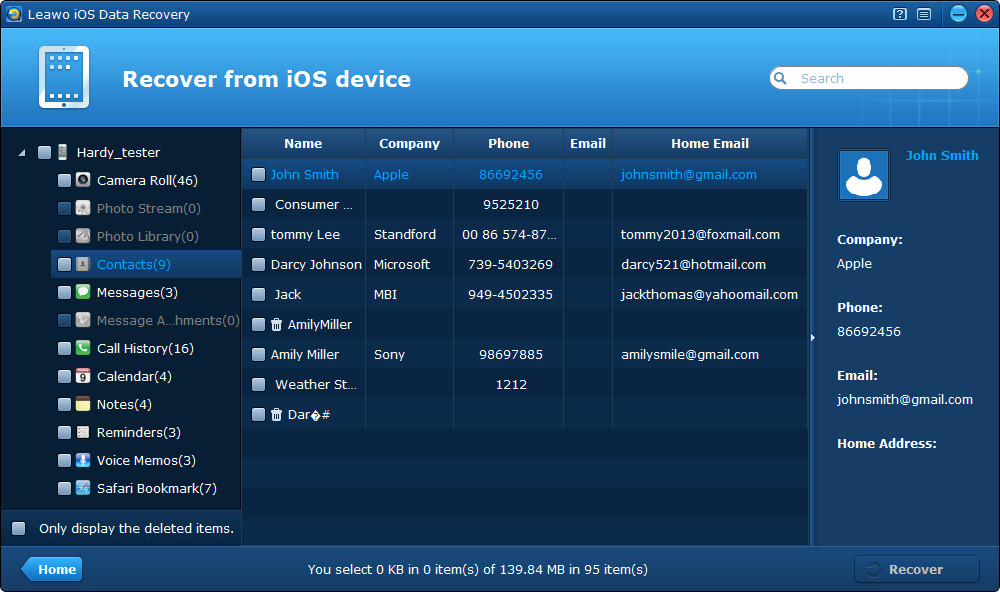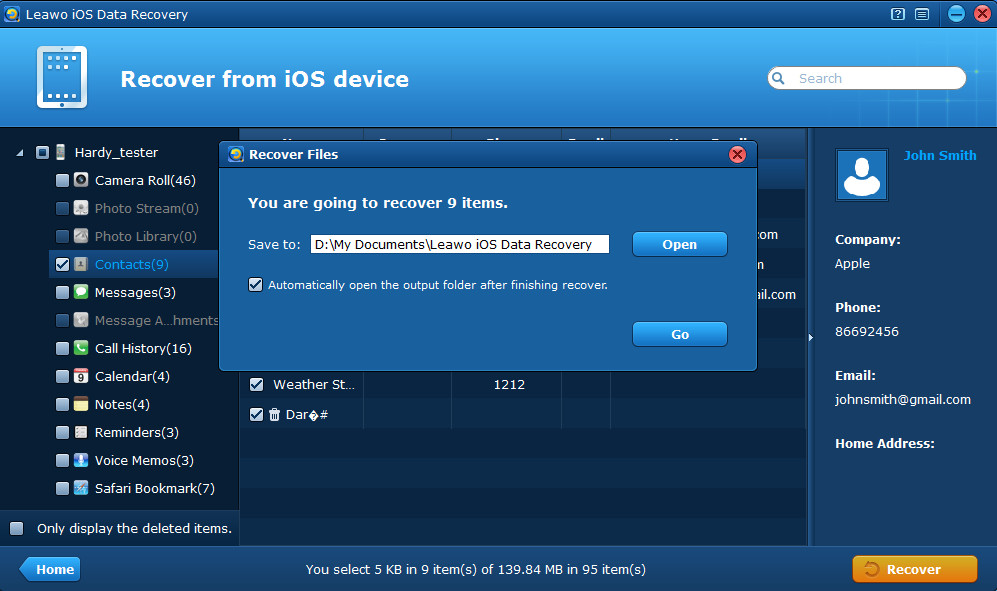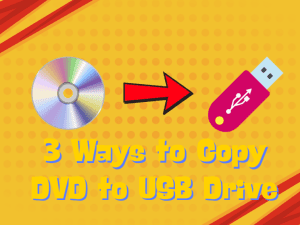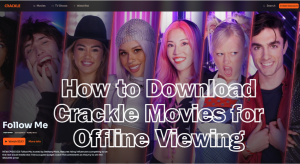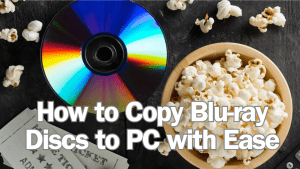Last updated on 2013-08-25, by
How to Recover Deleted Contacts from iPhone 5S
When you have purchased a new iPhone 5S, still fascinated by its far superior iOS 7 operating experience, amazing fingerprint scanner, the high-definition photos it takes, fast operation speed, graceful champagne color or other unique features it brings in? However, when you begins to use a new iOS device, you may be not familiar with all the new features it’s equipped with, especially the brand-new iOS 7 operation interface, so data loss may happen to your iPhone 5S. What you care about most must be the iPhone 5S contacts that have been deleted, damaged or lost for various unexpected reasons.
Searching the web for hours but still get no clues about how to recover deleted contacts from iPhone 5S? No hurry, if you are stumped by iPhone 5S data recovery, you have come to the right place. The dedicated Leawo iOS data recovery tool can assist you to recover deleted contacts on iPhone 5S effortlessly by deeply scanning your iPhone 5S or by extracting previous iTunes backups. With the iPhone 5S recovery tool, you can not only retrieve deleted contacts from iPhone 5S, but can also recover many other deleted data from iPod touch and iPad. If you have no backups, you can retrieve multiple deleted data by deeply scanning your iOS devices, including text messages, contacts, notes, call histories, reminders, Safari bookmarks and reminders deleted. Moreover, you are capable of choosing featured file preview, search and filter options, which will help you quickly locate the files lost from your iPhone 5S.
Here I’ll give you specific operation guides to recover deleted contacts from iPhone 5S with the professional iPod/iPad/iPhone data recovery tool. Leawo provides free trial version for you to download and test for free. Have a try right now!
How to retrieve deleted contacts from iPhone 5S
Step 1 Scan your iPhone 5S
Firstly, you need to connect your iPhone 5S with the computer, and launch Leawo iOS Data Recovery on your PC. Then you’ll see a “Start” interface when your device has been recognized by the program. Click the Start button to begin scanning your iPhone 5S.
Step 2 Preview contacts on your iPhone 5S
After a while, you’ll be able to preview all the files (deleted and undeleted) on your iPhone 5S. If you tick the checkbox “Only display the deleted items”, you can see the files that have been deleted from your device. After preview, you should tick the contacts for recovery.
Step 3 Recover deleted contacts on iPhone 5S
Lastly, just click “Recover” button to start to recover deleted files from iPhone 5S. Remember to choose a saving location by browsing the file explorer on the pop-up window.
Note that the contacts to be exported to your computer will be in 3 formats: CSV, VCF (vCard) and HTML. You can easily reimport CSV/VCF contacts to iPhone 5S/5/4S/4/3GS if you have the need.