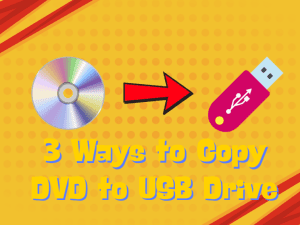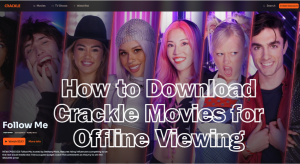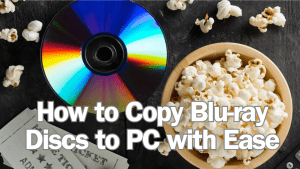Last updated on 2024-11-20, by
How to Download Movies on Netflix to Watch Anytime?
Are you someone who is always on the go and wants to watch Netflix movies and shows anytime with buffering and streaming issues? The Netflix downloading feature is the best for you. You can download your favourite shows and movies and then you can watch it anytime.
We know that Netflix has a built-in download feature that could be quite helpful in this case. However, it comes with so many limitations. But don’t worry there are Netflix downloaders too that can help you to download movies on Netflix to watch anytime. In this article, we will discuss the 3 best methods you can use.
OutlineCLOSE
Part 1: How to Download Movies from Netflix Directly?
Let’s see the first method, which is Netflix’s official feature to download movies from Netflix directly. Just follow these simple steps to download movies from Netflix.
Step 1: First thing first, open the Netflix app and sign in using your password and email.
Step 2: Scroll through Netflix’s expansive collection of movies, series and more. Pick the title you want to preserve by clicking the Download button.
Step 3: Once you’ve selected a title, tap the Download button to initiate the caching process. A progress bar will track the download status.
Step 4: Netflix automatically saves downloaded movies and shows in the “Downloads” section. To watch offline, go here and select from your preserved selections.
By simply following these four steps within the Netflix app, you can seamlessly cache entire seasons or individual episodes straight to your device. You are allowed to download Netflix movies on Android phone/table, iPhone/iPad, Amazon Fire tablet, and Google Chromebook with Google Play Store installed. It is noted that there is no official Netflix app on Macbook. So, you need to use the 3-party Netflix movie downloader if you want to download movies from Netflix on Mac.
What is the Limitation of Netflix’s Official Download Feature?
While Netflix allows direct downloads through its app, there are some restrictions to keep in mind:
Netflix download limit:
- Limited Devices: You can only download content on up to 5 devices Total. Once that limit is reached, you’ll need to delete downloads from existing devices.
- Limited Quantities: Subscribers on ad-free plans can have up to 100 active downloads at a time per device, while those on ad-supported plans are limited to 15 total downloads per device each calendar month.
- Offline Watching Period: Downloads expire after 30 days if not played, even if you’re still subscribed. This limits how far in advance you can plan viewing.
- Selection Limited to Netflix’s Choice: Not every title on Netflix can be downloaded. Only some movies and shows chosen by Netflix are enabled for offline caching.
- No Control Over Quality: Video quality defaults to Standard Definition even on capable devices. There’s no option to download HD versions for bigger screens.
- Can’t Pick Audio/Subtitle Tracks: You’re stuck with default options rather than being able to select different languages.
Due to the above Netflix download limits, alternative third-party Netflix video downloaders often provide greater freedom and control over downloads by removing these limitations. The next part explores these alternatives.
Part 2: How to Download Movies on Netflix to Watch Anytime?
While Netflix’s built-in feature lets you take some movies on the go, it can feel limited compared to a dedicated third-party video downloader. CleverGet Netflix Downloader is one option that gives you so much more flexibility and power over your downloads. With CleverGet, you don’t have to worry about downloads expiring or getting stuck with low quality.
This handy Netflix movie downloader will help you save any Netflix movie or show in high definition, like up to 1080p resolutions. Furthermore, you will have full control over subtitles too, enabling multiple language options to suit your preferences. The best thing is with lightning-fast speeds, you can bulk download episodes and movies in no time. So, it means no more waiting around – you’ll be able to take your entire Netflix collection anywhere. CleverGet makes it effortless to preserve top titles while retaining premium quality. Now that’s what we call real flexibility to enjoy clear, lag-free viewing anytime.
Follow the simple steps we outlined below to download your favourite movie from Netflix with CleverGet Netflix video downloader:
Step 1: Download the Software
First of all, download and install CleverGet Netflix Downloader on your device.
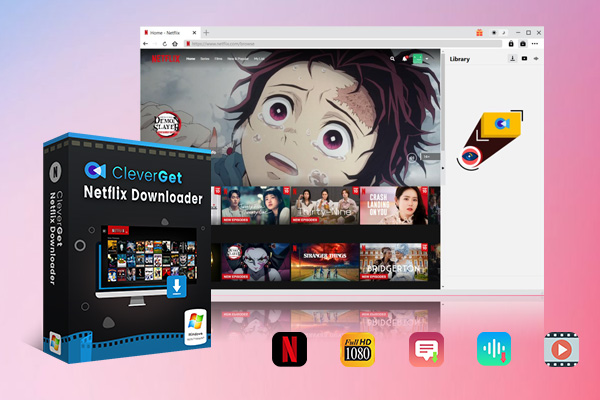
-
CleverGet Netflix Downloader
– Enable users to download Netflix movies, TV shows, serials, etc. to MP4/MKV format.
– Download 720P, 1080P Netflix HD videos on Mac and Windows computer without quality loss.
– Support to download Netflix episodes of all/certain seasons in batches.
– Reserve multilingual subtitles and audio tracks.
Step 2: Find the Movie
Locate the Netflix movie you want to save. You can copy its URL link or log in to CleverGet’s Netflix portal to search and select titles.
Step 3: Detect the Resource
Once picked, click the blue “Download” button. CleverGet will analyse available qualities and show download presets like subtitles, resolution and format.
Step 4: Start the Download
Select your preferred quality, subtitles and output format. Then press “Download” to initiate the caching process. On the right-side library, you can keep an eye on downloading videos and can also manage your downloaded videos.
Downloaded movies are automatically saved as MP4 or MKV files with this best Netflix movie downloader, and are ready for you to watch later on any device, even without internet access.
Part 3: Alternative Way to Download Netflix Movies on Laptop
If you prefer using a laptop to download Netflix movies, CleverGet Streaming Video Recorder is a powerful alternative. As one of the best screen recording software, it allows saving videos from nearly any streaming platform, including Netflix. Unlike other recorders, this video recorder efficiently records Netflix movies and shows to MP4 or MKV files while maintaining full resolution up to 1080p. It also respects embedded digital rights to avoid playback or distribution issues. The intuitive interface makes recording simple with features like multilingual subtitle support. Follow these quick steps to start seamlessly preserving your favourite Netflix titles in top quality using CleverGet Streaming Video Recorder. Download and install CleverGet Streaming Video Recorder on your Windows laptop, which is a module built in CleverGet (for Windows version).
Step 1: Play the Movie
Open and play the Netflix movie you want to save within the CleverGet software.
Step 2: Set Recording Options
Click the red REC icon to access settings for format, quality, countdown and more. Choose your preferences. During the countdown, select subtitles, audio track, and recording start point and adjust the volume.
Step 3: Start Recording
When ready, the recording will automatically start once the countdown ends. You can also click “Record Now” to start immediately.
Step 4: Check Downloads
Stop recording anytime to generate downloadable MP4 movie files. Verify downloads in the sidebar for easy access later without Wi-Fi.
Also Read: How to Bypass Netflix Household Rules? | Burn Netflix Movies to DVD | How to Watch Netflix on TV?
Part 4: Which Method is the Most Recommended to Download Netflix Movies?
We discussed three methods on how to download Netflix movies to watch anytime, now to sum up, we will provide you a quick insight into what each method has to offer. Look at this quick comparison table of the above 3 methods features.
| Netflix App | CleverGet Netflix Downloader | CleverGet Streaming Video Recorder | |
| Download Quality | SD/HD | Up to 1080p HD | Up to 1080p HD |
| Subtitle Customization | Default only | Multiple languages | Multiple languages |
| Download Speed | Slow | Fast | Fast |
| Content Selection | Limited | All available movies/shows | All available movies/shows |
| Control Over Options | Limited | Full control | Full control |
| Offline Viewing Period | Expires after 30 days | No expiry | No expiry |
| Compatible Devices | Mobile phone/tablet only | Windows/Mac | Windows |
| Batch Downloads | No | Yes | No |
| Overall Flexibility | Limited | Highly flexible | Highly flexible |
Conclusion
In this guide, I covered how you can save your favourite Netflix movies for offline viewing so you can watch entertainment anytime and anywhere. However, in contrast to Netflix’s integrated feature for simple offline viewing, CleverGet and similar applications offer much more power and flexibility in that aspect. It does not matter if you use CleverGet Netflix Downloader or the CleverGet Streaming Video Recorder, both functions enable you to back up any movie or show in Full HD easily. Subtitles, audio tracks and resolutions are at your fingertips without any limitation. With the steps that have been highlighted here, you can actually begin caching your full collection from Netflix in minutes. That’s it for this tutorial guys, we hope it explained in detail the simplest ways to download movies from Netflix.