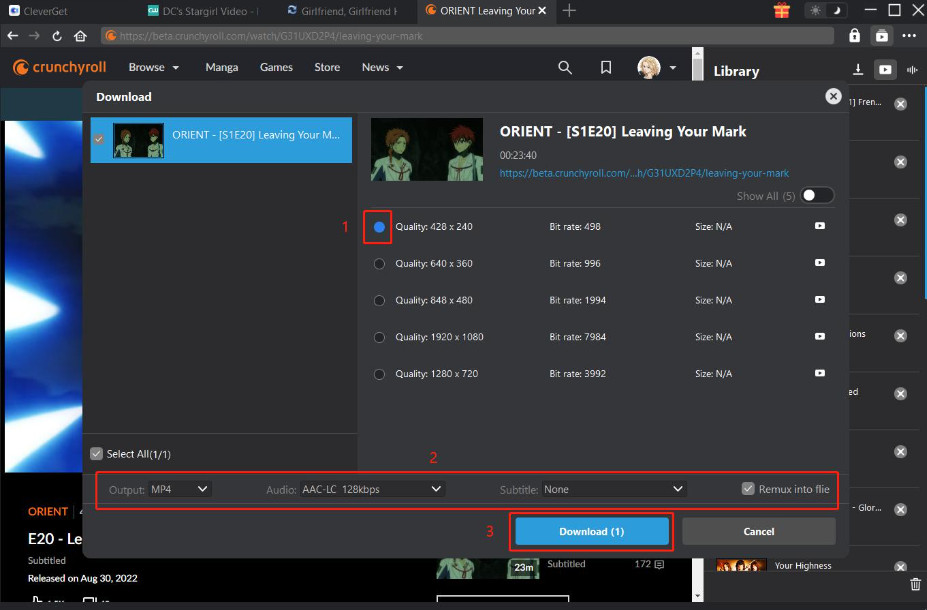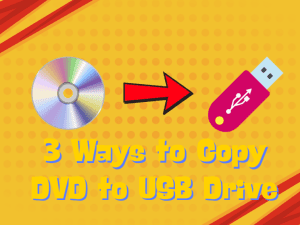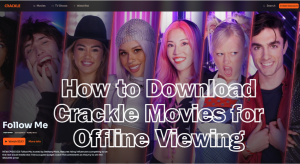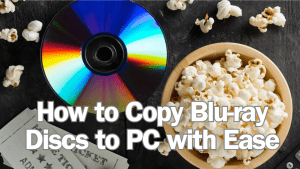Last updated on 2024-11-07, by
[2024 Solved] How to Download Crunchyroll Episodes on PC?
As one of the largest anime platforms in the world, Crunchyroll has been providing users with high-quality movie and television resources for a long time. Viewers can not only find the best anime from any country on it but also download Crunchyroll episodes to their mobile devices to save them. If you love watching anime, you must have heard of or used Crunchyroll. However, compared to cell phones, you may be inclined to watch the resources downloaded on your computer. Computers have more storage space and help users to bookmark numerous episodes that they love. Comparatively speaking, computers provide users with a better audio-visual experience because of their higher configuration and larger screens.
Watching anime online can be laggy and consume a lot of traffic, so many users still prefer to download the full episode and watch it slowly. So how do we download Crunchyroll videos to our computer? Don’t worry, we will give a detailed answer in this article. A most professional anime downloader will also be recommended to you, along with its detailed usage. We will escort you through the whole process, so follow us and start exploring.
Outline
Part 1: Can You Download Anime on Crunchyroll?
Can you download on Crunchyroll? Being a very full-featured platform, it does introduce the ability to download videos and watch them offline. However, you may face many limitations. First of all, if you want to download Crunchyroll episodes, you need to upgrade your account to a higher level. The number of devices you can use varies under different levels. The most important point is that you can only download episodes on your mobile device; computers are not currently supported for downloading videos.
Crunchyroll is currently offering three payment plans to choose from. The first plan is FAN. it costs $7.99 per month. But it only supports you to log into your account on one device and does not allow you to download. The second paid plan is MEGA FAN. it costs $11.99 per month and with its purchase, you can use your account on up to 4 devices. The last plan is the ULTIMATE FAN. it costs $15.99 per month. Your number of devices is upgraded to 6. Both MEGA and ULTIMATE plans support you to download videos and watch them offline. And, Good news is that they are all ad-free. However, there’s also other ways you can remove ads from Crunchyroll while watching.
To apply Crunchyroll downloading with its official methods, here is what you need to do.
- Step 1: Download the Crunchyroll App on your phone or tablet from the App Store.
- Step 2: Find My Account > Sync Quality. Then, you can select the sync quality of your favored Crunchyroll anime.
- Step 3: Search for the video you want to download, and open it. You will find the down button next to the title of the episode. Click on it.
- Step 4. Find the episode you want to download, and open it inside the Crunchyroll platform.
It’s important to note that upgrading your account isn’t everything. If your favorite episodes aren’t released in your region of the country, you won’t be able to download them directly either. Also, due to the time of release and copyright issues, some works are not available in HD. You cannot choose the definition of the video.
Part 2: How to Download Crunchyroll Episodes on PC?
In the previous section, we have already mentioned that Crunchyroll does not officially support you downloading videos directly to your computer. If you want to download Crunchyroll episodes to your PC, you will need the help of some professional download tools. At the moment there are too many such tools on the market. You may be torn between these products.
After real trials and evaluations, we would like to recommend one of the most professional software, CleverGet Crunchyroll Downloader. First of all, it can match you with anime related to your chosen episodes, or the full series of a series based on your search results, and support you to download them in batch. This will greatly save you time in searching and selecting. The quality of the anime will not be lost in the slightest, and you can even download videos with a clarity as high as 1080p. If you are not satisfied with the default download format, you can also choose the export format between MP4 and MKV. In addition, if the episode has subtitles or dubbing in several languages, you can also select the one you need before downloading. This best Crunchyroll downloader also allows you to export subtitle files separately in SRT or SUP format. There is no need to worry about not knowing how to operate it, it is very easy to use the steps. You will not encounter any viruses or malware during the download and installation process.
Next, we will give a detailed guide on how to download Crunchyroll episodes with CleverGet Crunchyroll Downloader.
Step 1. Download and install CleverGet Crunchyroll Downloader from its official website.

-
CleverGet Crunchyroll Downloader
– Detects anime episodes at all seasons and allow their seamless download.
– Capturex every single desired audio track or subtitle available on Crunchyroll.
– Allows users to download Crunchyroll videos onto computers in high-quality MP4 and MKV formats.
– Downloads Crunchyroll videos up to 1080P.
– Gives complete metadata of every downloaded video: title, format, and size.
Step 2. Open this software on your desktop.
Before starting, you can make some customization adjustments to the download settings. Click the three-dots icon, and choose Settings > General. The settings window will pop out. You can change the download directory, max downloads, appearance, and language.
Step 3. Open crunchyroll.com and log in with your account.
Step 4. Find the episode you want to download, and open it inside the Crunchyroll platform.
Step 5. Use CleverGet to parse your chosen video. Click the blue download button.
Step 6. You will see a Download window. Choose the episodes, output quality, and subtitle, then click Download.
Step 7. You can see the download process bar on the right side of the web page.
Part 3: FAQs
Q1 Why Can’t I Download Episodes for Offline Viewing?
There are a variety of reasons why this occurs. First of all, there might be a small error in the download function, you can fix it by choosing the error button and clicking Retry. If you choose to download the definition that does not match the anime, the download may also fail. Try to lower the output quality by tapping Account > Offline Viewing > Sync Quality. Transfer failure can also occur if you download too many videos at once. Try downloading one video at a time and see if the problem is fixed. Internet instability is also a big contributing factor. Change to a more stable WiFi and re-download. If you have tried all these methods and the problem is still not solved, reboot your device. This method is very effective in resolving some unknown errors.
Q2 Can I download Crunchyroll Videos on My Samsung Smart TV?
Sure. Crunchyroll is currently available for Samsung Smart TVs. As long as your area supports the use of it and Samsung TVs, you can unlock this feature without any hassle. However, it has certain requirements for TV models and is only available for Samsung Smart TV model year 2017 and new versions that come with Tizen OS 3.0. To watch anime on your Samsung Smart TV, all you need to do is create an account and choose a payment plan that suits your needs. If you have more detailed questions, you can also visit the official website of Crunchyroll. There you can get more information.
Q3 Can I Cancel My Premium Subscription on Crunchyroll?
Yes, you can cancel your Premium subscription on Crunchyroll. To do this, log in to your Crunchyroll account with your browser. Navigate to your account settings by clicking on your profile icon or name in the top right corner of the screen. Find the section related to your subscription details or Premium membership. Here, you will find an option to manage or cancel your subscription. Crunchyroll may require you to confirm your decision to cancel during the cancellation process. After completing the cancellation process, a confirmation message indicating that your Premium subscription has been successfully canceled will be sent to you. Once you cancel your Premium subscription, your account will revert to the free version, and you will no longer have access to Premium benefits.
Part 4: Conclusion
This is a guide to help you download Crunchyroll episodes to your PC. We start by introducing and analyzing the download options that Crunchyroll officially supports at the moment and briefly mentioning the steps to follow. Currently, it is not offering the ability to download videos to your computer. For your needs when you want to sync videos to your PC, we have recommended one of the best downloaders, CleverGet Crunchyroll Downloader, for you. Its diverse functions and powerful performance will surely meet all your needs and help you download the clearest and most complete anime episodes. Worried that you may encounter problems in the process, we show you every step in detail. You can refer to our guide to operate it. In the last part, we answer some common questions related to downloading videos. If you encounter similar situations, you can refer to the answers we provide. We are committed to providing you with the most accurate answers as well as the most detailed instructions, and we hope that this article will solve your problem.