Last updated on 2024-10-28, by
8 Best Screen Recorder Software for Screen Recording on PC
Ever want to share your screen with others, walk through how to do something, record gameplay clips or make tutorial videos? A screen recorder can really come in handy. The problem is, that there are so many options it’s hard to choose. Don’t worry, I’ll break down eight popular programs for Windows. We’ll see what each one excels at, like capturing full screen or specific apps, audio sources, quality levels and editing features.
OutlineCLOSE
Part 1: How to Choose the Best Screen Recorder Software?
While the best screen recorder will depend on your specific needs, some key features and aspects define quality software. No matter your intended use, you’ll want a program that can capture your entire screen, single windows, or custom areas. Audio recording from your webcam, system sounds, and microphone is also important for comprehensive captures. Tools like cursor highlighting, annotations, and captions add professional polish to presentations or tutorials.
High-quality recordings free of watermarks let you share content freely. Suitable export options like MP4 make it easy to edit and distribute clips. An intuitive, well-designed interface streamlines the entire process. Value for money rounds out an excellent overall package. Beyond the basics, frame rates, export sizing, and effects like virtual green screens appeal to power users.
Compatibility with older systems is worth considering too, as heavy-duty gameplay recording can introduce lag on underpowered PCs. By assessing individual requirements against these widely applicable criteria, you can identify the screen recorder perfectly tailored to your workflow and goals.
Part 2: 8 Best Screen Recorder Software for PC
Now, let me show the list of 8 best screen recorder software for PC.
1. Leawo Screen Recorder
Leawo Screen Recorder is an excellent all-in-one screen recording software ideal for various scenarios and users. As the top screen recorder recommendation, it offers strong options for creating tutorials, capturing online classes, recording gameplay, PowerPoint presentations, meetings, real-time drawing, screenshot snipping and more.
Some key strengths include versatile audio-visual capture abilities and customised output quality. With Leawo, you can select full-screen, particular windows or draw custom shapes for focused recordings. Its integration of additional functions enhances the experience. Features like scheduled tasks, mouse click effects and annotations improve presentation clarity. Meanwhile, recording area selection, audio commentary and drawing tools let you tell robust visual stories.
Pros:
- Easy for beginners, powerful features too
- Record full screen, select windows, and custom shapes
- Capture system audio, and microphone for rich audio-visual
- Export options include popular formats like MP4
- Annotation and drawing improve clarity simply
Cons:
- Limited function within free trial
2. OBS Studio
OBS Studio is a widely used free and open-source screen recording program available for Windows, macOS and Linux. With OBS, you can easily capture footage of your entire screen or specific windows without worrying about watermarks in your finished videos.
It offers high-quality yet lightweight recording capabilities. OBS allows you to mix various sources like window captures, images, webcams and more into customizable scenes. This gives you great flexibility to set up complex multi-camera productions or tutorials. There are also extensive configuration options to fine-tune audio, video and streaming performance.
Pros:
- Compatible with major desktop platforms
- Free to download and use permanently
- Offers highly customizable transitions between scenes
- Audio and video editing features for polishing productions
Cons:
3. Camtasia Screen Recorder
Camtasia is a popular option for screen recording and editing on Windows and Mac. Its recording tool makes it quick and easy to capture full screen, specific windows or customised areas. Recordings come with smooth cursor effects too. Where Camtasia truly excels though is in the editor. You can craft polished professional videos with effects like caption animations. A huge media library and intuitive timeline give access to assets and precise trimming. Complex productions become approachable.
Even for novice users, the interface remains intuitive. Plus, comprehensive tutorials mean you’ll never get stuck learning new skills. Whether you’re a hobbyist or a prosumer, Camtasia caters to all levels. The 3-day free trial lets you experience these editing powers first-hand. While a yearly subscription costs around $180, making it pricey compared to other recorders, it offers unmatched versatility for the price of a single editor.
Pros:
- Simple recording
- Top-tier editing
- Intuitiveness
Cons:
- Steep subscription costs
4. Loom
Loom stands out from traditional recorders by integrating seamless video communication. In addition to simple desktop capture, it facilitates instant editing and sharing through customizable private links. This makes it well-suited for collaborating on quick explanations, code snippets, or other reference content requiring feedback. Utilising a clean, intuitive interface across devices, Loom recordings can include webcam images, backgrounds, and system audio up to 720p quality. Editing maintains an approachable level of basic trimming and effects.
However, the major downsides are the limited 5-minute, 25-video free plan and the necessity of the Loom app itself. While $12.50 monthly unlocks advanced features, alternatives offer comparable recording without proprietary software.
Pros:
- Intuitive UI
- Seamless sharing
- Feedback integration
Cons:
- Video constraints
- Reliance on the dedicated app
5. CleverGet Streaming Video Recorder
CleverGet Streaming Video Recorder is a versatile web recorder that lets you capture videos streaming online. With its wide format support, it represents a top choice for preserving streaming media. This screen recording software automatically locates video players on sites, enabling easy background recording of live streams, on-demand content, movies, shows and more. Best of all, CleverGet captures streams up to full 1080p HD quality for maximum resolution preservation.

-
CleverGet Streaming Video Recorder
– Record videos of any type from almost all websites
– Record online videos in fullscreen and background mode
– Record stream videos with smart recording settings
– Save streaming videos to MP4/MKV files
– Collect full metadata info for media server
– Easy-to-use interface
Users appreciate being able to schedule specific times to record clips of any length. After capturing is complete, the selected portion is saved directly as a high-quality MP4 or MKV file for archiving or offline viewing later. CleverGet even works on DRM-protected streams that usually block downloading. Whether live sports, e-learning or paywalled services, you can effortlessly record locked videos for unrestricted personal consumption.
Pros:
- Records live streams and on-demand video from most sites
- Supports common formats like MP4 and MKV
- Captures streams up to full 1080p HD quality
- Allows scheduling recordings by time and date
- Can record DRM-protected streams
Cons:
- Subscription renewal is required for ongoing use
6. ActivePresenter Screen Recorder
ActivePresenter is a highly capable free screen recorder for Windows, Mac and Android devices. As an all-in-one tool, it allows comprehensive audio-visual capture of your screen, webcam, microphone and connected devices.
Recordings are made directly into editable slide presentations. ActivePresenter makes it easy to incorporate full-motion screen recordings and apply crop/split/blur editing directly on the canvas. Both basic and power users will appreciate its built-in editing suite.
The software offers smart screen selective capture of active content. This is ideal for tutorial creation and other instructional media. Compatibility across major systems also expands its practical uses.
Pros:
- Intuitive UI
- Seamless sharing
- Feedback integration
Cons:
- Video constraints
- Reliance on the dedicated app
7. Icecream Screen Recorder
Icecream Screen Recorder is a free cross-platform option for efficient screen recording on Windows and macOS devices. It allows for comprehensive multimedia capture, making it useful for a variety of purposes. One of Icecream’s main strengths is the flexibility of sources. Users can record their entire screen, specific windows, webcams and all system audio simultaneously. This allows for robust tutorials, lesson plans, gameplay walkthroughs and more.
Beyond local saves, integration with YouTube, Dropbox and Google Drive enables direct sharing and backup of productions. Uploads are also handled gracefully within the software flow. While the free version caps recordings at 5 minutes, this covers many quick explanations or demo use cases. And advanced functions are still accessible via a low-cost premium upgrade.
Pros:
- Compatible with Windows and macOS
- Captures full multimedia setups seamlessly
- Direct uploads to popular services
Cons:
- The free version is limited to 5-minute clips
8. Screencast-O-Matic
Screencast-O-Matic is a reliable free screen recording option for creating clean output videos across Windows, Mac and Chromebook. The intuitive recorder allows for full-screen, region or window capture along with webcam integration for personalised tutorials, walkthroughs and presentations. Flexible tools let users add text, zoom effects and images to produce polished productions.
Pros:
- Simple interface for beginners
- Multi-platform Windows, Mac, Chromebook
- Robust multimedia capture and editing tools
- Direct uploads to YouTube and social media
Cons:
- Limited computer audio recording on Mac/Chromebook
Part 3: How to Use the Best Screen Recorder Software to Record Screen?
Overall, Leawo Screen Recorder is a reliable all-in-one screen recording software well-suited to capturing a variety of content. Follow these easy steps to get started:
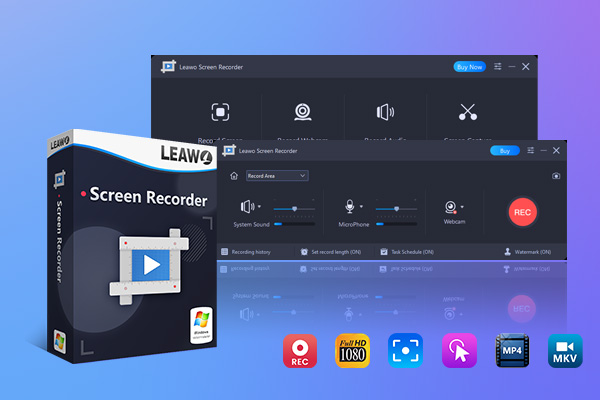
-
Leawo Screen Recorder
– Support Windows 7/8/8.1/10/11.
– Provide various doodle and annotation tools.
– Support to record online class, PowerPoint presentation, and zoom meeting.
– Smoothly record gameplay in high quality, including large 3D games.
– Add background music or voiceover to video.
– Integrate more advanced functions like real-time drawing, scheduled recording, shortcut controls, etc.
Step 1: Set Output Preferences
Launch the Leawo Screen Recorder application on your computer. Go to the Settings menu and configure your preferred video format, quality levels, and export location under Output preferences.
Step 2: Select Recording Region
Click “Record Screen” and pick whether to capture your full display or a specific area.
Step 3: Configure Settings Before Recording
Adjust audio/visual settings like system volume, microphone, webcam sources from the options.
Step 4: Start Recording
Press the large red “Record” button to begin capturing in real-time or use hotkeys.
Step 5: Manage Recordings:
When finished, hit “Stop” and manage all recordings by playing, renaming, sharing or deleting from the history panel.
Following these simple steps streamlines the screen recording process using Leawo Screen Recorder. The intuitive interface ensures easy setup and usage.
Conclusion
Screen recording is a handy way to capture and share computer activity. This article evaluated popular recorder options across platforms and budgets. Overall, Leawo Screen Recorder proved a top choice for its intuitive design and robust tools. Setup and use are simple, yet recordings benefit from flexible audio-visual options. Whether sharing tutorials, presentations or gameplay, it handles screen capturing needs well. For clear, easy screen recording, Leawo is a great pick.

































