Last updated on 2024-11-21, by
How to Block Ads on Disney Plus
Disney Plus is a well-known streaming platform that was launched by Disney. It brings together a large number of exclusive film and television resources such as Disney classic animations, Marvel series, and Star Wars. Its exquisite visual design and rich content library have attracted many fans around the world. Whether it is a parent-child family or a film and television enthusiast, you can enjoy a high-quality audio-visual feast here and feel the unique charm of Disney. However, if you are a Disney Plus viewer, you may find it annoying to have to watch the ads before the movies, which affects the viewing experience a lot. How to watch Disney Plus with no ads? In this article, we will share a few effective ways to block Disney Plus ads.
Part 1: Does Disney Plus Have Ads?
Does Disney Plus have Ads? The answer is yes. If you are not a subscriber, there is no doubt that you have to watch the ads. However, even for Disney Plus subscribers, ads are not totally removed. If you subscribe to Disney+ Basic, with a monthly fee of $8, the Disney Plus ads are maintained. Why does Disney Plus have ads? Here are some common reasons.
Increase revenue: Advertising is one of the important ways to make money. By playing advertisements on the platform, Disney can generate additional revenue, which helps to offset operating costs and content production costs, and can strengthen the company’s financial situation.
Adapt to market competition: Other mainstream streaming platforms such as Hulu and Netflix have launched subscription plans with ads. In order to maintain its competitiveness and attract consumers who value cost-effectiveness, Disney Plus has also launched similar plans to stand in the competitive market.
Meet different user preferences: Consumers have different preferences and needs for streaming viewing experience. Some users do not mind watching ads in exchange for a lower subscription price, while others are willing to pay more for an ad-free viewing experience. Disney Plus meets the personalized needs of different users by providing a variety of subscription plans with and without ads.
Data collection and precision marketing: Advertising can collect user data, understand user interests and behavioral habits. Then the platform can use the result to achieve precision marketing and provide advertisers with more targeted advertising services, and improve advertising effectiveness and value. It also helps Disney better understand users and optimize content recommendations and services.
Now, how to block ads on Disney Plus? Scroll down to find answers.
Part 2: How to Block Ads on Disney Plus
1. Subscribe to the Ad-Free Plan
The easiest way is to upgrade to an ad-free plan, which costs you $16 per month. Then you can block all Disney Plus ads from the videos. However, the cost may be unaffordable for some people. While you block the Disney Plus ads, there are other restrictions. For example, you can only watch Disney Plus videos on the platform.
2. Use Disney Plus Ad Blocker Plug-In
If you want to reduce the cost, you can try ad blocker extensions. There are many useful tools that can help you remove ads from videos in real time. Among them, AdBlock Plus is a great option. You can download it from various web browsers. Once it is activated, you will automatically get rid of the ads from Disney Plus videos on the play page. In addition to blocking ads, you can find some features like malware protection and filter lists.
3. Download Disney Plus for Offline Viewing
Another solution is to download Disney Plus movies. To that, we will recommend CleverGet Disney Plus downloader as the best Disney Plus downloader. The tool is designed for downloading Disney Plus videos. It offers rich features but the interface is quite intuitive and easy to use. Even new users can download movies from Disney Plus with it shortly. The operation is quite simple. Only within a few clicks, you can save ads-free Disney Plus movies on your computer.
It is also a great saver for binge-watchers as it supports batch downloading, which means you can download multiple Disney Plus episodes at a time. The downloading speed is high.
CleverGet Disney Plus Downloader can download videos at up to 720P and convert them to more common video formats like MP4 and MKV. Therefore, you can watch Disney Plus movies on all players and devices. Plus, CleverGet Disney Plus Downloader can retain meta info such as the movie description, release time, and other information to help you manage the videos. If you want to download the multi-language subtitles and audio tracks, CleverGet Disney Plus Downloader can also help. It offers 2 ways to save the subtitles: pack them into the video or save them as external files.
Now, let’s see how to get rid of ads from Disney Plus videos with CleverGet.
First, you need to download and install the CleverGet Disney Plus Downloader on your laptop. Remember that the program is downloaded from the official website. A green program can help avoid phishing attacks or viruses.
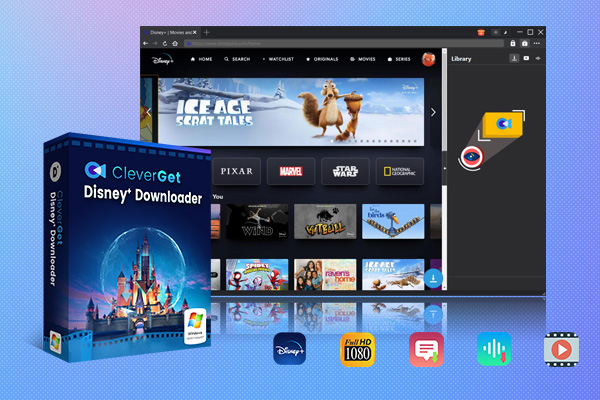
-
CleverGet Disney Plus Downloader
-Support Disney+ Movies and Shows Download
-Download 720p/1080p Disney+ HD Videos Without Quality Loss
-Save Disney Plus Movies in MP4 or MKV Files
-Reserve Multi-Language Audio Track & Subtitles
-Remux Subtitles to Video
Step 1: Set Output Directory
Run the program on your PC. Tap the three-dot button in the upper right. Choose “Setting” from the drop-down menu and there will pop up a Settings window. Under the “General” tab, you can find some common parameters and settings, such as the language of the system, the appearance, the max download task, and the saving path of the output videos. Finish the setting and hit “Saving” to progress.
Step 2: Open the Disney Plus video in CleverGet
Search for disneyplus.com on the built-in browser. You have to log in to your Disney Plus account as required. Find the target video you want to download and play the video. Otherwise, you can copy and paste the video link directly to jump to the play page. Then the program will detect all the video resources on the page.
Step 3: Download Disney Plus videos
A few seconds later, a panel will appear with a list of available videos. Their video formats, video qualities, frame rates and sizes can be checked. Choose the one you want. You can also find the settings for subtitles at the bottom. Finish all the settings and click on the “Download” button to move on.
Step 4: Check the downloading process
The process is kicked off. You can find a few tasks running at the same time and the progress can be tracked. Whenever you want to cancel the task, just click on the little close icon next to it. When the download task is finished, you can watch the video right now. All you need to do is double-click the video. If you want to save it for the future, press the “Open Folder” button to locate the video.
Now, you have your favorite Disney Plus TV shows with no ads on your computer. The operation is quite easy and smooth, isn’t it? As long as you follow the steps, you can download a few episodes at a time. Plus, you can play it on all players and devices any time you want.
FAQs
1. Are there ads in Disney Plus videos?
Yes. Releasing ads in videos is an important way for Disney Plus to earn money. For more information, refer to Part 1.
2. How to block Disney Plus ads?
To get rid of ads from Disney Plus videos, there are three ways. You can pay more to upgrade your subscription plan, use an ad blocker extension or download videos from Disney Plus with CleverGet Disney Plus Downloader. The most cost-effective way would be the last solution. For more information, refer to Part 2.
3. Is there any recommendation for ad blocker extension?
Yes. AdBlock Plus is a reliable extension that can be downloaded on all web browsers. It can automatically remove ads from the videos while defending malware. For more information, refer to Part 2.
4. Is it legal to download Disney Plus movies with third-party tool?
The laws and regulations are different in different countries and regions. CleverGet Disney Plus Downloader is a totally legitimate program run by a professional team. As long as you download it for personal use, you have the right to keep a copy as a Disney Plus subscriber.
Conclusion
In this article, we shared three effective ways to block Disney Plus ads. I hope you find it helpful. If you have a limited budget, upgrading your subscription plan may not be your first choice. While ad blocker extensions are free, some of them fail to deliver a stable performance. Therefore, CleverGet Disney Plus Downloader is mostly recommended. You can save ad-free Disney Plus videos in widely supported MP4/MKV and watch them any time you want. Give it a shot and enjoy your favorite Disney Plus movie now.




























