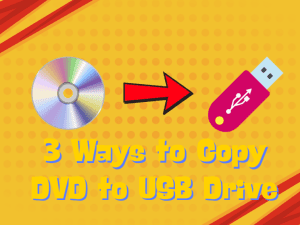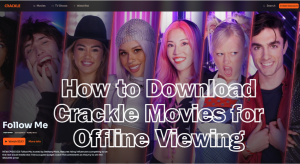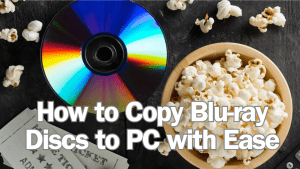Last updated on 2014-07-03, by
How to Convert 2D Video to Side-by-Side 3D?
Why convert 2D to 3D side by side video?
You may have realized that there are multiple 3D video setting modes for your option when you try to convert 2D to 3D videos, Side by Side is included as one of the popular modes. In Side by Side 3D video, a full 1080p or 720p frame contains two halves on the left and right, with the entire frame for the left eye scaled down horizontally to fit the left-half of the frame, and the entire frame for the right eye scaled down horizontally to fit the right side of the frame. To put it simply, Side by Side 3D video results in a halving of the horizontal resolution of each frame intended for the left and right eye. There have been many 3D TVs and devices that support various 3D modes, but when it comes to airing 3D content over cable or air, Side by Side 3D is the best choice.
If you have 3D glasses that supports Side by Side 3D mode, you can enjoy the vivid 3D Side by Side video on some 3D TV or HDTV or other players. Then it is your turn to think of a good idea on how to convert 2D video to side-by-side 3D. To convert 2D video to 3D Side by Side, 2D to 3D Side by Side Video Converter is required.
Leawo Video Converter is the best 2D to 3D converting tool ever for you to get 2D to Side by Side video conversion done. It can convert any 2D media files into 3D Side by Side videos, with special effects attached. Follow the guide showed below to convert 2D to 3D Side by Side for playing on 3D TV or HDTV.
Guide on how to convert 2D video to side-by-side 3D
First you should download, install and run this 2D to 3D Side by Side Video Converter, to get it with ease in the following.
Full Guide
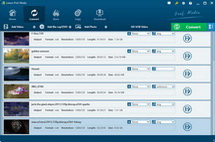
To import 2D videos to the program
There are three ways available for you to import videos: through "Add Video" or "File" or direct Drag-and-Drop. You will see the imported video on the processing list and select "Side by Side" 3D mode (or you can choose 3D mode in 3D Settings). You are as well allowed to rename video, rearrange video order, preview video, take screenshot from video, choose output format in "Profile", set output format parameters and more in this step, as the items showed in the following panel.
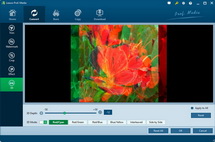
To do 2D to 3D Side by Side Settings
Go to "3D Settings" to set output 3D video effect. There are four 3D setting modes provided: Red/Cyan, Blue/Yellow, Interleaved, Side by Side, choose "Side by Side". In "3D Depth" box, choose a specific value to set 3D depth effect.
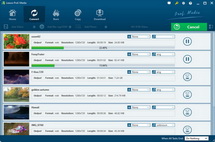
To Convert 2D video to 3D Side by Side
After the above steps are done, start to convert 2D to Side by Side video by clicking on the big "Convert" button on the main interface.
Well, you can now enjoy the converted Side by Side 3D video on 3D TV and 3D HDTV. Download 2D to 3D Side by Side Video Converter, get down to converting 2D to Side by Side 3D video referring to the above simple guide on how to convert 2D video to Side-by-Side 3D. Have fun!
Video GuideSoftware
Video Converter 
Convert videos (including DRM protected files) to various video & audio formats.
$29.95
Platfrom: Windows 7/Vista/XP
Windows 7/Vista/XP null
null