iTunes is a fantastic service provided by Apple, also a problematic one. We sometimes (may be often) meet with the “iOS Devices cannot be synced because it cannot be read from or written to” problem, or the iTunes just cannot recognize the devices, sometimes iTunes even won’t open. For example, when we are about to transfer music to iPhone or iPod, but the iTunes won’t open, that will be really frustrating.
Many iPhone users come up with the same “iTunes won’t open” problem and they ask for help on the Internet. Many kind-hearted guys provide their solutions. Some solutions may be helpful, but some may not be the right one for you. If you are in need of transferring music to iPhone when iTunes won’t open, the following guidance is right for you.
I would like to suggest Leawo iTransfer if you want to transfer music to iPhone when iTunes won’t open. This software is used for transferring files among iOS devices, PCs and iTunes. The transfer is fast and stable, so users are able to transfer music to iPhone without iTunes. Now let me show you how to transfer music to iPhone when iTunes won’t open.
Download Leawo iTransfer and try it for free:

1. The iTunes should be installed on the computer to guarantee Leawo iTransfer work; 2. Leawo iTransfer is shareware, and you can try the free version first and check out whether it meets your needs.
Full Guide
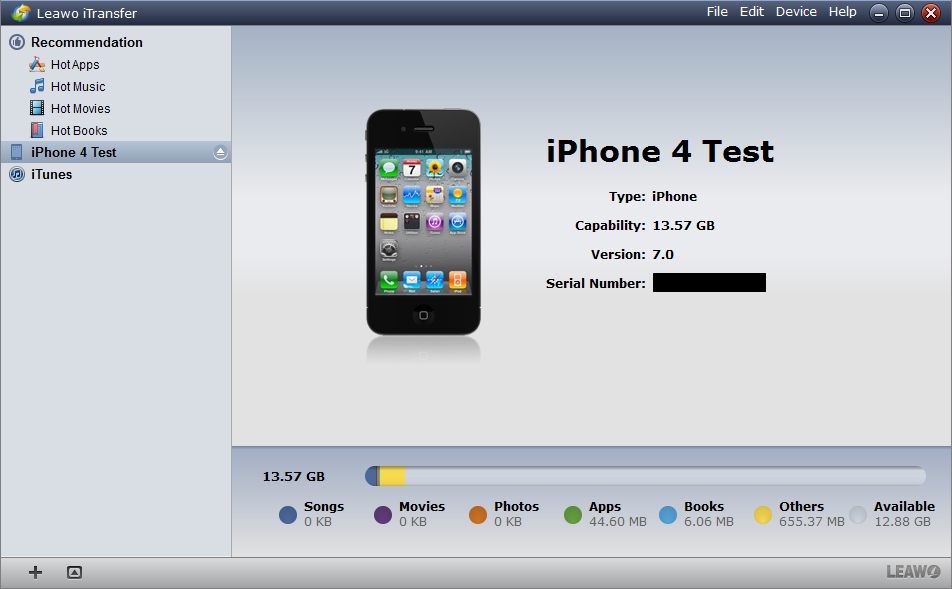
Connect and Check Left Space
When you start running the software, it will tell you “It’s now safe to connect your i-devices.” Connect your iPhone to computer, and the software will scan your iPhone. All your iPhone files will show in the software window after the software’s scanning, and you can check out how much space is left in your iPhone.
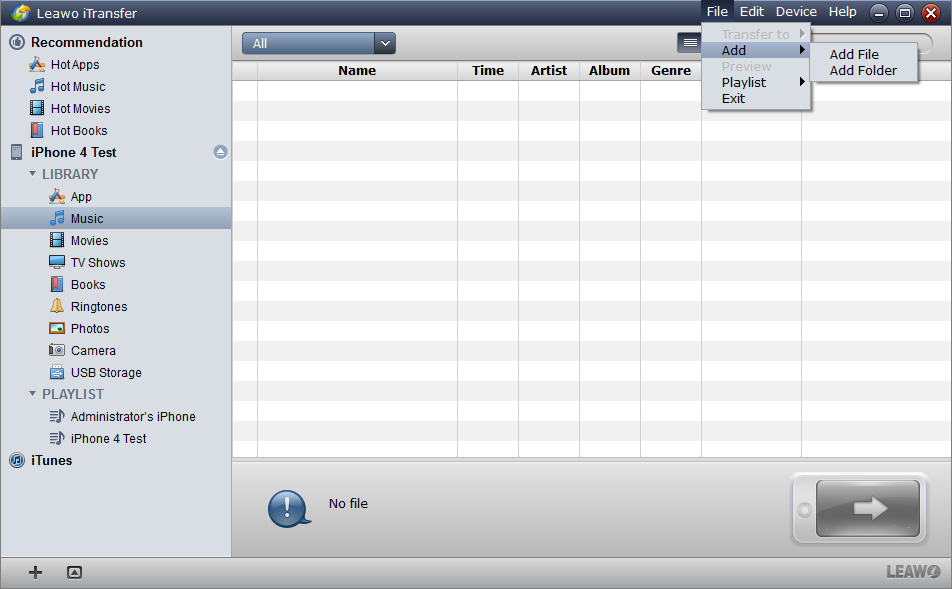
Add Files
Two ways are available for you to add files. One way is that directly drag/drop the music files into the software window, then the transfer will begin; the other is that click File > Add > Add Files/Add Folder to add the music files. If you have a lot of music files or your music files are in one folder, I suggest you use the second way to save time on adding files.
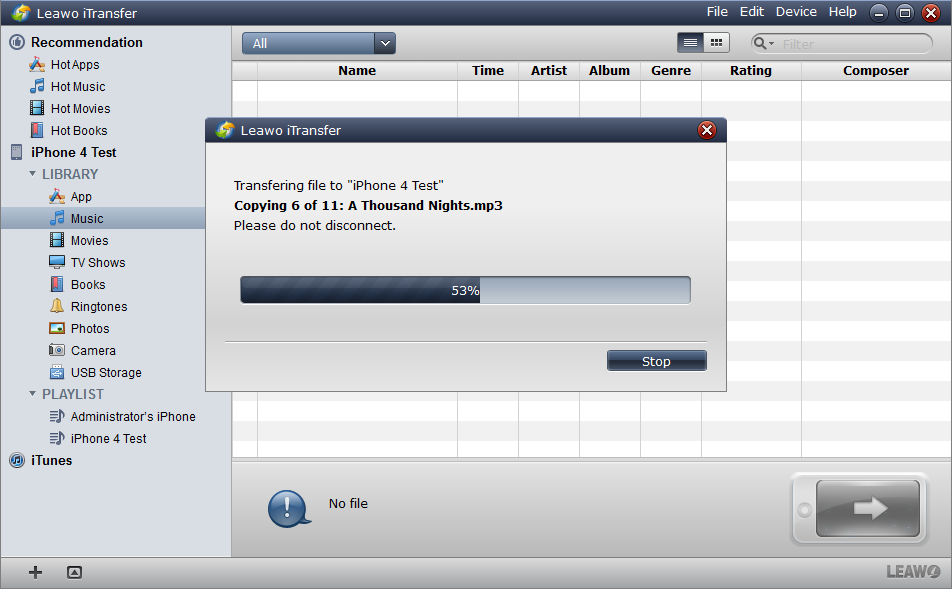
Finish Transfer
After you click “Yes” when you have chosen the music files, the transfer will begin. The transfer dialog comes out to notice you the transfer process with a progress bar, and the chosen files’ names will be shown one by one when the transfer is going on. Please do not connect your iPhone when the transfer is on the run. When the transfer finishes, the music files will show in your music library, and also in your iPhone.
Even if the iTunes won’t open, here will be no “how to transfer music to iPhone” problem any more. Leawo iTransfer is beyond comparison when it comes to transfer files among iOS devices, iTunes and PCs. Leawo iTransfer cannot only transfer music to iPhone without iTunes,but also supports various kinds of files, such as audio, video, apps, ebooks and so on. Check this powerful transfer software out and you will be happy with the transfer convenience it provides.
Video Guide Software
iTransfer 
An iTunes assistant to transfer data among iDevices, iTunes and PC.
$19.95
Platfrom: Windows 7/Vista/XP
Windows 7/Vista/XP































