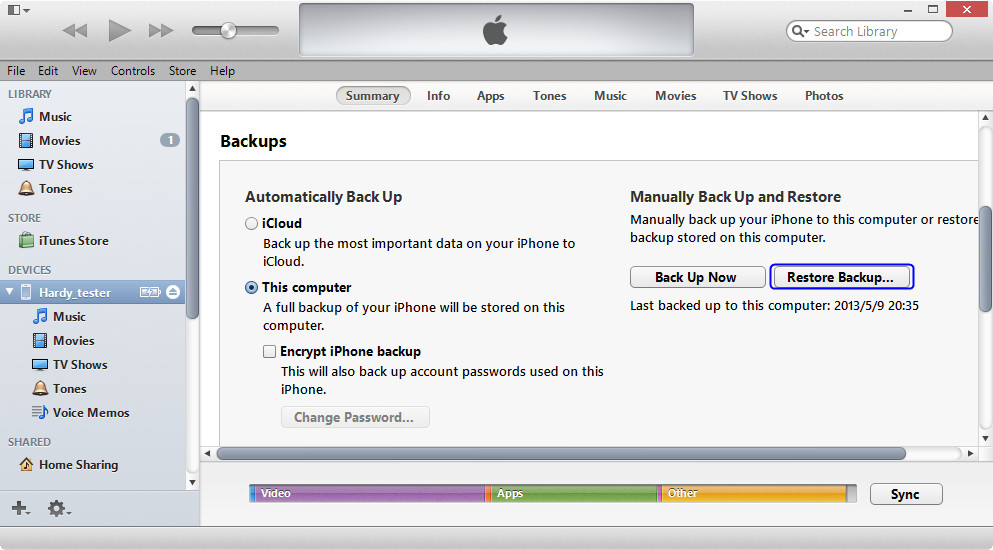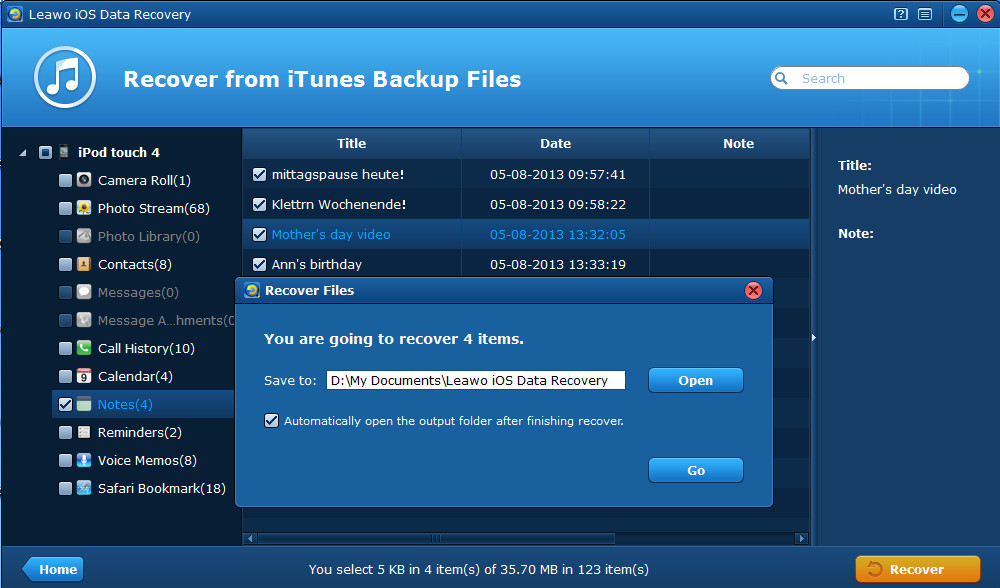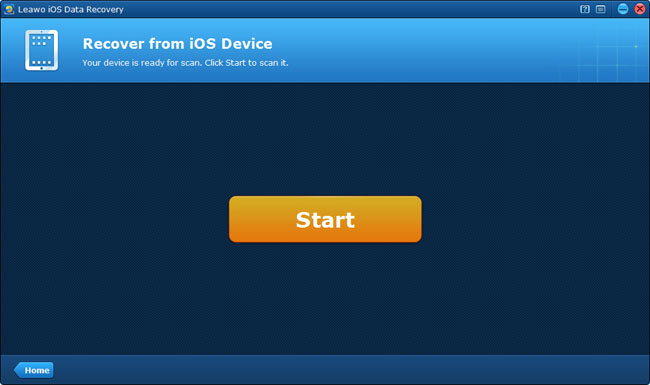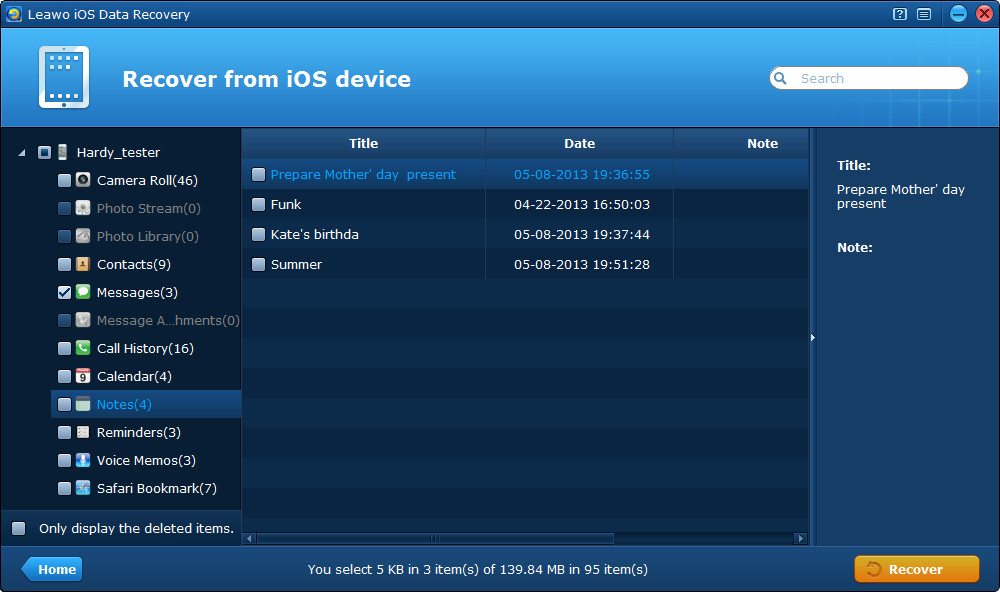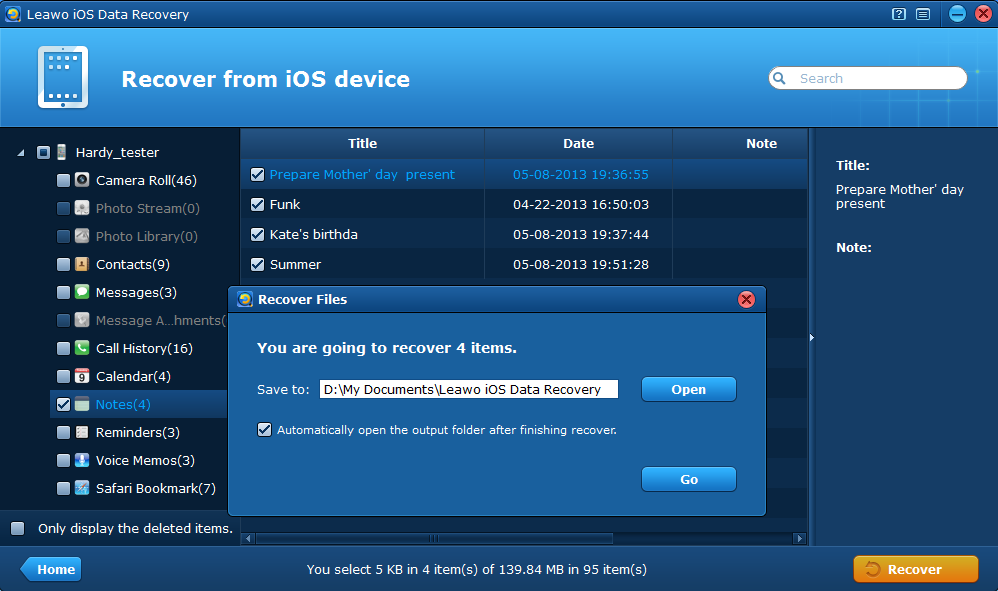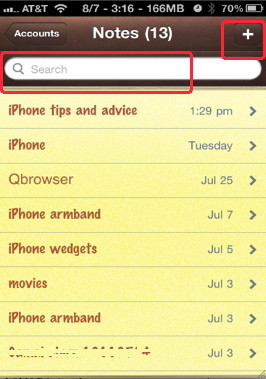 In daily life, notes loss is becoming a more and more common nuisance with the popularity of iPhone, iPad and iPod touch. Because in most occasions, we tend to take notes of nearly everything directly on our iPhone, iPad and iPod with our fingertip or with the easy-to-use iPen. We take notes of class lectures, flashy ideas, important memos, and many more things that can be forgotten with time passing under the circumstance of not taking a pen along with us.
In daily life, notes loss is becoming a more and more common nuisance with the popularity of iPhone, iPad and iPod touch. Because in most occasions, we tend to take notes of nearly everything directly on our iPhone, iPad and iPod with our fingertip or with the easy-to-use iPen. We take notes of class lectures, flashy ideas, important memos, and many more things that can be forgotten with time passing under the circumstance of not taking a pen along with us.
However, owing to many unexpected reasons, like wrong deletion, data damaging, formatted memory card or USB hard drive, or even due to a stolen or broken device, our important notes are gone and they seem to disappear forever from our devices. Actually, the lost notes don’t disappear completely from our devices, we have some ways to recover notes from iPhone. If you have ever backed up notes on iPhone/iPad/iPod touch, iPhone notes recovery will be a piece of cake.
Here are top 5 solutions for iPhone notes recovery, they may suit different notes loss conditions respectively. You can select the one that is best fit for you. Please note that no matter which solution you choose, sooner is better than later, rush to recover deleted iPhone notes ASAP.
Solution 1 Recover deleted iPhone notes from Gmail
Gmail email is a very common storing place for notes, usually you may have added your notes to the Gmail account without even knowing it. Because the first time when you sync your notes to iCloud, you should set a mail account. If you have set a Gmail account, the synced notes are actually stored as email in the notes label of your Gmail, which provides a possibility to restore iPhone notes from Gmail. Then just go to your Gmail to find back your deleted iPhone notes.
Solution 2 Recover deleted iPhone notes from iTunes Backup using iTunes
If you have synced or backed up your iPhone via iTunes, you can easily recover notes from iPhone by restoring iPhone from iTunes Backup. Because when you restore iPhone from iTunes backup, you restore the total iTunes backup data to your iPhone. Here are brief instructions for your reference.
Connect your device to the computer and run iTunes. When the connected device has been recognized by iTunes, click your device on the “Devices” column of the left sidebar, then you can see the Summary tab on the right, select Backups > This computer > Restore Backup…
Then choose a backup of your iPhone from the pop-up “Restore from Back up” window.
Please note that, to restore iPhone from iTunes backup in this way, not only your notes, but also all the other types of files in your previous backup will be restored, but they’ll overwrite and replace the current data on your iPhone.
Solution 3 Recover deleted iPhone notes from iCloud Backup
In order to recover deleted iPhone notes from iCloud backup, firstly you should make sure you have an iCloud backup by tapping Settings > iCloud > Storage & backup > manage storage space, then you can see the iCloud backup list of all your iOS devices.
After ensuring there’s an iCloud backup, you can refer to the short guide below about how to recover iPhone from iCloud backup.
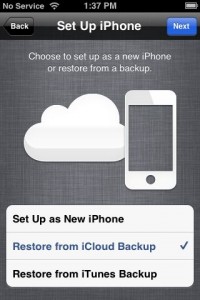
Step 1 On your iOS device, go to Settings > General > Software Update. You should update your device to the latest iOS, so you can restore from a recent backup of another device, such as a lost or broken device.
Step 2 Go to Settings > General > Reset, then tap “Erase all content and settings”.
Step 3 Then you’ll be led to the Setup Assistant, sign in to iCloud, tap “Restore from a Backup”, then choose from the list of your backups in iCloud.
Then all the data on your iCloud backup will be restored to your iPhone, including the iPhone notes. In Step 2 above, you must have noted that you have to remove all contents and settings on your iPhone device so as to recover deleted iPhone notes from iCloud backup.
To merely recover deleted notes on iPhone without removing other data on your iPhone, you have to see solution 4 and solution 5 introduced below.
Solution 4 Recover notes from iPhone by extracting iTunes backup with Leawo iOS Data Recovery
Before connecting your iPhone, make sure you check iTunes > Edit > Preferences > Devices > “prevent iPods and iPhones from syncing automatically” > OK. This ensures you don’t remove and overwrite the previously stored backup. Then download and install Leawo iOS Data Recovery on your computer.
Step 1 Run Leawo iOS Data Recovery program on your computer, and enter “Recover from iTunes backup” mode.
Step 2 Select the iTunes backup of your iPhone 5/4S/4/3GS to scan.
Step 3 Preview and recover iPhone notes.
Note: If you have backed up since the notes were gone, you will not have the notes on the updated backup. In this condition, you can try the following solution to recover deleted notes on iPhone directly from iTunes backup with a powerful third-party iPhone notes recovery software.
Solution 5 Recover deleted notes on iPhone by directly scanning iPhone with Leawo iOS Data Recovery
Step 1 Connect your iPhone to the computer, launch Leawo iOS Data Recovery, and click “Start” to start scanning.
Step 2 Preview found data in the scanning and tick “Notes” category to recover.
Step 3 Click “Recover” button and choose a file directory to save iPhone notes to be output.
You can also refer to the specific guides about how to recover deleted notes from iPhone with Leawo iOS Data Recovery. This outstanding iPhone notes recovery tool can also recover lost photos, videos, messages, contacts and many more on iPad and iPod touch. The recovery method is similar. Hope these solutions are helpful to you.