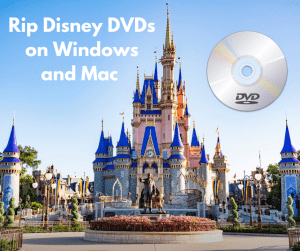Nowadays Blu-ray is getting more and more popular for its superior quality and large storage. Do you want to play Blu-ray on PC? We know that almost any computer can play DVD movies as long as there is a DVD drive provided, but it is pretty difficult to play Blu-rays on PC or laptop actually. Do you want to find the best solution to freely play Blu ray on PC without fuss no matter you are using Window XP, Windows 7, or even windows 8 based PC? To remove your trouble, I have listed 2 best methods for playing Blu-ray on Windows 8 and other window-based PC or laptop, hoping to give you much useful help.
Solution 1: How to play Blu ray on PC with Leawo Blu-ray Player?
The most effective way to play Blu-ray on Windows is to use a high-end program called Leawo Blu-ray Player. With well-designed UI, advanced BD decryption and user-friendly media playback control, DTS5.1 audio system, this fantastic Blu-ray media player will bring cinema-like experiences at home. Though on the Blu-ray player market, PowerDVD Ultra, WinDVD and TotalMediaTheater are in the leading positions, the best reviewed Leawo Blu-ray playing software for Windows 8 OS PC will become a strong competitor and help you play Blu ray movies from different regions and countries on PC seamlessly.
Next just follow me to know how to take advantage of this Blu-ray Player software to seamlessly play Blu ray on computer.
Full Guide

Load original Blu-ray disc
Firstly download and install this Leawo Blu-ray Player on your computer, then launch it and load your BD movies from computer by clicking "Open File" button on home interface. As for BD disc playback, you can also firstly insert BD disc into the computer hard drive, then import BD movies by clicking on the disc name.
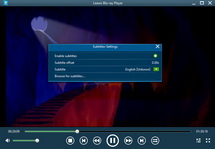
Subtitle settings
With this Leawo Blu-ray Player software, subtitles could be selected during playback. You can easily choose preferred subtitles for easy enjoyment by click the "T" icon on the upper left of the playback screen. More subtitle options will be provided.
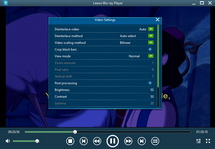
Video settings
The video settings during BD playback could also be achieved on the upper left of this BD player software. You could do video settings including Deinterlace video, View mode, Zoom amount, Pixel ratio, Brightness, etc. during BD playback for better visual effect.
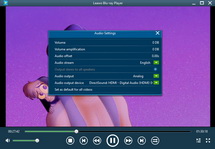
Audio settings
Click on the audio icon on the upper left corner to open a setting panel to do desired audio settings. Volume, Volume, amplification, Audio offset, Audio stream, Audio output, etc are all available for resetting.
Solution 2: How to Convert Blu-ray to PC compatible format by using Leawo Blu-ray Ripper?
null is such a reliable Windows Blu-ray player that provides you the most professional way to rip DVD/Blu-ray to Windows computer or even Windows 8 based PC friendly video formats like AVI, WMV, etc. so as to let you play Blu ray on computer or laptop effortlessly. You will find that is Leawo Blu-ray Ripper will be another good choice for you to play Blu ray discs, files on PC. Now just turn to this detailed guide to know how to rip Blu-ray to PC friendly video formats.
Video GuideSoftware

Blu-ray Player 
Play video and DVD movies on Windows for totally free, play Blu-ray content with high quality.
Platfrom: Windows 8/7/Vista/XP
Windows 8/7/Vista/XP