As another market hit coming along with long-rumored iPad mini, iPad 4, officially known as iPad with Retina Display, has turned out to be the new flagship of Apple tablet. Compared with The new iPad 3, iPad 4 not only updated its processor from dual-core A5 to dual-core A6, replaced traditional 30-pin connector with Lighting but also sported an improved Retina Display owning a resolution of 2048-by-1536 pixel. With 5-megapixel rear camera, iPad 4 is capable of bringing users extraordinary entertaining experience on photographing. Therefore, the transference of photos from iPad 4 to computer seems to be quite necessary sometimes.
There are times when users may delete some iPad 4 photos accidentally and then lose them permanently. In case the same situation happens twice, users can transfer photos from iPad 4 to computer for backup. Moreover, the limited built-in memory of iPad 4 may fail to satisfy the unlimited demands of photographing fans. Without accesses to gain external memory for iPad 4 via Micro SD cards, users have no choice but to transfer photos from iPad 4 to computer to make room for new photos. Besides all those situations, users may also desire to execute the photo transference from iPad 4 to computer so as to edit those iPad 4 photos with professional tools like Photoshop CS 6. Therefore, two methods on managing photo transference from iPad 4 to computer will be covered in this post.
Method One: Import photos with iPhoto
Designed as a professional photo editor on Mac, iPhoto provides users various editing features to make their photos attractive and sexy. Besides that, iPhoto can also be employed to manage photo transference from iPad 4 to computer. Users just need to import those photos on iPad 4 into iPhoto, edit the photos and then export them from iPhoto to a computer folder. Moreover, after the importing photos from iPad 4 into iPhotos, users are allowed to choose whether delete those imported photos on iPad 4 or not.
Connect iPad 4 with computer
Download and launch the latest version of iPhoto to make sure it can read iOS 6 devices like iPad 4. Then connect iPad 4 with computer via USB cable.
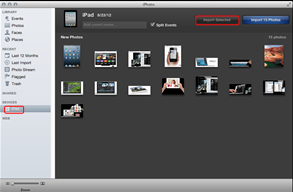
Import iPad photos to iPhoto
Open iPhoto and then all the photos in iPad 4 will be listed. To transfer multiple photos from iPad 4 to computer, select them all with “Command” key and then click “Import Selected” button.
Export the photos to computer
After editing those iPad 4 photos, select all of them and them export them to a computer folder to manage photo transference from iPad 4 to computer. After that, choose either Delete Photos or Keep Photos on iPad 4.
Method Two: Transfer with Leawo iTransfer
Designed as a professional iPad 4 transfer, Leawo iTransfer enables users to manage photo transference from iPad 4 to computer or from iPad 4 to iOS devices effortlessly. Moreover, Leawo iTransfer can transfer all photos including those unsupported by iPhotos from iPad 4 to computer. As a consequence, users can not back up photos they have taken with iPad 4 but also images they have downloaded online. However, though iTunes is not involved in the transference of photos from iPad 4 to computer, it is required to make sure Leawo iTransfer works.
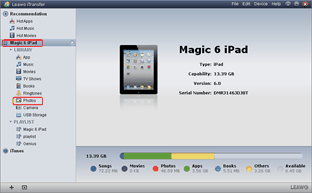
Download iTransfer and iTunes
Download and launch the latest version of iTransfer and iTunes to make sure iOS 6 devices like iPad 4 will be supported. Then connect iPad 4 with computer via USB cable.
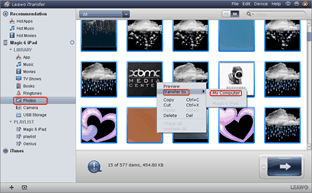
Choose photos in iPad 4
Open Leawo iTransfer, click Photos tab to list all the iPad 4 photos available in the right section. Then choose those photos one desire to transfer from iPad 4 to computer, right click the mouse and go for “My Computer” option in the drop-down menu of “Transfer to“.
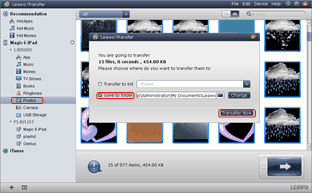
Start the transference
After choosing the output file location with “Save to folder” bar, click “Transfer Now” button to begin the photo transference from iPad 4 to computer.
Video GuideSoftware
iTransfer 
An iTunes assistant to transfer data among iDevices, iTunes and PC.
$19.95
Platfrom: Windows 7/Vista/XP
Windows 7/Vista/XP

































