As the latest Apple device aiming at the small-size tablet market, iPad Mini needs to compete with well-favored 7-inch tablets like Google Nexus 7 and Kindle Fire HD. Moreover, as the new flagship of iPad tablet, iPad Mini sports a 7.85-inch Retina Display owning a resolution of “1024×768”, dual-core processor, 5-megapxiel rear camera and long-lasting battery. As an iOS 6 device available in a rather low price, iPad Mini is expected to overtake The new iPad 3 to become the new dominator in tablet market.
With large-size screen and powerful iSight camera, iPad Mini makes photographing an extraordinary entertainment experience. In certain situations, transferring photos from iPad Mini to computer seems to be quite necessary. In case users will lose iPad Mini photos permanently after deleting them accidentally, they can transfer photos from iPad Mini to computer for backup. Without Micro SD slot, users can only make full use of the built-in storage of iPad Mini. When users have used up the storage space, they are required to transfer photos from iPad Mini to computer to make room for new photos. Besides those advantages mentioned above, there are other advantages of transferring photos from iPad Mini to computer. Therefore, this post will show two methods to manage photo transference from iPad Mini to computer.
Method One: Backup with iTunes
As the bridge that connects iPad Mini and computer, iTunes is an ideal choice to manage the photo transference from iPad Mini to computer. With iTunes, users can not only sync photos from iTunes to iPad Mini but also transfer photos from iPad Mini to computer for backup. However, this transference is not that flawless because iTunes only allow users to back up those photos taken via iPad Mini. For other photos downloaded from Internet, they need to figure out other ways to manage the photo transference from iPad Mini to computer.
Connect iPad Mini with computer
Download and launch the latest iTunes to make sure iOS 6 devices like iPad Mini is supported. Then connect iPad Mini with computer via USB.

Set the location of output folder
As a panel named Scanner and Camera Wizard pops out, click “OK” button. With the panel, users can not only choose those photos they desire to transfer from iPad Mini to computer but also set the output location of the photos in the computer.
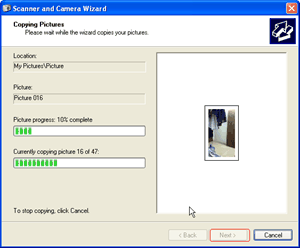
Start the photo transference
After all those steps, click “Next” button to manage the photo transference from iPad Mini to computer.
Method Two: Transfer with Leawo iTransfer
For users who desire to transfer those photos downloaded online from iPad Mini to computer, they can refer to a third-party app named Leawo iTransfer. As a professional iPad transfer, it not only enables users to transfer photos from iPod to iPod but also transfer data from iPad Mini to computer at ease. However, one shall notice that the iPad transfer only works when users have installed iTunes beforehand.
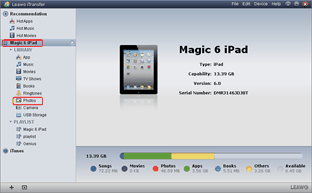
Download Leawo iTransfer
To make sure iOS 6 devices like iPad Mini can be recognized by the iPad transfer, download and launch the latest Leawo iTransfer and iTunes.
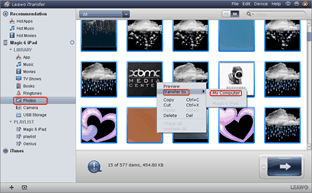
Choose photos from iPad Mini
Open Leawo iTransfer and then click “Photo” tab in the panel to list all iPad Mini photos. Then choose those photos one desire to transfer from iPad Mini to computer, right click the mouse and select “My Computer” in the drop-down menu of “Transfer to“.
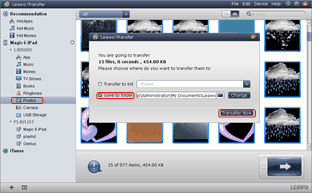
Complete the transference
Choose the output file location with “Save to folder” bar and then click “Transfer Now” button to complete the photo transference from iPad Mini to computer.
Video GuideSoftware
iTransfer 
An iTunes assistant to transfer data among iDevices, iTunes and PC.
$19.95
Platfrom: Windows 7/Vista/XP
Windows 7/Vista/XP

































