Many people might be troubled on being unable to play back ISO files on Windows computer. Actually, there’re quite several ways to open and play back ISO files on Windows computer, including Windows 8/7/Vista/XP OS. Here I would like to share 2 most effective ways to open ISO files and play back ISO files on Windows 8/7/Vista/XP.
Method 1: How to open .iso file with WinRaR?
* Download and install WinRaR.
* Once WinRaR installed, you open .iso file with WinRaR.
* Start WinRaR and drag your .iso file to it and you will be able to extract it as normal zip file.
* Then look for a media player to play back the videos and audios.
Method 2: How to play ISO files with Leawo Blu-ray Player
Leawo Blu-ray Player is a professional media player combo that could help play back both Blu-ray and DVD ISO files. With no extra plugin or assistant software, Leawo Blu-ray Player could allow you to directly load source ISO files and then play back ISO files without quality loss, no matter you created the ISO file yourself or downloaded the ISO files online. What’s more, far more than a simple ISO player software program, Leawo Blu-ray Player is also a comprehensive Blu-ray player that could play back Blu-ray and DVD discs in lossless quality. It could play back Blu-ray//DVD folders and IFO files as well. Meanwhile, it is also a free HD video player that could playback common and up to 1080P HD videos and audios for totally free.
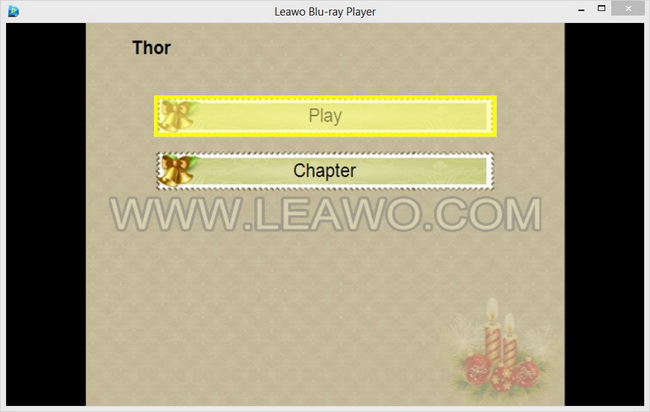
* Download and install Leawo Blu-ray Player;
* Click "Open File" button to browse source ISO files for playback;
* Select what to playback. Directly click "Play" button to start play back the whole ISO file, or click "Chapter" button to play back the chapters you want.
* Do essential settings regarding playback, including subtitle, video and audio, and other settings.
To know the detailed guide on using Leawo Blu-ray Player to play back ISO files, check how to play Blu-ray/DVD/Video with Leawo Blu-ray Player on Windows





























