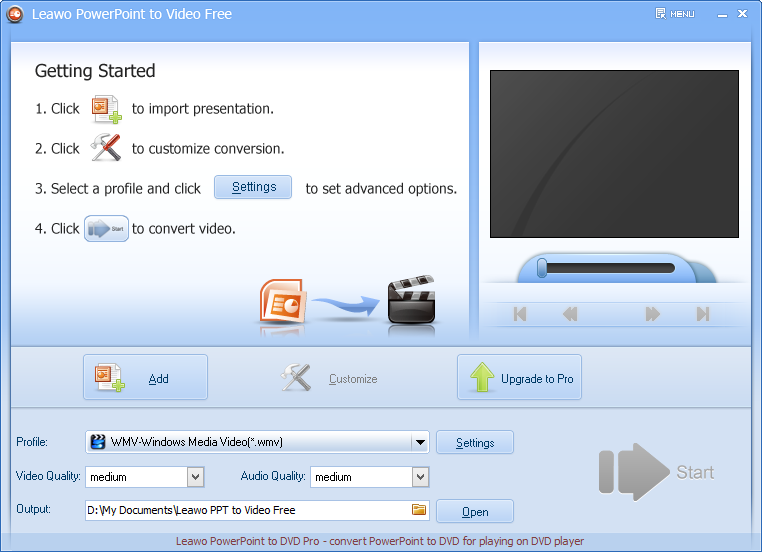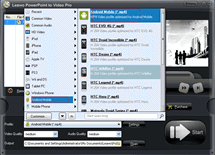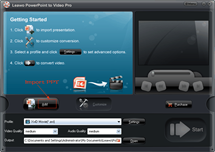3 Methods to View PowerPoint on Galaxy S3 Mini
According to the latest news reported by the foreign media, Samsung executives JK Shin announced that Samsung will release its new phone – Galaxy S3 mini in November in German. And the Samsung mobile chief has confirmed this rumor.
JK Shin said Samsung Galaxy S III mini is designed for the middle and lower-range market segment. According to the leak, by narrowing its screen size to 4 inches, Galaxy S3 mini has a similar appearance with the original Galaxy S3 but just with a smaller size. The screen on it is a super AMOLED display with an 800×480 resolution. The phone will run Android 4.1 Jelly Bean like the Galaxy Note II. And the Galaxy S III Mini will sport a 5MP rear-facing camera with LED flash, a front-facing camera (no additional details given), NFC, a microSD card slot, and a 1500mAh battery.
With its small size, we can see Galaxy S3 mini is really a phone with great competitiveness to some extent. I believe all of you are anxious to have one. Though it has so many functions to satisfy the different demands from the numerous consumers, it requires great efforts to view PowerPoint directly. In this case, the topic of how to view PowerPoint on Samsung Galaxy S3 mini becomes meaningful. Next, I will share 3 methods to View PowerPoint on Samsung Galaxy S3 mini with you.
Method 1 view PowerPoint with a PPT readerSince Galaxy S3 mini will run Android 4.1 Jelly Bean, then you can download and install a PPT reader supported by Android 4.1 Jelly Bean such as Documents to Go or QUICK office. Then you can view PPT on Galaxy S3 mini. But there is a problem, if the PPT is too big, pictures and symbols in the PPT cannot be shown. Method 2 Convert PowerPoint to PDFYou can also convert PowerPoint to PDF files and view the PDF files on the Galaxy S3 mini with a PDF reader such as Foxit Reader. You can make it by several clicks. Turn on Microsoft Office PowerPoint, click “File” > ”Save & Send” > ”Create PDF /XPS Documents”.Method 3 Convert PowerPoint to video
Except for the above two methods, you have another choice – convert PowerPoint to video. This method allows you to be free from the trouble of downloading and installing too much software on your phone. There are several steps to complete the conversion.Step 1 Download and install a PowerPoint to video converter on your computer. Leawo PowerPoint to Video Pro is a perfect one to be recommended. Step 2 Click “Add” to import the PowerPoint you want to convert.
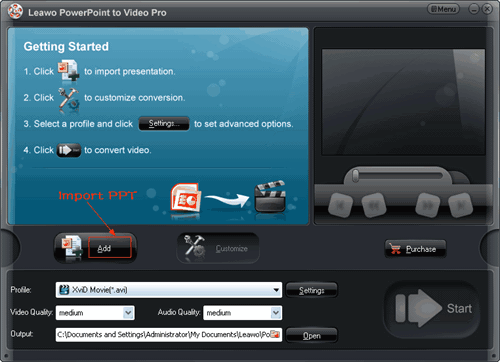
Step 3 Click “Profile” and choose an output format – MP4 in the drop-down menu.

Step 4 Click “Settings” button lying next to Profile bar to enter corresponding panel. Then customize the MP4 video as a decent Galaxy S3 mini file with this PowerPoint to Galaxy S3 mini converter. For example, set the video size as “800*480” and video codec as “H.264”.
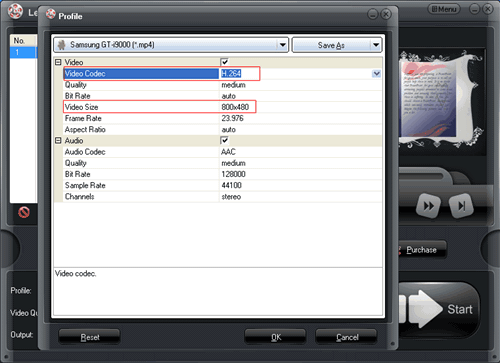
Step 5 Once all the parameters have been set, click the “Start” button to Start converting. After conversion you can enjoy your “PowerPoint” on your Galaxy S3 mini.
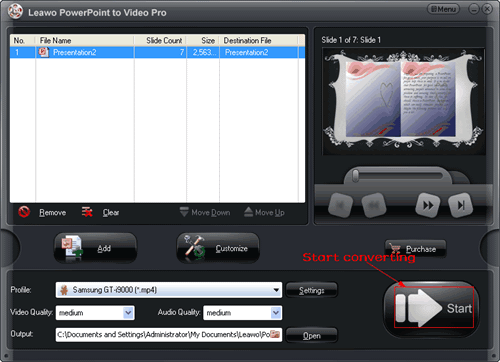
So easy! Amazing? You can also make it on your own. Try it right now!