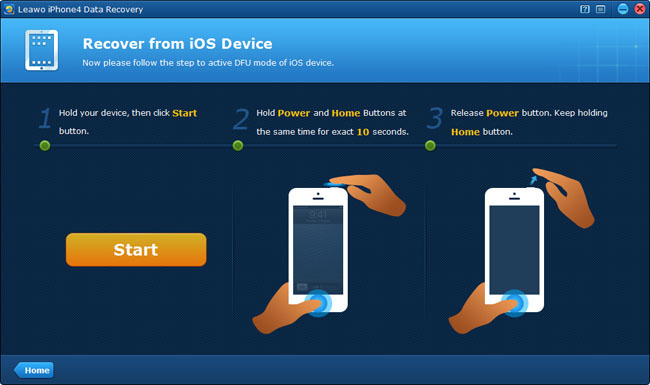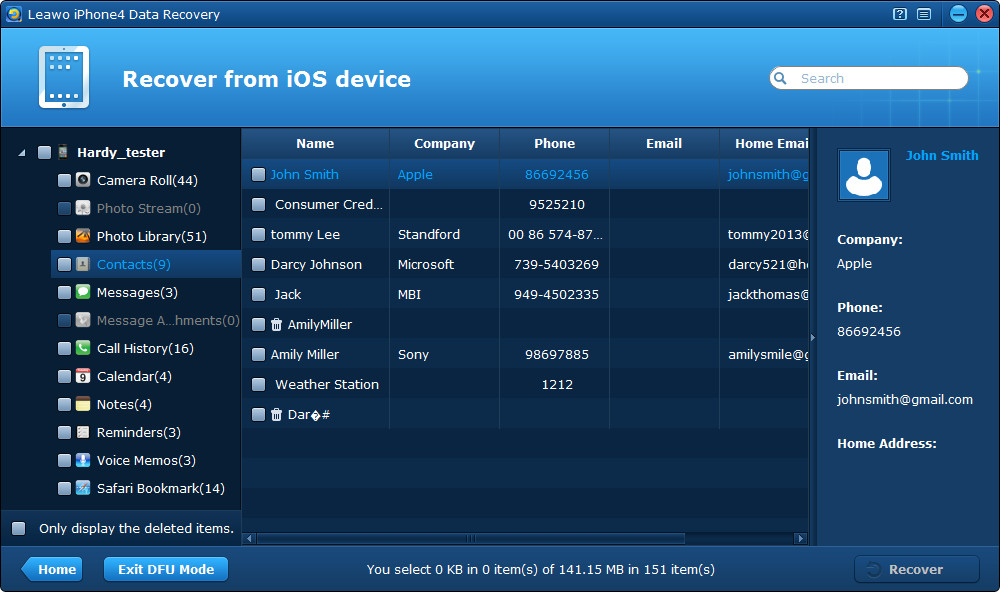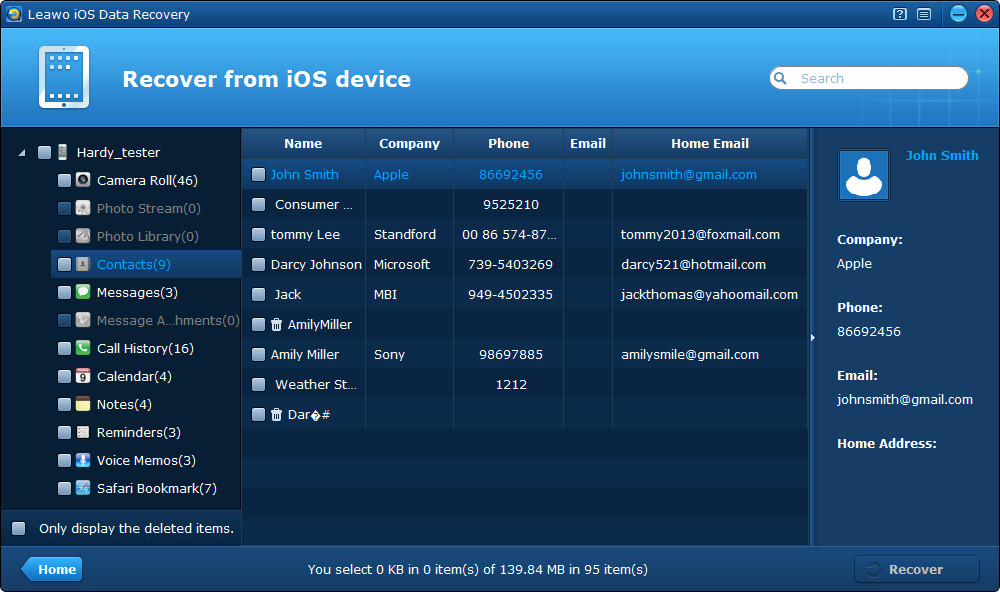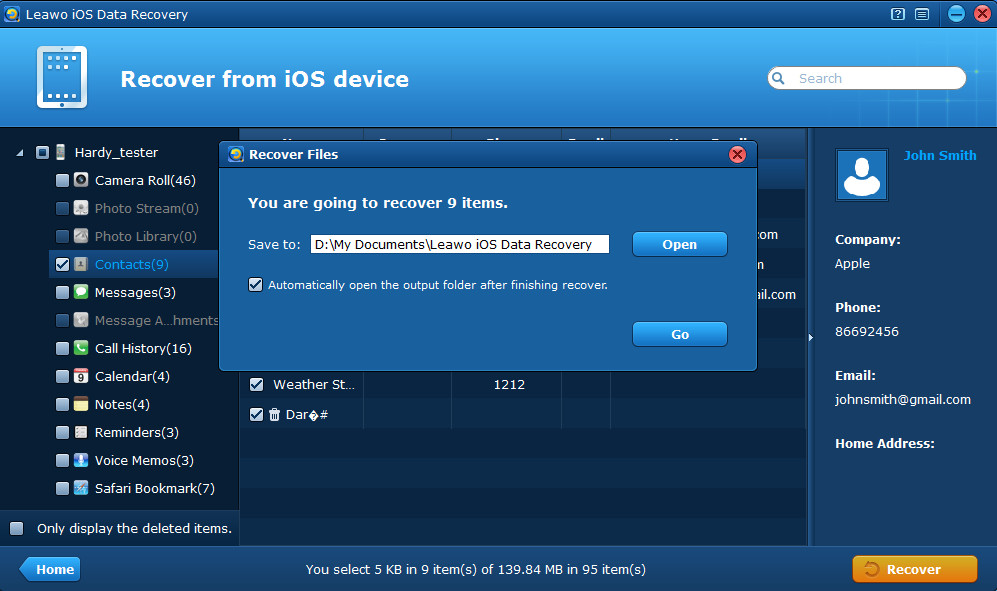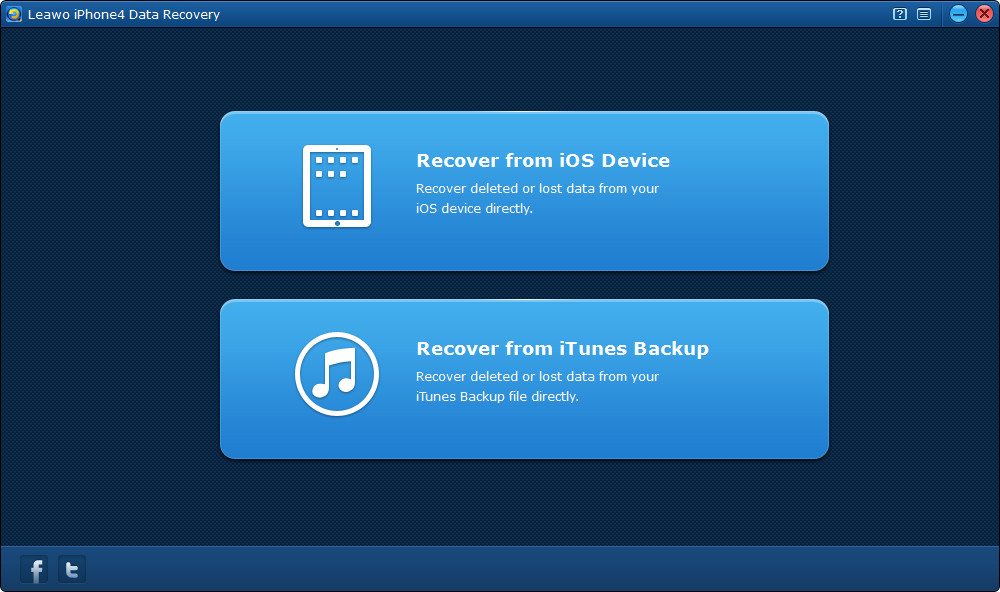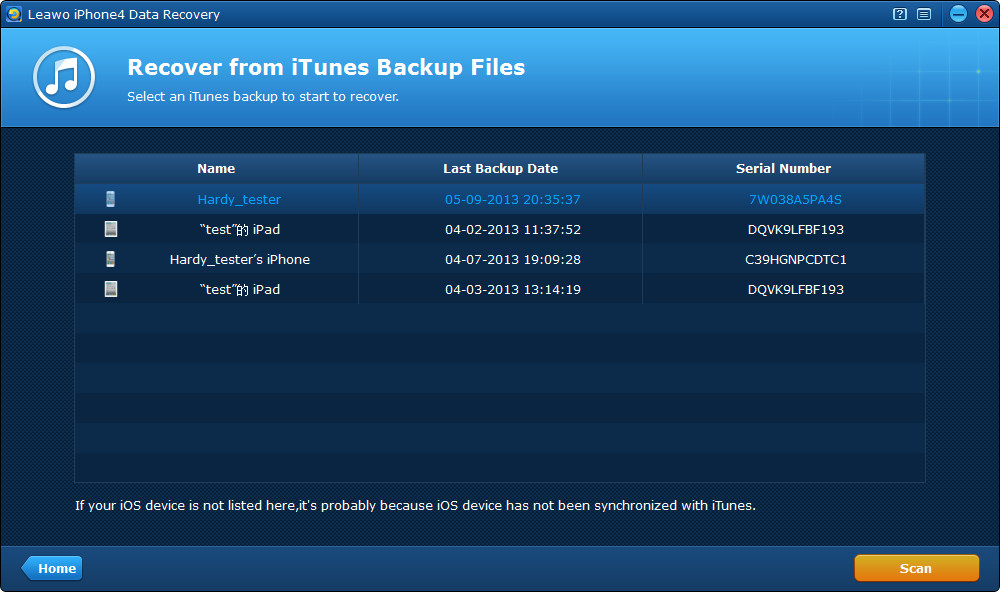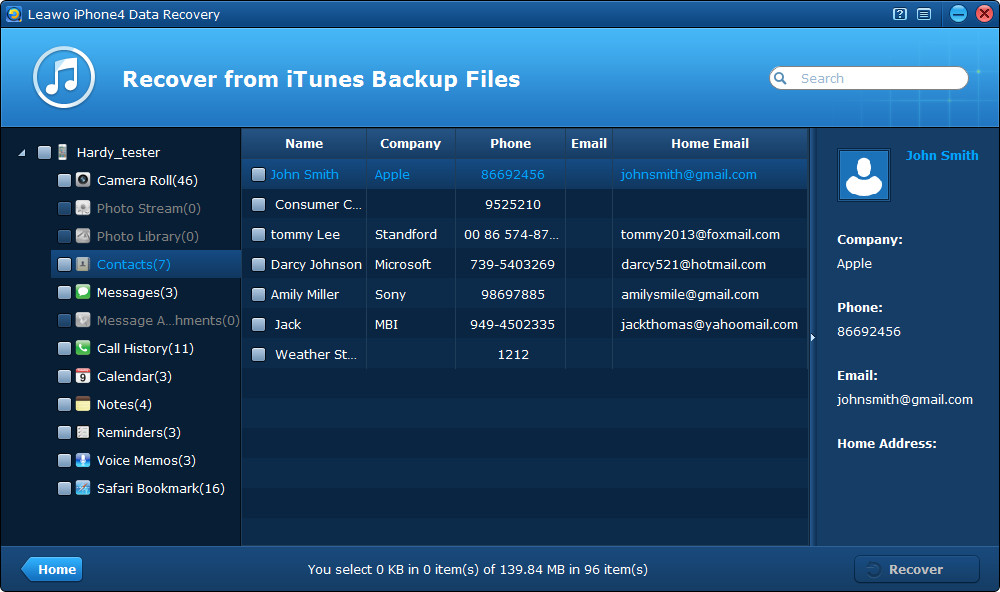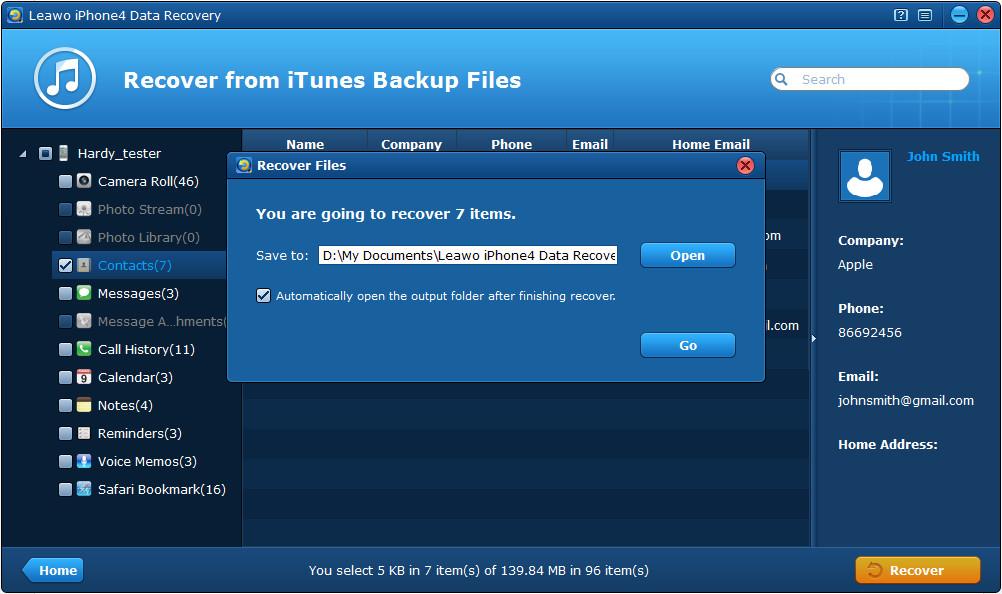“I lost all my contacts when I updated my iPhone 4. How to restore iPhone contacts? I had a backup on PC with iTunes, but not sure where to get that info. I had searched everywhere of my iPhone, but no result was found. This is freaking me out now!”
Well, don’t lose heart when you lost your important iPhone contacts. Actually, the lost contacts don’t disappear completely, they remain somewhere of the iPhone as long as they are not overwritten by new data, but we can’t see them directly by our eyes. With the useful iPhone data recovery software, you can efficiently find back all your lost contacts without costing much time. Here are three ways for you to recover iPhone contacts quickly and safely.
Free download trial version of Leawo iOS Data Recovery and follow the guide below to evaluate the effect of iPhone contact recovery now.
Method 1 Restore contacts on iPhone 4 under DFU mode
This method allows deep scan of all your lost, deleted, damaged and formatted data of your iPhone 4 under advanced DFU mode.
Step 1 Launch Leawo iPhone 4 Data Recovery and click “Start”, then activate the DFU mode of your iPhone by referring to the three-step guide on the interface of the program.
Step 2 Wait for the automatic scanning of the device, when the scan is over, click the contacts category to have a preview first, then tick the ones you want to recover from your iPhone.
Step 3 Click “Recover” on the right corner of the interface to restore contacts on iPhone 4. Before the recovery, you should choose a file location to save your recovered iPhone contacts.
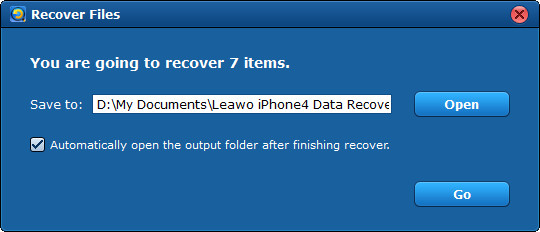
Method 2 Recover iPhone contacts by directly scanning the iPhone
This method applies to recovery of iPhone contacts for all models of your iPhone, iPad and iPod touch, including latest iPhone 5, iPad 4, iPad mini, iPod touch 5 and iOS 6.1 Apple devices.
Step 1 Launch Leawo iOS Data Recovery and click “Start” to begin scanning of your iPhone.
Step 2 Preview contacts found in the scanning by click the contacts category on the left sidebar, and then pick out and tick the ones you want to restore contacts on iPhone 5/iPhone 4S /iPhone 4/iPhone3GS.
Step 3 Click “Recover” button to start iPhone 4 contacts recovery or any other iPhone contacts recovery. Then the program will ask you to choose a saving location for your contacts to be output, you can tick the checkbox “Automatically open the output folder after finishing recovery” to avoid looking for the contacts recovered everywhere.
Method 3 Recover iPhone contacts by extracting iTunes backup
The “Recover from iTunes backup” mode has nothing to do with the device, you can launch anyone of the iOS Data Recovery software programs to recover iPhone 5/iPhone 4S/iPhone 4/iPhone 3GS data from iTunes backups that you have ever backuped or synced to your computer.
If you have damaged or lost your iPhone 5/iPhone 4S/iPhone 4/iPhone 3GS, don’t be worried, you can also find back iPhone contacts by extracting your previous iTunes backups without need of connecting the device. Just launch Leawo iOS Data Rrecovery software, and click “Recover from iTunes backup” mode.
Step 1 After you have chosen “Recover from iTunes backup” mode, the program will automatically extract your iTunes backups in your computer. Soon, all the device backups you have made to the computer by iTunes will be listed, just choose the backup of your iPhone.
Step 2 Then all the data in your iPhone backup will be listed in organized categories, you can preview your iPhone contacts by directly click the contacts category, and then mark the ones you want to achieve contacts recovery from iPhone.
Step 3 Now you come to the last step, click “recover” button on the right corner of the program interface, and choose an output directory to save the iPhone contacts to be recovered.
Note: If you want to retrieve iPhone contacts by this mode, remember not to sync or backup your device once you have realized your data loss, or the previous iTunes backup on your computer may be overwritten by new backups of the same device, and data recovery in this condition may fail.
Choose the method that fits the model of your iPhone as well as data loss condition best, and then experience the magic iPhone data recovery ASAP!