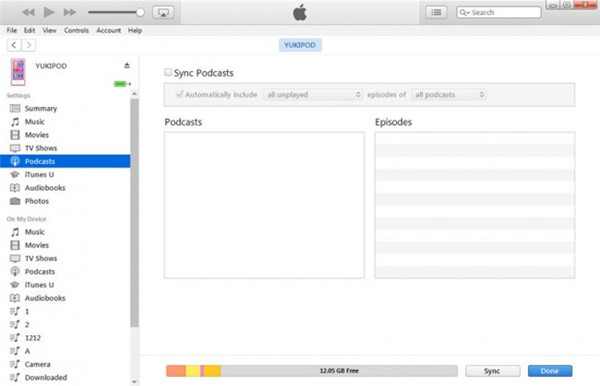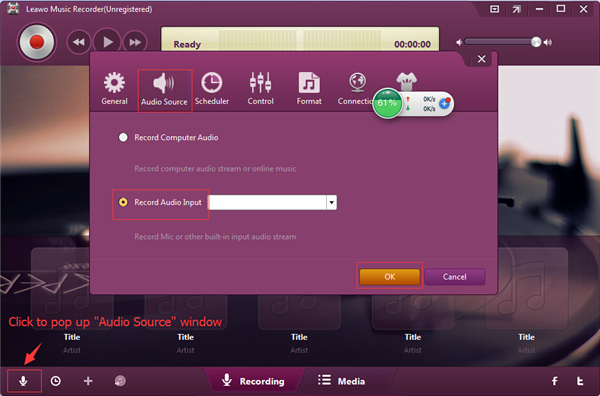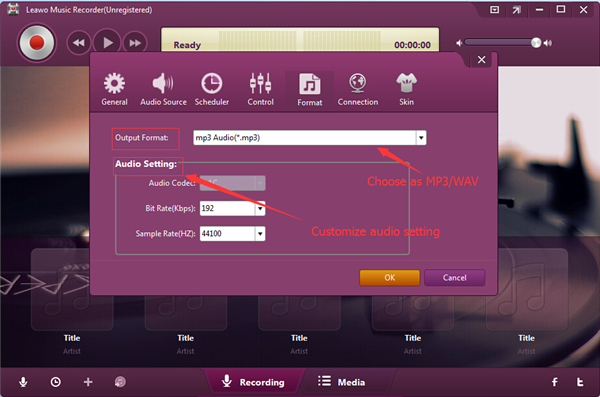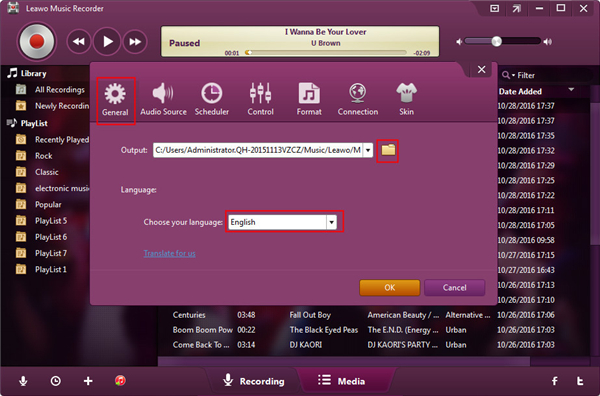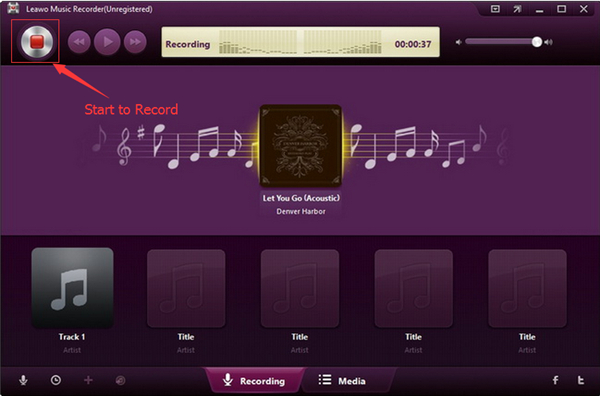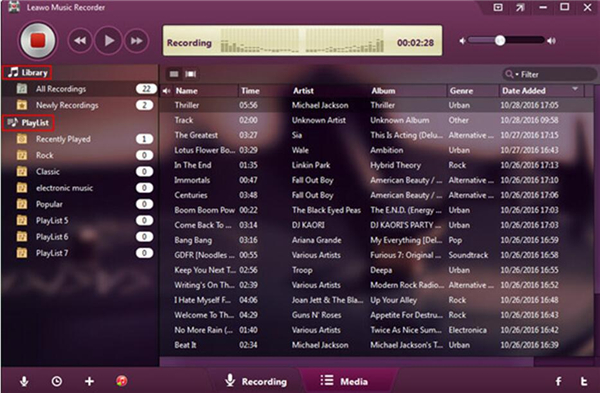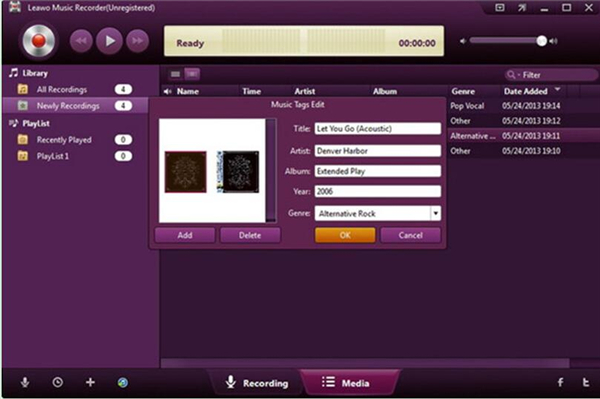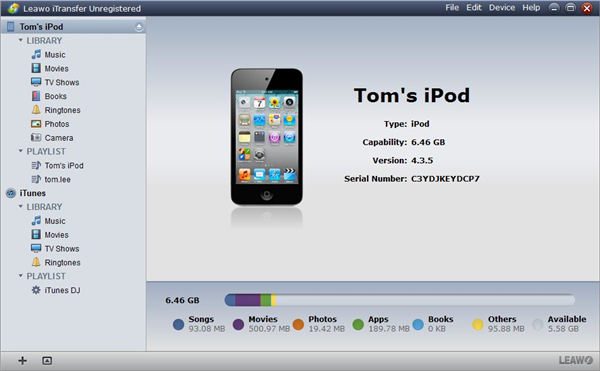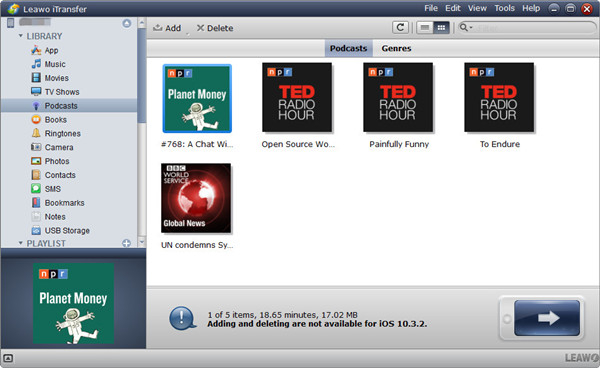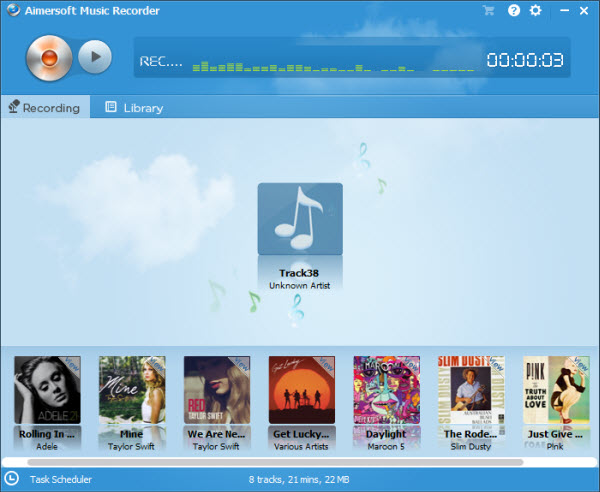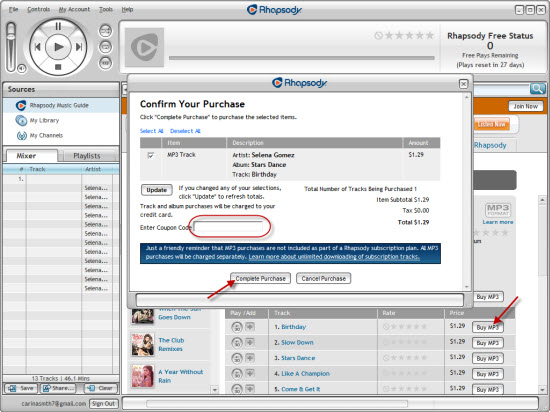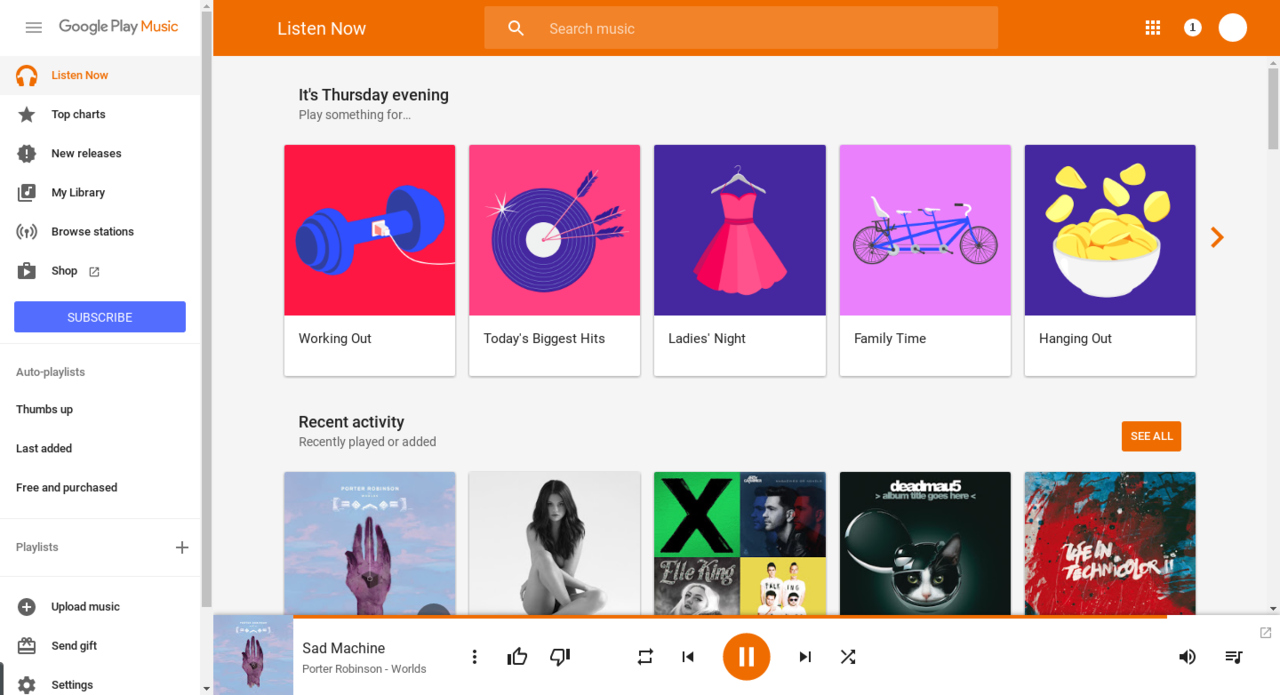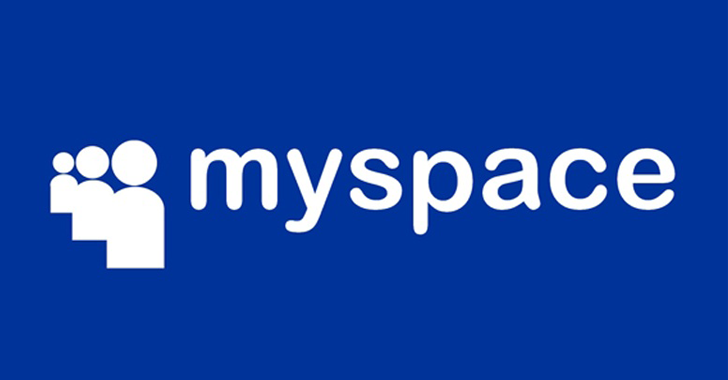Nowadays, podcasts become more and more popular, which are audio or video files made available for downloading from the Internet. Many newbie iPod users and newbie Podcast players may wonder “how do I download podcasts to my iPod” or “can I download podcasts to my iPod”. Here I will offer you 4 ways to solve this problem.
Part 1. How to Download a Podcast to iPod Directly
If you are wondering “how do I download a podcast to my iPod”, I will instruct you to make it directly on your iPod in this part. It is quite easy to solve this problem since you can take advantage of the Podcasts function to realize purpose of solving the issue “how do I download podcasts to my iPod” with simple clicks. Let’s have a look.
1. Click “Podcasts” on your iPod.
2. Search the podcast name on the address bar of the “Podcasts”. Then you can see many options. Choose your needed ones.
3. On the next popup dialog, you will see various podcasts available.
4. Click the cloud-download icon to download podcasts to iPod.
Thus, there will be no need for you to worry “can I download podcasts to my iPod” any more. Have a try and you will find it is quite convenient.
Part 2. How to Download a Podcast to iPod with iTunes on Computer
Apple iTunes can help you directly download podcasts to iPod for free. You could add as many podcasts as you want to iTunes for transferring to iPod devices. The below steps show you how to download podcasts to iPod with iTunes.
Step 1: Download and install the latest version of iTunes on your computer, and launch it. After launching iTunes, connect your iPod with PC and wait to detect it in the iTunes. Click on the device icon after detecting.
Step 2: Select the “Podcasts” tab from the top of iTunes’ main interface to display popular podcasts as well as options to search by category or view staff favorites, only audio podcasts or only video podcasts.
Step 3: When you find the podcast that you like, click on it. Tap “Free” to download a podcast or “Subscribe Free” to subscribe to the podcast.
Step 4: After the podcast has been downloaded, tick “Sync podcasts” and tap on “Apply” button at bottom side of iTunes interface. Search your iPod and make sure that the podcast synced properly. If you downloaded a subscription podcast, every time your iPod syncs, the new episodes will be transferred to your iPod.
Step 5: Right-click your iPod Nano under Devices and click “Eject” to disconnect the player.
Well, it’s so easy that iTunes could help you solve “how do I download a podcast to my iPod” issue, right? Now, let’s go on to see how to download podcasts to iPod Nano with third-party software.
Part 3. How to Download a Podcast to iPod with Leawo Music Recorder
The effective solution is to use podcast recording software, Leawo Music Recorder. This software is very professional and can record podcasts to your convenience, and it also can assist you to download podcasts to iPod. Leawo Music Recorder can download podcasts in MP3 or WAV audio files. Thus, you can enjoy the podcasts in your iPod at any time you like. The first thing you need to do is download and install this amazing software on your PC. The following steps will show you how to download a podcast to iPod.
Choose Audio Source
Launch Leawo Music Recorder and then tap the microphone button on the main interface. “Audio Source” panel will pop up and you can see two options: “Record Audio Input” and “Record Computer Audio”. If you want to download podcasts to iPod from browser, tap “Record Computer Audio”.
Select the Output Format and Output Path of the Recorded Podcast
After that, click “Format” to choose the “Output Format” from the drop-down menu, such as MP3 or WAV. Then you need to set the audio code, bit rate and sample rate by using the “Audio Setting” function.
And then you need to click “General” to set the output path of the recorded file and choose the language you would like to use.
Start to Record and Download Podcasts for iPod
Go back to the main interface of Leawo Music Recorder and tap the red button to start recording, and simultaneously play back podcasts online or your iPod to let Leawo Music Recorder record the podcasts. When the podcast is over, click the red button again to stop recording.
Edit Recorded Podcast
1. If you’re downloading a song podcast, you will find that Leawo Music Recorder has automatically downloaded and added music tags for you, including title, artist, album, cover, year and genre.
2. If you want to edit the information of the podcast, you need to right click the podcast file to enter into the “Music Tags Edit” panel to change or add the tags manually as you like. And finally click “OK” to finish your operation.
Apply to iTunes
In the “Media” column, you can select the tracks you like and then tap the “iTunes” icon to add them to iTunes. You can also right click the selected tracks and tap “Add to iTunes”. Then your downloaded podcasts would be added to iTunes library.
This magic software can solve the problem of “how to download podcasts to iPod Nano” perfectly, and you can have a try right now.
Part 4. How to Download Podcasts to iPod with Leawo iTransfer
leawo itransfer can help you to transfer data and files between iOS devices, computer and iTunes. Certainly, you can use it to download podcasts to iPod without any difficulty. It also allows you to preview the podcasts before choosing which to download. The files and data in your iPod can also be managed by this software on your PC quite easily. Now you can download Leawo iTransfer and install it on your PC. Launch it. The following steps will show you how to download podcasts to your iPod.
Connect iPod to PC
Open Leawo iTransfer on your PC and connect iPod to PC via USB cable. Your iPod will be automatically detected in the left sidebar.
Download Podcast to PC
You can download podcasts using your Web browser. First, visit a podcast’s feed address and search your favorite podcasts. Secondly, download the podcasts to your PC to save in a folder.
Add Podcast to iPod
Tap “Podcasts” tab under the menu of “LIBRARY” below the name of your device on the left side, and the contents will be displayed in the right side of the interface. When the content of your “Podcasts” library is empty, Leawo iTransfer will provide you with an “Add File” button in the middle of the panel to assist you to download podcasts to iPod from PC. Or you can click “File > Add > Add File/Add Folder” successively at the upper right corner of the panel to copy podcasts to iPod from your PC.
Choose Podcasts and Transfer
After selecting podcasts, Leawo iTransfer will begin to transfer podcasts to iPod from your computer. The procedure in the pop-up panel will display the process rate to you. When the transfer is completed, you will obtain the podcasts.
This method can solve the problem of “how do I download a podcast to my iPod” without any limitation. You can now download this magic tool to help you download podcasts to iPod.
This post has recommended you 4 best ways to solve the problem of “how to download podcasts to iPod Nano”. Choose one method to try and you will know how convenient it is to download podcasts to iPod.