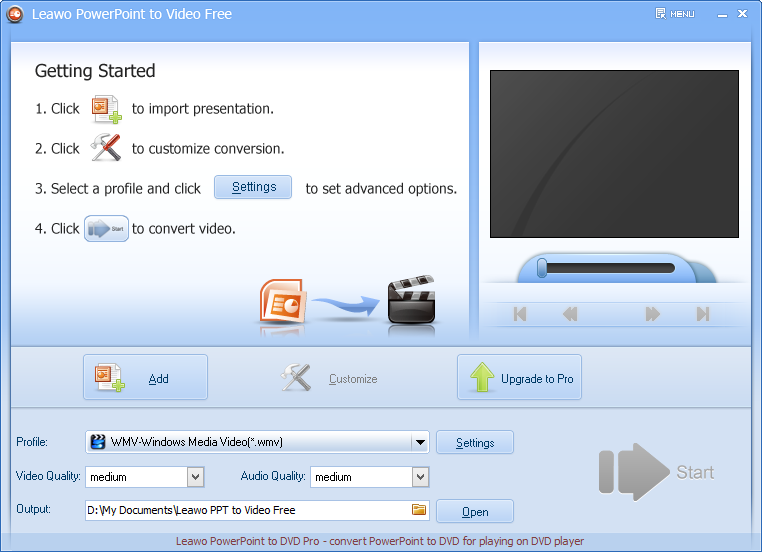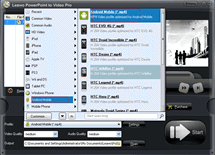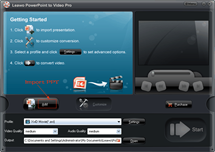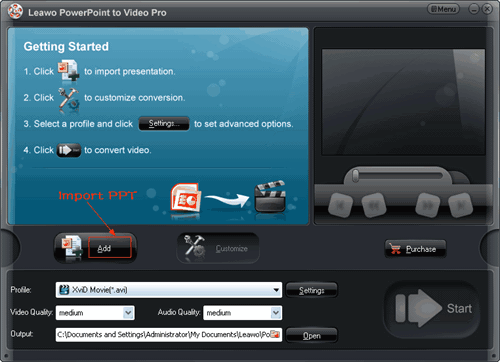How to Convert PowerPoint to iPad MOV on Windows?
Microsoft PowerPoint files are not supported by iPad. Although we can use those Apple apps like Keynote or by saving PowerPoint to PDF or image formats, but only the text and background pictures can be preserved. How can we view PowerPoint on iPad with all the original PowerPoint effects like background music, embedded video, dynamic transitions and animations? The answer is Leawo PowerPoint to iPad Converter!
Free download and install Leawo PowerPoint to iPad and then follow the guide below to convert PowerPoint to iPad MOV.
Full Guide
Run the program and import PowerPoint files.
Click Add to import PowerPoint source files for converting to iPad. PowerPoint 2010 and Windows 7 are supported by this iPad converter. Directly add multiple PowerPoint files to convert to videos at one time (without number limit).
Choose output video format.
From the Profile drop-down menu choose MOV as output format for your iPad.
Adjust the iPad MOV parameters.
Clicking Settings button and change detailed MOV parameters like video codec, audio codec, quality, bit rate, video siez and frame rate, etc. to guarantee the best-quality output. Then save the changes as a new profile for future use.
Customize the output iPad video. (Optional)
Click the Customize button and you will see 5 tabs: Timing, Music, Audio, Slide and Conversion. You can change the slide time duration or add PowerPoint background music, etc.
Convert.
When all the settings are done, hit the Start button to start converting PowerPoint to iPad MOV.
Software
$34.95
PowerPoint to iPad 
Convert PowerPoint to iPad compatible formats easily so you can enjoy them on iPad and other portable devices.
Platfrom: Windows 7/Vista/XP
Windows 7/Vista/XP
About iPad

iPad is a line of tablet computers designed, developed and marketed by Apple Inc. primarily as a platform for audio-visual media including books, periodicals, movies, music, games, and web content. The iPad runs the same operating system as the iPod Touch and iPhone with a multitouch display, and uses "Wi-Fi" connection to access local area networks and the Internet. The device is managed and synced by iTunes running on a personal computer via USB cable.