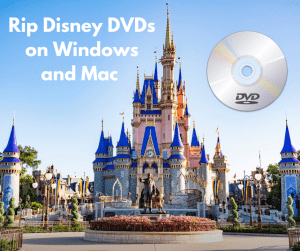“What is the best media player I could use to play Blu-ray/DVD movies and common/HD videos? Is there such an all-inclusive media player? If yes, can you tell me which one is the best movie playback software that I could use to do things mentioned above?”
Leawo Blu-ray Player is the best movie playback software to meet all your requirements. Being an all-inclusive media player, it could easily play Blu-ray/DVD movies, HD movies and common videos. What’s more, this all-in-one best media player could also act as a free DVD player and free video player. Being a free media player with 5.1 Dolby/DTS audio decoding, Leawo Blu-ray Player could play back media files in DTS 5.1 audio channel for vivid audio effect. Check the below detailed steps to know how to how to play Blu-ray, DVD and videos with Leawo Blu-ray player.
Full Guide

Launch Leawo Blu-ray Player
After you download and install this free video player software on your PC, launch it. On the home interface of this free video player software, you can see two options: Open File and disc name.
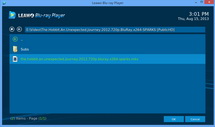
Select target files
If you want to play back videos or Blu-ray/DVD folders, click "Open File". Then just browse the target video files for playback. If you want to play back Blu-ray or DVD disc with this best media player, you need to insert the disc into the drive, then the disc name would appear on the orange box. Click the disc name to play back Blu-ray or DVD disc.
- Notice: If you’re going to play back DVD folder, you need to figure out the IFO files inside "VIDEO_TS" folder of your DVD folder, like "Thor/VIDEO_TS/VIDEO_TS.IFO". If you want to play back Blu-ray folder, you only need to figure out the .m2ts file in the Stream folder of the BDMV folder, like "\BDMV\STREAM\00000.m2ts"
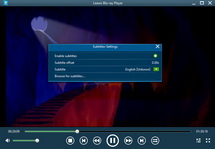
Subtitle setting
This free HD media player software allows you to set subtitles for easy enjoying. On the upper left of the playback screen, people could click the "T" icon to set subtitles.
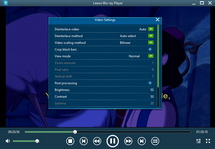
Video settings
On the upper left of this best media player software, you could also do video settings during HD video playback.
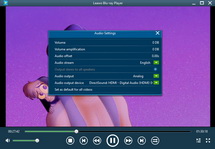
Audio settings
To set audios, just take a click on the audio icon on the upper left corner of the playback screen. If you want to play movies with DTS 5.1 audio channel, go "Audio Settings" and select DTS 5.1 audio channel in "Audio Stream" option.
- More settings are available: Users could choose to play back and watch Blu-ray/DVD folders with this professional Blu-ray DVD player software in full screen, freely choose to play back chapters or bonus features of a Blu-ray/DVD folder, etc.
Video GuideSoftware

Blu-ray Player 
Play video and DVD movies on Windows for totally free, play Blu-ray content with high quality.
Platfrom: Windows 8/7/Vista/XP
Windows 8/7/Vista/XP