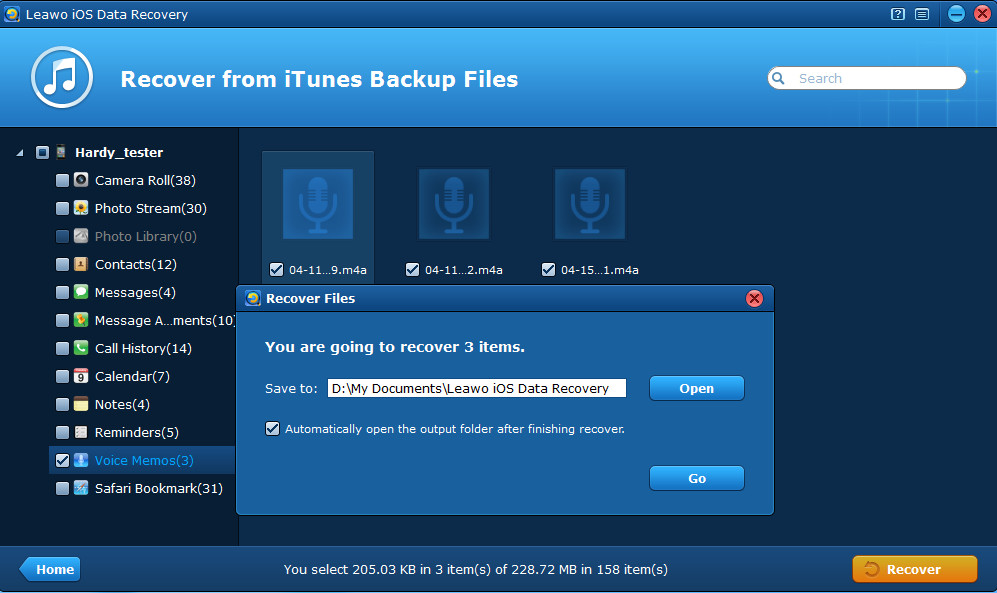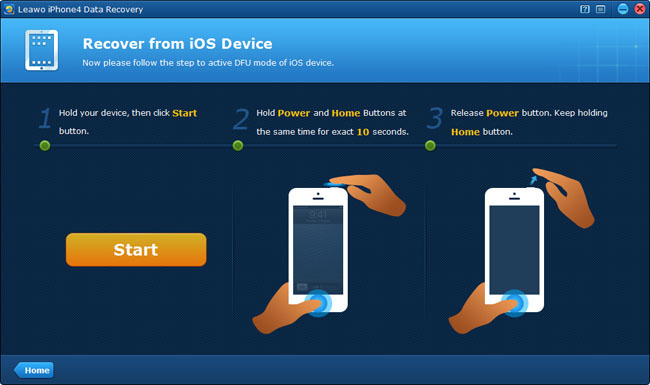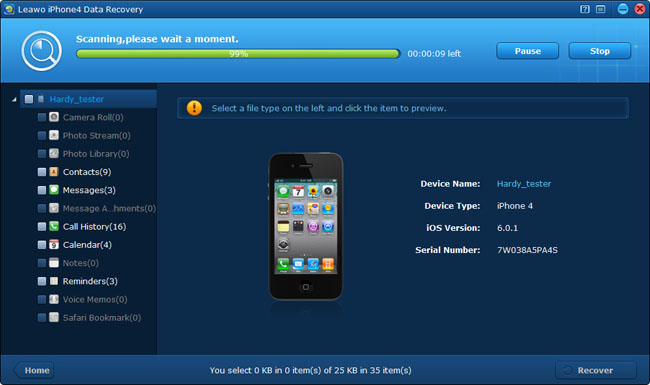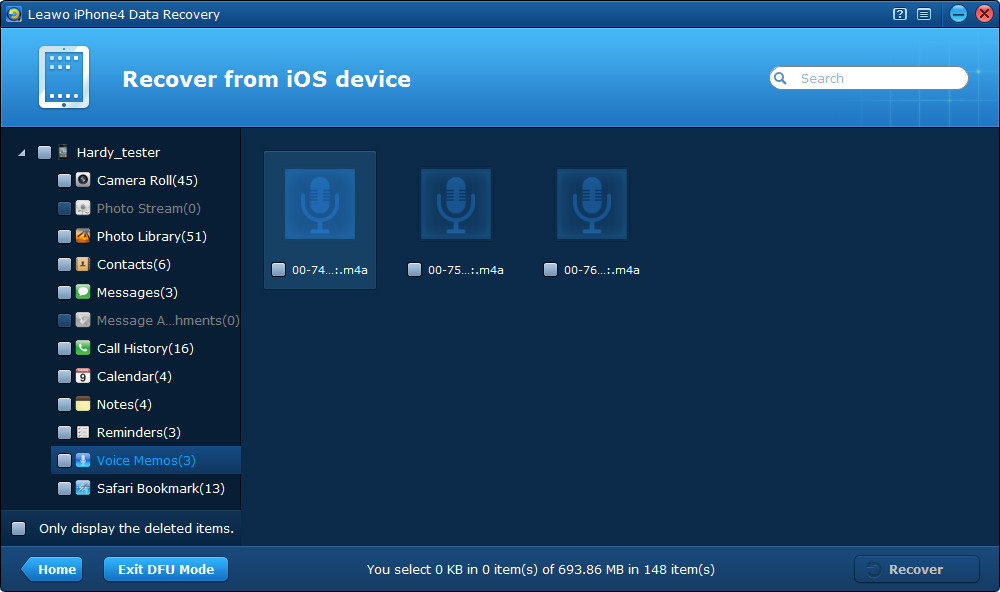“I’m a song lover. I had recorded several songs sung by myself with my iPad and prepared to use some of them as my iPhone 4 ringtones. Then I synced them with my iPhone using iTunes, but by mistake, I deleted the voice memo files both in my iPad and iPhone 4. I want them back, how can I recover deleted voice memos?”
“Father’s Day is coming, last week I interviewed my witty and chatty father for his festival testimonials, I recorded his words with my iPhone 5, but just yesterday I found all the voice memos of M4A format disappeared completely from my iPhone. Is there any way to retrieve voice memos from iPhone? Wait urgently online!!!!”
Have you ever come across the problems similar to the cases above? No matter what you have lost are recorded songs, speeches, lectures, talks, discussions or other sources, There’s an one-stop solution to recover deleted/damaged/formatted/lost voice memos from your iPhone, iPad or iPod touch, that is using voice memo recovery tool for iOS – Leawo iOS Data Recovery.
Follow the step-to-step guides below to try the powerful iPhone/ iPad / iPod voice memo recovery software by yourself. You can download the free trial version to test firstly.
Part One Recover iPhone voice memos by extracting iTunes backup
Step 1 Enter “Recover from iTunes backup” mode
In this mode, there’s no need to connect your device. Just launch Leawo iOS Data Recovery, and then choose the second “Recover from iTunes backup” mode.
Step 2 Choose an iTunes backup to scan
Then select the iTunes backup of your iPhone, and click “Scan”.
Step 3 Preview and recover iPhone voice memos
After scanning, preview the data found and tick the “Voice Memos” category, and click “Recover” to start to recover deleted voice memos on iPhone 5/4S/4/3GS.
Part Two Recover iPhone voice memos by directly scanning the iPhone
Step 1 Activate DFU mode of your iPhone 4
After launching Leawo iPhone 4 Data Recovery, activate the DFU mode of your connected iPhone 4 according to the 3-step guides on the program interface.
Step 2 Scan your iPhone 4 for voice memos
This step is done automatically by the program, so what you need to do is waiting patiently.
Step 3 Preview and recover deleted voice memos
After the scanning, you’ll see all the scanned results present on the left sidebar in different categories. Double click the “Voice Memos” category to preview first and then tick the ones you want to recover and click “Recover” button to start to recover voice memos.
Note: You can tick the checkbox on the left corner to only preview deleted items. Before recovery begins, you should select a saving location to output the voice memos.
When all the steps are finished, you can then add the recovered voice memo files from your computer to iTunes and create a playlist or whatever else your heart desires. Or you can sync them to your device again. Hope that this program can resolve your issues. Good luck. Also, please get into the habit of backing up your recorded voice memos through iTunes or iCloud on a regular basis.