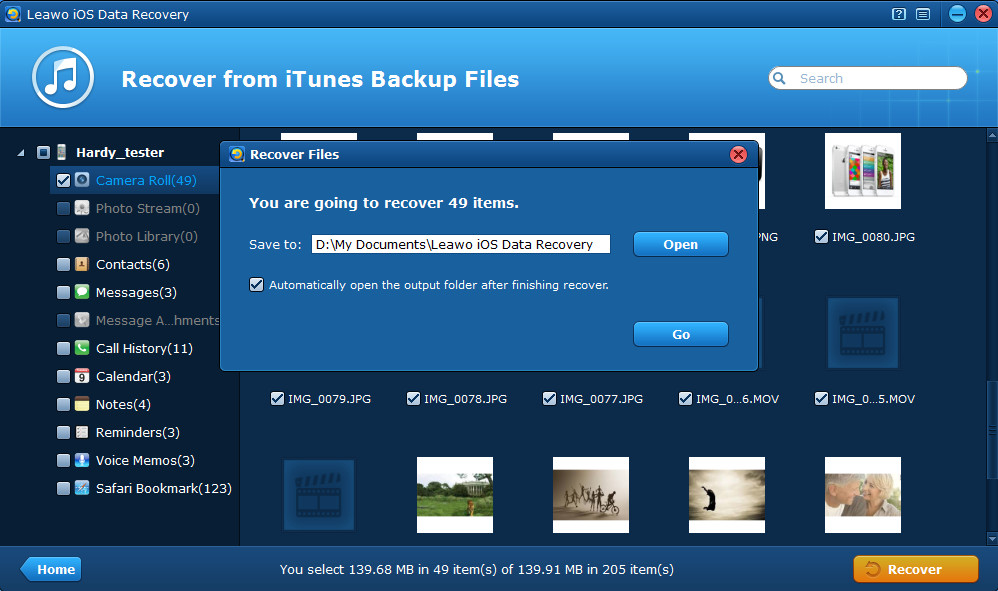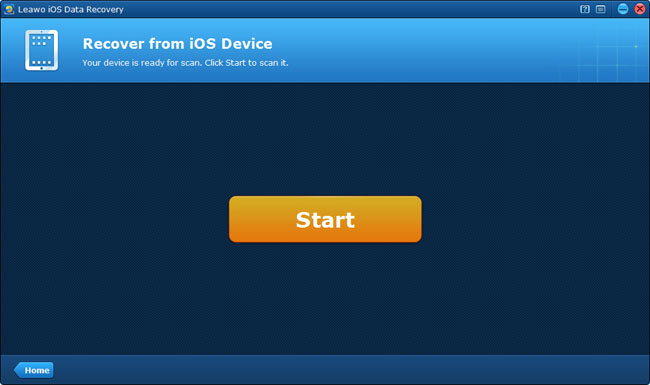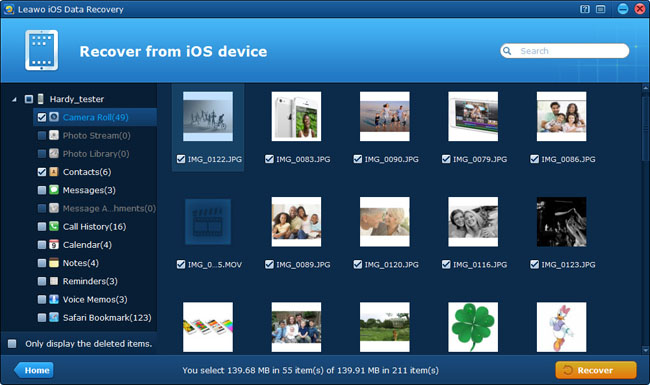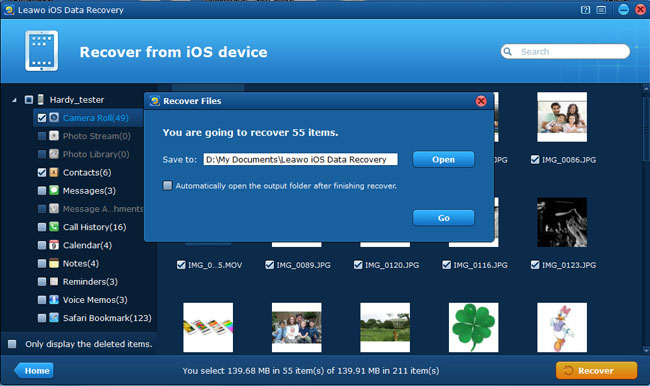“I was trying to transfer photos from my iPhone 4S to my desktop (Windows7). After pictures were transferred, I deleted them from my phone before checking the folder on my desktop. When I have actually done that I realized that not all pics were transferred, only 60 out of 400. Is it possible to recover deleted photos from iPhone 4S now???? PLEASE HELP! :(”
Certainly it is possible to recover deleted photos from iPhone 5/4S only if the space used to store the photos do not be immediately reused or overwritten, so to prevent the space being reused, it is suggested to leave your iPhone alone and use the professional iPhone photo recovery tool – Leawo iOS Data Recovery. There are two methods to extract photos from iPhone and iPhone backup, and they are designed to meet different conditions of data loss. See the tutorials below.
Part 1 Extract iPhone photos from iTunes backup
If you have got an iTunes backup before deleting the photos, then you can recover iPhone photos by extracting previous iTunes backup on your computer. It still works even if your iPhone has been destroyed or lost because you don’t need to connect your device under this mode.
Step 1 Launch Leawo iOS Data Recovery and choose “Recover from iTunes backup” mode.
Step 2 Select a previous iTunes backup of your iPhone 5/4S and click “Scan”.
Step 3 Preview and recover photos found in the scan, and choose an output file directory to save the photos.
Part 2 Extract iPhone photos directly from your device
Note that if you have already lost photos in your iPhone, you won’t be able to extract deleted photos from iPhone directly. This method is helpful for those who don’t want to use iTunes to backup iPhone photos.
Step 1 Connect your iPhone to the computer and run Leawo iOS Data Recovery, then click “Start” to scan your iPhone.
Step 2 Preview photos found in the scanning, and tick the ones you want to achieve iPhone photo recovery.
Step 3 Click “Recover” button to start to backup pictures on iPhone 5/4S. Before recovery really starts, you should choose a file location to save the photos to be output.