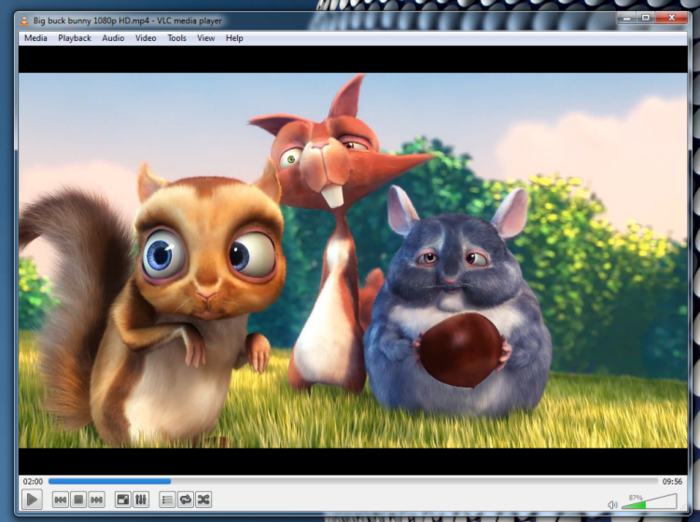"How to play MKV files on PC running Windows 8? Is there a free MKV player Windows 8 workable? I’ve some MKV files and wanted to play MKV files on Windows 8 PC, but failed."
If you’re looking for ways to play MKV files on PC, this guide would definitely help you. It offers 2 different ways for you to play MKV files on PC, no matter which Windows system your PC is running on.
Part 1: Play MKV Files on PC with Free MKV Player
No doubt, the very first way to play MKV files on Windows 8/7/8.1/10 is to make use of MKV player software. Leawo Free MKV Player is just the right MKV player software you can use to play MKV files on PC. As a professional and free MKV player for Windows, Leawo Free MKV Player could play MKV files with mutiple subtitles on Windows computer and no quality loss. Officially named as Leawo Free Blu-ray Player, it is the best free MKV player for Windows computer since it could not only play MKV files on PC, but videos in other formats and Blu-ray/DVD movies as well.
What’s more, it also has Mac version. You could use the Mac Free MKV Player to play MKV files on Mac computer with ease. Check the following guide to know how to play MKV files on Windows with Leawo Free MKV Player.
Full Guide

Launch Leawo Free MKV Player
After you download and install this free MKV player software on your PC, launch it. On the home interface of this free video player software, you can see two options: Open File box and disc box. Click the Open File box to browse and load MKV files for playback from your computer.
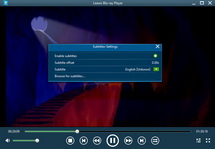
Subtitle setting
This professional free MKV media player software allows you to set subtitles for easy enjoying. On the upper left of the playback screen, you could click the "T" icon to set subtitles. You can even load external subtitles in SSA, ASS, and SRT formats to this program for playback.
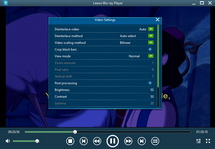
Video settings
On the upper left of this best media player software, you could also do video settings during MKV movie playback.
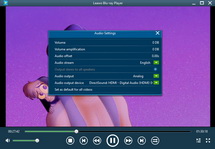
Audio settings
To set audios, just take a click on the audio icon on the upper left corner of the playback screen. If your source MKV movies include DTS 5.1 audio and you want to play movies with DTS 5.1 audio channel, go "Audio Settings" and select DTS 5.1 audio channel in "Audio Stream" option.
Video guide of Leawo Free MKV Player
Part 2: Play MKV Files on PC with MKV Video Converter
If you don’t want to install extra free MKV player for Windows 8/7/8.1/10, you could take a try of Leawo Video Converter. Leawo Video Converter could act as MKV video converter software to help you convert MKV video to Windows Media Player compatible videos or other popular video formats like MP4 and AVI, so as to let you freely play MKV files on PC.
The below steps would show you how to convert MKV video to other video formats so as to let you play MKV files on Windows 8/7/8.1/10 easily.
Full Guide
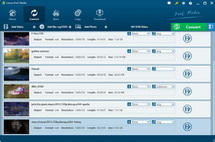
Launch Leawo MKV Video Converter
Download and install Leawo MKV Video Converter via the link above on your PC, and then launch it. On the home interface, click the Convert module to enter the Convert interface. Then click the Add Video drop-down button. You could then choose to add MKV video files or MKV video folder for converting.
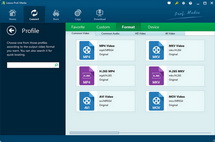
Set output profile
After loading source MKV files, click the drop-down button next to the Add Photo button and then choose Change option to enter the Profile panel, where you could select a profile as output. You could select from either Format group or Device group.
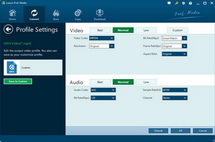
Adjust video and audio parameters if needed
If you need, you could click the Edit button on the drop-down profile selecting panel to enter the Profile Settings panel, where you could adjust video and audio parameters of selected profile, including: video codec, video size, bit rate, aspect ratio, frame rate, audio codec, channel, etc.
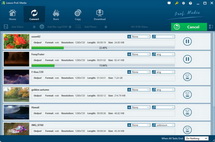
Set output directory and start converting
After setting parameters, return to the main interface and then click the big green Convert button on the top-right corner. There would pop up a sidebar to let you set output directory. After setting output directory, click the bottom Convert button to start converting MKV video to other formats.