It is likely that many iPhone users also have an Android phone, and both of these two smart phone operating systems have powerful functions. Nowadays, the most popular smartphones may be iPhone 5 (iOS 6), Samsung Galaxy S4 (Android 4.2 Jelly Bean), and Nokia Lumia 928 (Windows Phone 8), these three smartphones represent the latest smartphone operating systems’ technologies. As the music transfer from iPhone to Nokia Lumia 928 has been posted couple of days ago, so this post deals with how to transfer music from iPhone to Android phone.
When it comes to transfer music to Android phone, we couldn’t ignore iTunes. iTunes is a media player and media library application, it only allows users to sync purchased files with iTunes and the pictures and videos in camera rolls, the other files cannot be synced with iTunes for the sake of copyright protection. The only advantage of doing this is that it can make more purchases on iTunes, but users get little benefit. So I want to share another method to transfer music from iPhone to Android phone without syncing with iTunes, I believe that will be helpful for many iPhone users.
To be honest, we still need to rely on the third party software to solve the music transfer problem. I recommend Leawo iTransfer to the iPhone users. It’s multifunctional and easy to use. The main functions of this software are: Transferring various kinds of files among iOS devices, iTunes and PCs; Backing up your iPhone, iPad and iPod files on computer; Making your iPhone, iPad and iPod as flash drives. The following guidance is about how to transfer music to Android phone, but first of all, you should guarantee the iTunes is installed on your computer to make sure Leawo iTransfer works.
Click to download Leawo iTransfer:

Full Guide
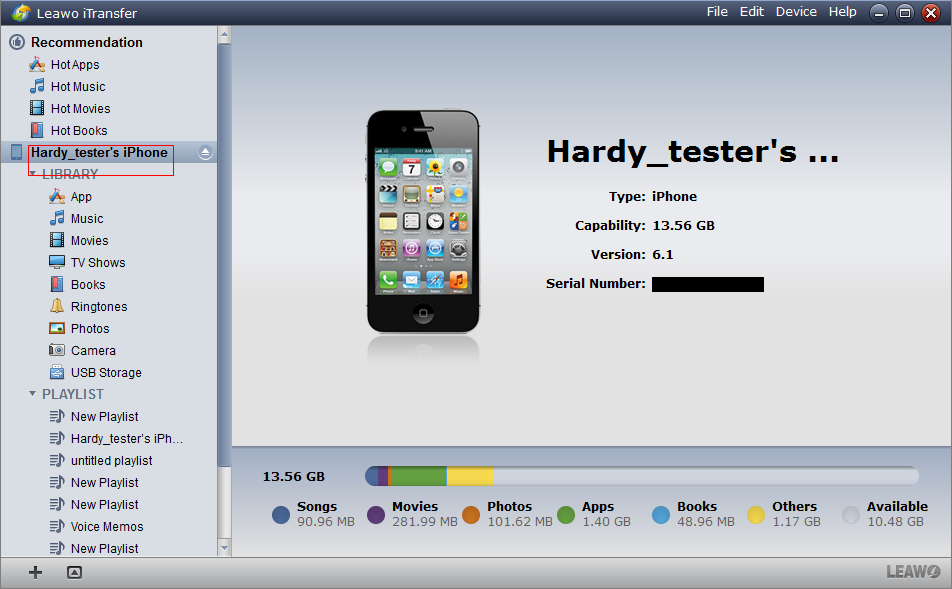
Connect iPhone to Computer
Run Leawo iTransfer after installing. The software will automatically scan your iPhone and show all the files in the software window. You are able to have a general browse and moreover, you can check the iPhone to get to know how much space is left in your iPhone.
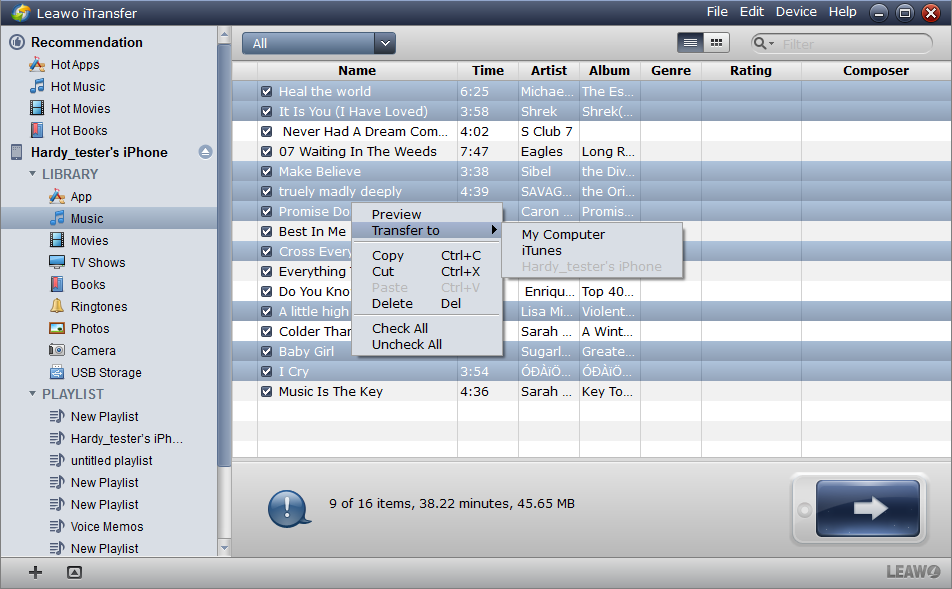
Select Files
Select the music files you want to transfer to android phone. The music files are in the music library on the left side of the software window. Ctrl + a to select all files or press Ctrl and click to select certain files. After selecting files, click transfer button to get to the transfer settings, or right click the chosen files and “Transfer” to “My computer”, you’ll get to the transfer settings as well.
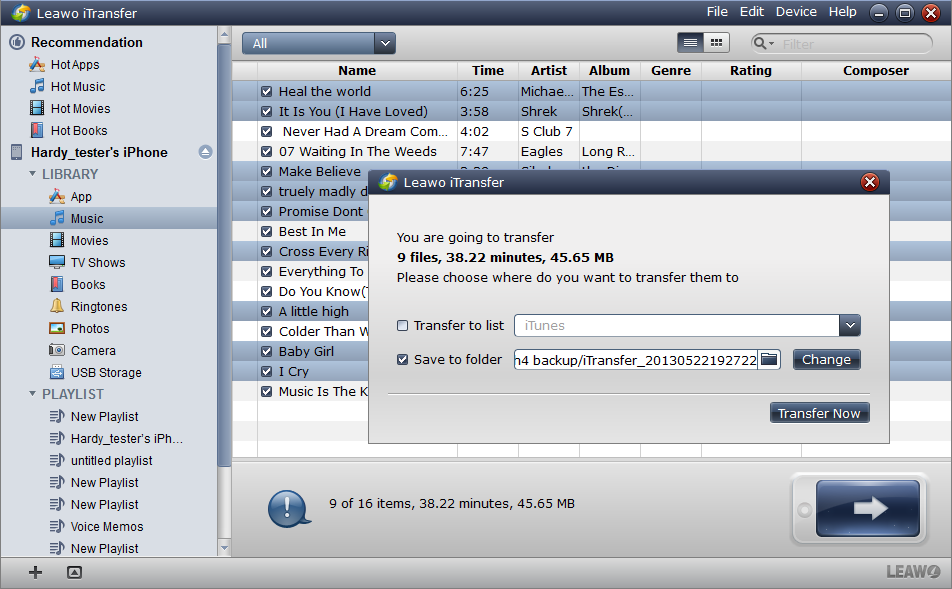
Transfer Settings
The transfer setting is for you to choose the location of the music files. Connect the android phone and open the USB storage function, your android phone will show in the “Computer”, and double click the icon, then you’ll see all your android phone folders. Choose one folder as target.
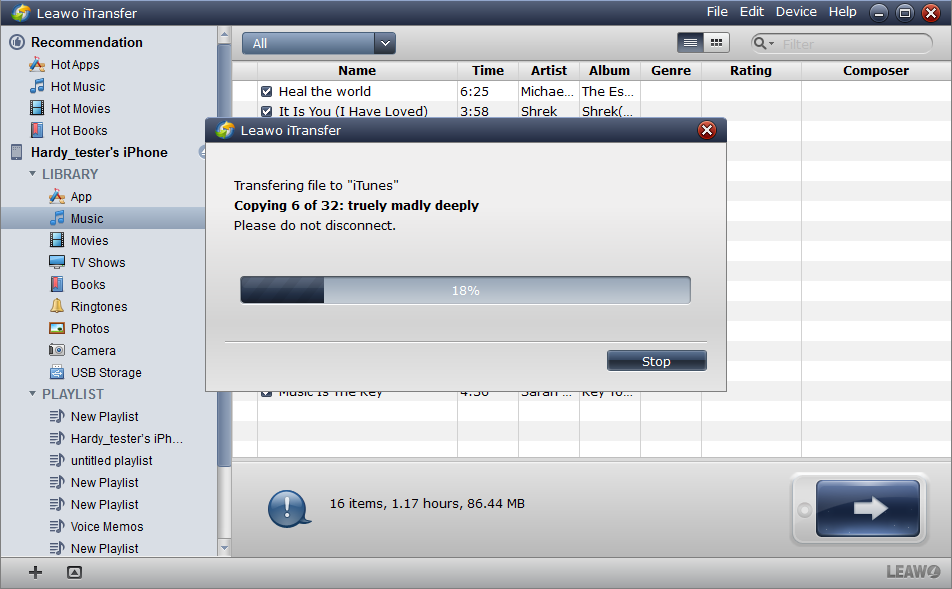
Finish Transfer
The transfer will start after you click the “Transfer Now” button, and it begins with a progress bar noticing you the percentage of the transfer. Do not disconnect when the transfer is on the go, or the transfer will stop to protect your iPhone. When the transfer is finished, the music files will be in your android phone.
With Leawo iTransfer, the music transfer from iPhone to Android phone has been easily solved. What’s more, this powerful software is a wonderful solution for many transfer problems. So next time when you want to transfer data among iOS devices, iTunes and PCs, you should try Leawo iTransfer, and it will give you much convenience.
Video Guide Software
iTransfer 
An iTunes assistant to transfer data among iDevices, iTunes and PC.
$19.95
Platfrom: Windows 7/Vista/XP
Windows 7/Vista/XP































