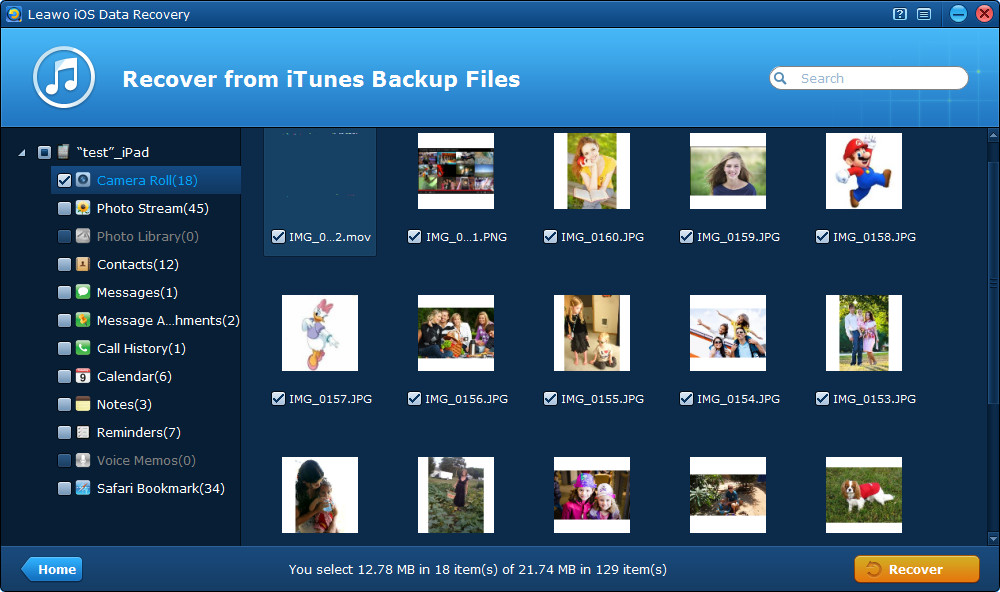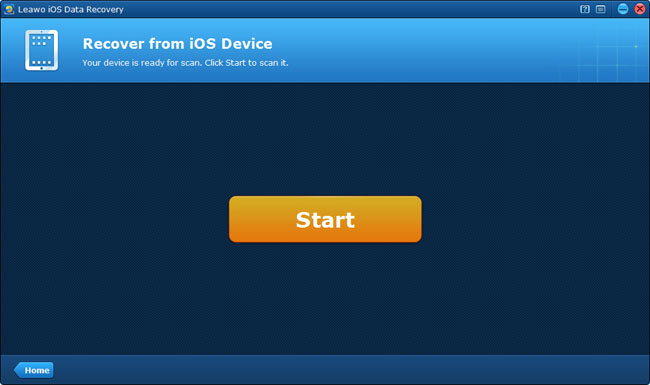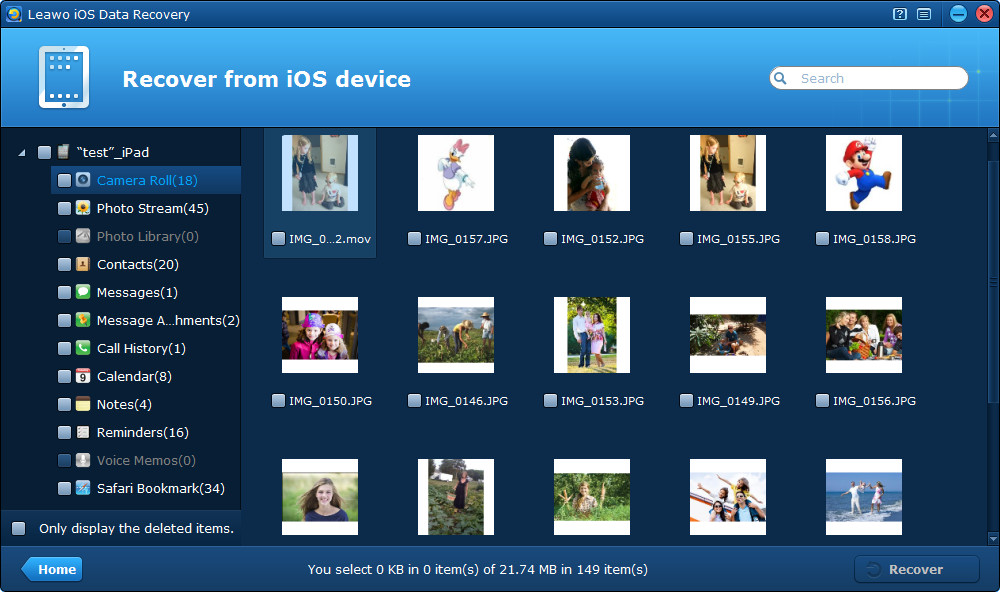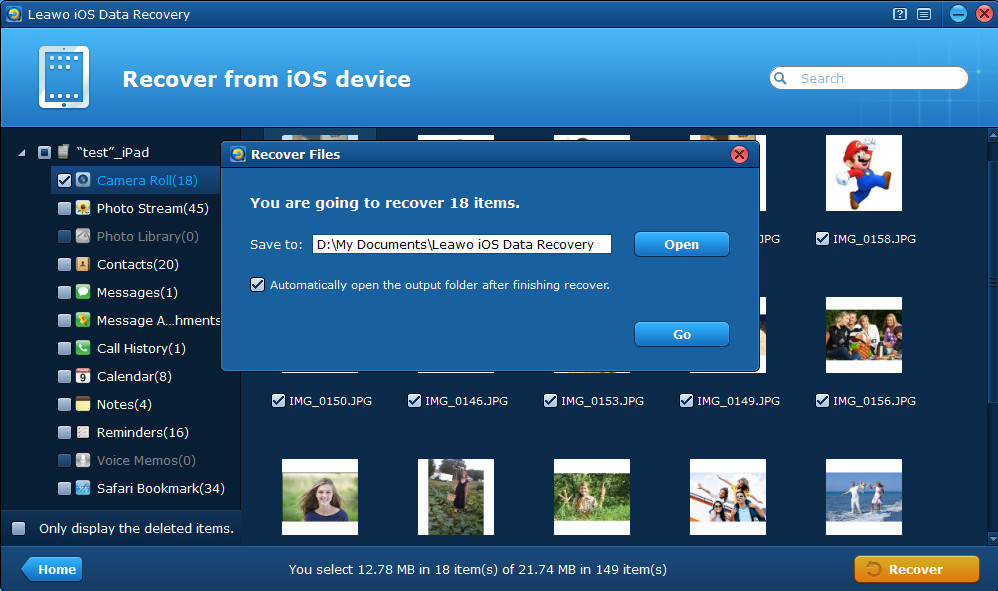Nowadays, iPad has been as popular as iPhone for its functionality combining phone with tablet and some other features superior to iPhone. With an iPad on hand, you can talk to your father face to face by FaceTime on Father’s Day, send iMessages to friends at any time, capture memorable moments in a trip, create contacts of new friends met on the subway, keep notes of inspirational flash of great ideas, etc. The appealing iPad allows us to do what an iPhone can do on a wider screen.
Particularly, the latest iPad 4 secures its position at the top of the tablet heap for its creative tweaks on faster A6X processor and graphics power. Maybe you are keen on having the more polished iPad 4 (called iPad with Retina display in Apple Store) or a lighter and slimmer iPad mini, or you have already bought the New iPad, iPad 2 or iPad 1 before, as long as you are an iPad user now, you must have experienced the wonderful iPad experience, likewise, you may also feel upset with data loss on your iPad. Occasionally, we may lose iPad data due to deleting them wrongly, restoring to factory setting, or for a failed upgrade or jailbreak, are the lost files on iPad savable? Definitely, they can be found back. Then you must be eager to know how to recover deleted files on iPad. Here are the ways for you.

To achieve iPad data recovery, firstly you can check if you have an iTunes backup of your iPad, the method is very easy, just open the iTunes installed on your computer, check iTunes toolbar > Edit > Preferences > Devices, then you can see the all the backups that you have done via iTunes. If your iPad appears in the listed devices on iTunes, then the iPad recovery will be easier, you can restore iPad from iTunes backup. If you haven’t backed up before, don’t be too anxious, there’s another way for you to recover deleted iPad files, you can recover Pad directly from the iOS device.
To restore iPad from iTunes backup, certainly you can restore iPad from iTunes backup by use of iTunes, the method is the same with restore iPhone from iTunes backup. Here I’ll tell you a better way to restore iPad from iTunes backup by using the professional iPad backup extractor – Leawo iOS Data Recovery, which can partially and selectively recover deleted files on iPad, rather than totally recover and overwrite your iPad data like using iTunes.
To achieve iPad data recovery either by extracting iTunes backup or by directly scanning your iPad, you only need the all-inclusive iPad data recovery tool – Leawo iOS Data Recovery. With it, you can not only achieve iPad photo recovery, but also achieve iPad notes recovery, iPad messages recovery and many other types of iPad data recovery. Here I’ll take iPad photo recovery as an example.
Full guide:
Part 1 Achieve iPad data recovery by extracting previous iTunes backup
To recover deleted files on iPad in this way, you don’t need to connect your iPad, just run the professional iPad backup extractor, and then follow the steps below.
Step 1 Enter “Recover from iTunes backup” mode
Step 2 Choose the iTunes backup of your iPad
Step 3 Preview iPad files found in the scanning
Part 2 Achieve iPad data recovery by directly scanning your iPad
If you don’t have an iPad backup, you can achieve iPad recovery in this way, you just need to connect your iPad with the computer with a USB cable and run the multi-functional iPad data recovery tool on your computer, then perform the 3 steps below.
Step 1 Start to scan your iPad
Step 2 Preview the files scanned from your iPad
Step 3 Recover and save data to be output