About iCloud?
Since June 6th, 2011 when Apple Inc. firstly announced that iCloud will replace MobileMe services with the basic services free of charge, iCloud has won 20 million users. By now, the total number of iCloud users is countless. At present, although iTunes is still an option for data backup, more and more people are moving towards iCloud for backup.
What makes iCloud more popular than iTunes?
The main reason may be that iCloud backup can be directly conducted on an iOS device with Wi-Fi connection. But iTunes backup is limited to the computer, so you have to worry about backup data corruption due to the computer damage. On the other hand, no matter you are going to transfer your data to a new device or replace a damaged device, it is much easier to conduct by use of iCloud with 5 GB of free iCloud storage. Moreover, iCloud allows you to preview the back-up files by logging into www.icloud.com with your Apple ID and password.

How to restore iPhone from iCloud backup?
To restore iPhone from iCloud backup, you have to revert all data and settings on your iPhone on the Set Up iPhone screen. In order to avoid losing your important contacts, calendars, messages and other files, be sure to sync your files with iCloud automatically by checking Settings > iCloud > Contacts and Calendars > On
The following is tutorial in detail to guide you to restore iCloud backup to iPhone manually. You can have a try on your iPhone/iPad/iPod touch.
Step 1 On your iOS device, go to Settings > General > Software Update. You should update your device to the latest iOS, so you can restore from a recent backup of another device, such as a lost or broken device. Make sure your iOS device is using iOS 5 or later.
Step 2 Go to Settings > General > Reset, then tap “Erase All Contents and Settings”. You must erase all the data on your device and start over to restore iPhone from iCloud backup.
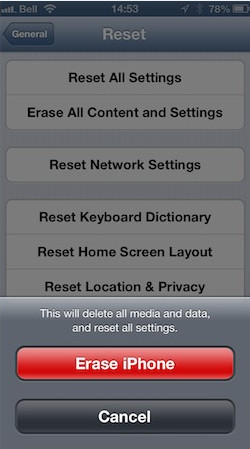
Step 3 Then you’ll be led to the Setup Assistant, sign in to iCloud with your Apple ID and password, choose “Restore from iCloud Backup”, then choose from the list of your backups in iCloud. You will see a progress bar with time remaining while iCloud is restoring your data. When this process is complete, iCloud will start to download apps.
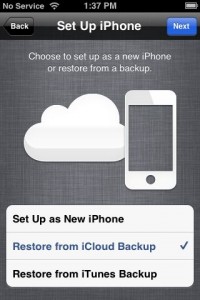
When all the steps above get finished, you must have succeed to restore iCloud backup to iPhone. You can check if the iPhone backup recovery is achieved successfully by checking Settings > iCloud > Storage & Backup.

You can alsorestore ipad/iPod touch from iCloud backup in this way. However, you must be aware that the method to restore iPhone from previous iCloud backup will revert all data and settings on your iPhone to those contained in the backup. You must be eager to ask if there’s a way to retain all the original settings and files on your device while restoring iPhone backup. The answer is definitely “Yes”. And to achieve this, you need a professional third-party iPhone backup extractor, like Leawo iOS data Recovery. Learn how to restore from iPhone backup effortlessly with the iPhone backup extractor right away! It won’t let you down.




























