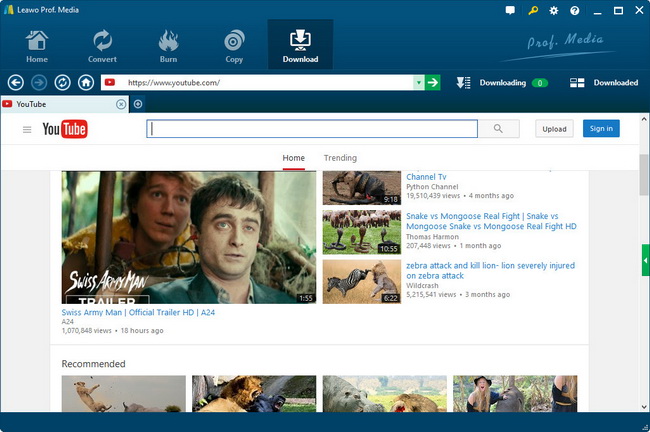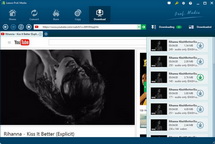How to Download YouTube video to Galaxy Tab 3?
Excellent Video Player: Galaxy Tab 3 "8-inch" and Galaxy Tab 3 "10.1-inch"
Samsung announced two new tablet models to its Android device lineup recently – an 8-inch and a 10.1-inch variant of the Galaxy Tab 3. In addition to the 7-inch version we’ve known about since late April. Both devices will launch later this month and these two tablets are highly-acclaimed to be gorgeous movie players. Seeing from the specs, the 8-inch model has a TFT display sporting a 1,280 x 800 (WXGA) resolution (189 ppi), which delivers vivid image and good viewing angles. The 1.5GHz dual-core processor it shipped may not be the high-end lever but will certainly maintain sufficient responsiveness to deliver a frustration-free user experience. A 4,450mAh battery will provide the necessary power for a long-time video entertainment. When considering the 10.1-inch version, it stretches that same WXGA resolution across its display (149 ppi), comes with superior 1.6GHz dual-core CPU, equips with a microSD slot supporting up to 64GB cards and packs a better 6,800mAh battery. Just like its small sibling, this Galaxy Tab 3 10.1-inch model will also be a first-class video player to greatly enhance your multimedia life thanks to its top-tier equipment.
How to Download and Play YouTube video on Galaxy Tab 3?
The Samsung Galaxy Tab 3 tablet lineups are great for those times when you feel like just lying on the couch and watching the latest videos on YouTube. It is widely known that YouTube holds the most of worldwide video clips, films, episodes for sharing and downloading. But viewing YouTube videos online with web connection may be troublesome as you may be away from home without WI-FI, or the internet connectivity is unstable. In fact, a very good choice is to download YouTube video to Galaxy Tab 3 compatible formats first and then save converted YouTube video to Galaxy Tab 3 for unlimited offline enjoyment.
To fulfill the entire process, you need to seek help from a top-ranking and much-praised YouTube to Galaxy Tab 3 Downloader. After longtime online searching, your eyes may fasten on Leawo YouTube Downloader, which is a five-star YouTube downloading program to help you download YouTube video to Galaxy Tab 3 and play YouTube video on galaxy tab 3 offline without limitation. Mac users can fall back on YouTube Downloader for Mac to complete the task.
Step 1 Type YouTube video URL into the address in the Browse panel after downloading and launching this software, then click the target YouTube file for playback. It is easy for you to Click "Save as" to start the downloading mission in the popping-up dialogue window.

Step 2 When entering Convert Settings box after clicking "Save as", you are allowed to select Galaxy Tab 3 "8-inch" and Galaxy Tab 3 "10.1-inch" recognizable video formats, say MP4. For optimum output, you can also perform needed parameter settings. Then it is easy for you to get the task started by clicking the big Convert button on the bottom right of the "Convert Settings" panel.

Step 3 In this step you will see the conversion process in the last Convert interface which clearly shows the converting process, file size finish time and length. You can also set after-done actions like Delete, Convert, Play etc.

When everything is done, you can transfer the converted YouTube video to your Galaxy Tab 3 to to freely immerse yourself in these wonderful YouTube videos.