Transferring iTunes music to new computer has been a hot topic. When iOS devices users have got new computers, they would like to transfer iTunes music to new computer for enjoy. The fastest way to transfer music from iTunes to new computer may be using “Transferring Purchases” on your iTunes, but the problem is that you can only move the purchased music files in your iTunes to the new computer and an iPhone, iPad or iPod is needed for transferring files. Here are three more ways to transfer iTunes music to new computer provided by the Apple Support, and you can check out whether it works on your iOS devices.
What I want to recommend to you guys today is professional transferring software, Leawo iTransfer. It should be considered as the best iOS devices’ transferring software. Leawo iTransfer can be used for transferring files among iOS devices, PCs and iTunes, and various kinds of files are supported for transferring, for example, audio files, video files, ringtones, apps, ebooks and so on. Unlike other transferring software, Leawo iTransfer transfer files very fast, even the big files can be transferred within minutes. Moreover, if you have apps in iTunes, you would love to use this software because it saves app data when transferring.
Transferring music from iTunes to new computer is an easy issue when using Leawo iTransfer. The following guidance will show you the details.
Download Leawo iTransfer and try it for free:

1. The iTunes should be installed on the computer to guarantee Leawo iTransfer work; 2. Leawo iTransfer is shareware, and you can try the free version first and check out whether it meets your needs.
Full Guide
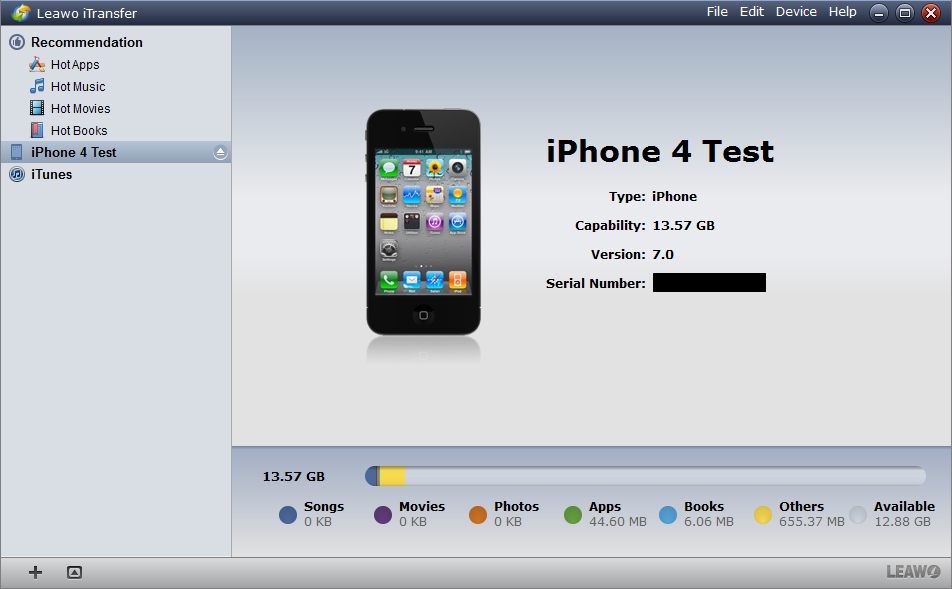
The Sarting image
After installing, run the software and connect your iPhone, iPad or iPod to computer. As soon as you connect your iOS device, the software will scan your device and show the image like right.
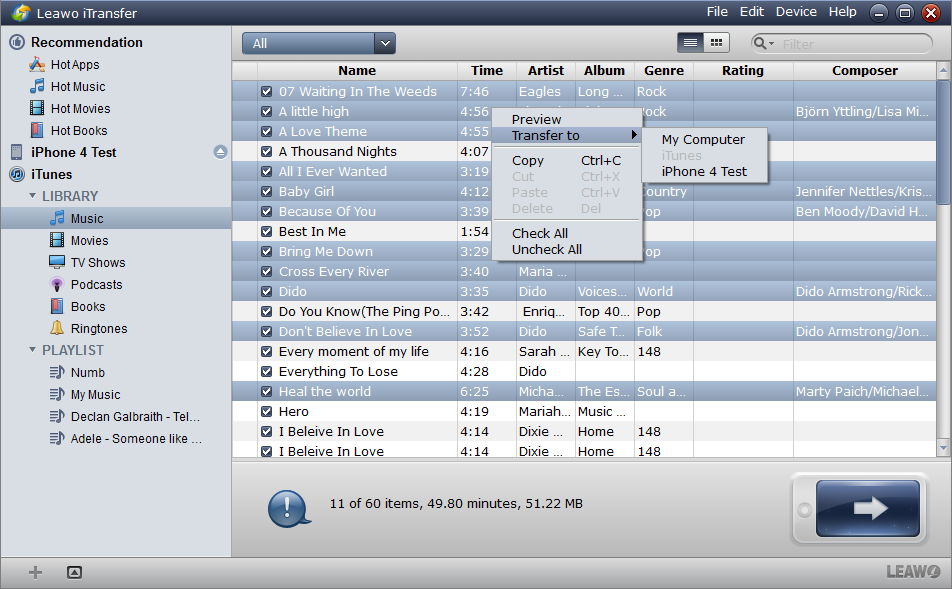
Select Files
iTunes’ Library is under the device’s. Choose Music in iTunes’ Library and the music files in iTunes will show in the window. Your iTunes’ playlist would also be shown under the iTunes’ Library, and you are able to transfer the music in the playlist to your new computer as well. Select the files you want to transfer and click the transfer button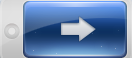 to go to transfer settings. Or right click the chosen files and “Transfer” to “My Computer”.
to go to transfer settings. Or right click the chosen files and “Transfer” to “My Computer”.
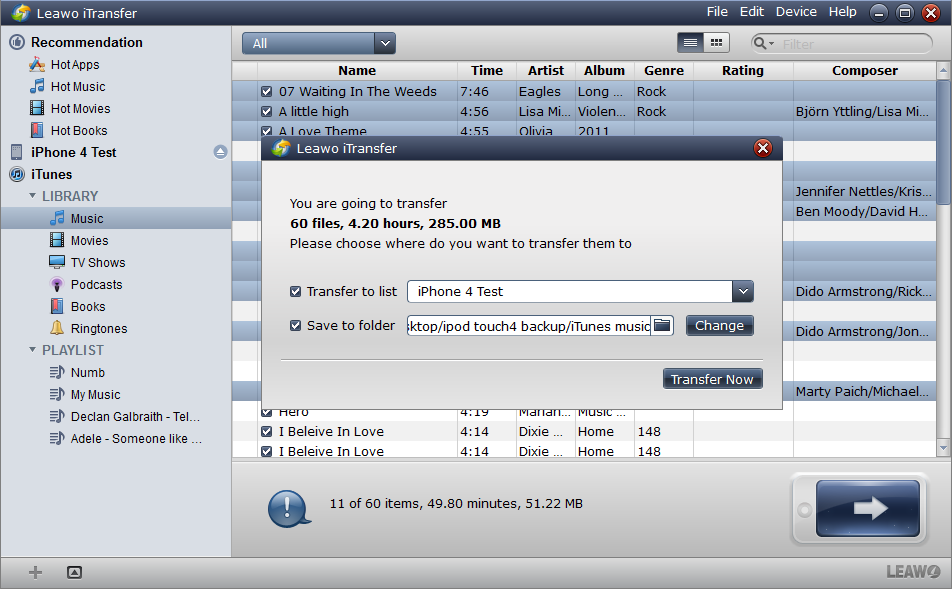
Transfer Settings
In the transfer settings dialog, choose the location where you want to put the files. You are allowed to transfer music to your iOS device, and use your device to transfer iTunes music to new computer. Or you can choose a target folder,and transfer music to the target folder,then copy the folder to your new computer. After choosing the location, click “Transfer Now” to start transfer.
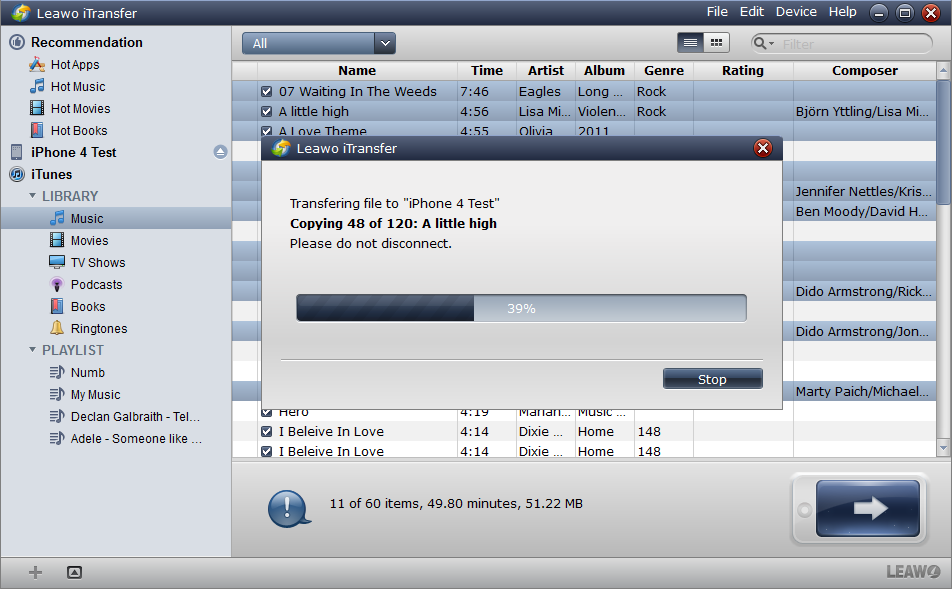
Finish Transfer
As soon as you click the “Transfer Now” button, the transfer begins. A dialog comes out and shows you the percentage of the transfer with a progress bar. The transfer will be finished within minutes, and when the transfer is finished, the iTunes music will be transferred to the target folder.
After transferring the iTunes music to your iOS device, you are able to transfer the music to new computer’s iTunes with Leawo iTransfer. If you have transferred your iTunes music to the target folder, Leawo iTransfer will also provide help. Leawo iTransfer can make your iOS device as a flash drive and you are allowed to move anything into your iOS device. Then you can copy the folder to the new computer. Both of the two ways are very easy to accomplish, and the iTunes music transfer will be very easy.
With Leawo iTransfer, you are able to transfer iTunes music to new computer with ease. Although the process is not that simple, the transfer speed is fast and all the files will be completely transferred. If you are in need of transferring iTunes music to new computer, check this software out, and it will bring you excellent transferring experience.
Video Guide Software
iTransfer 
An iTunes assistant to transfer data among iDevices, iTunes and PC.
$19.95
Platfrom: Windows 7/Vista/XP
Windows 7/Vista/XP































