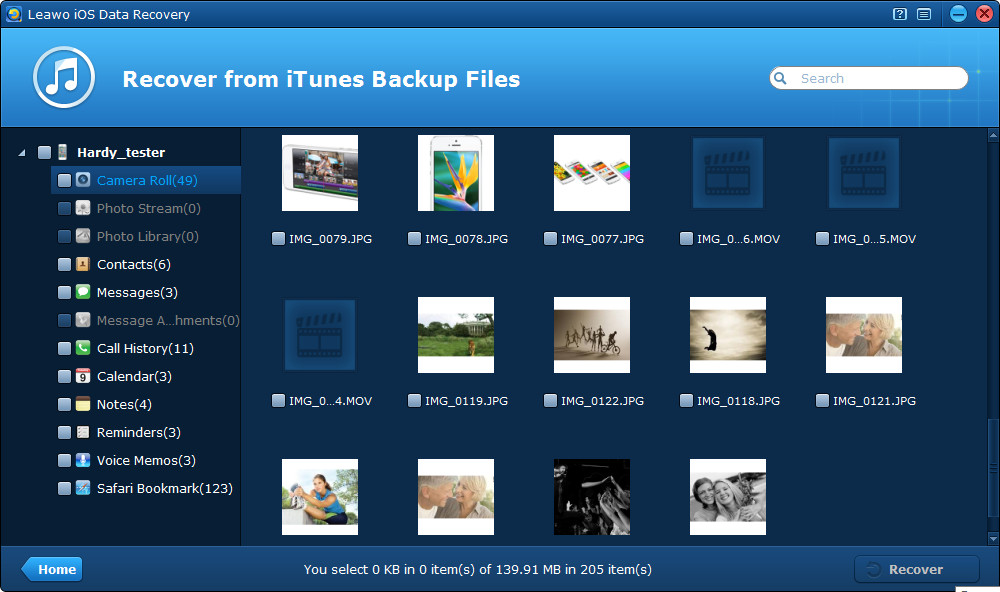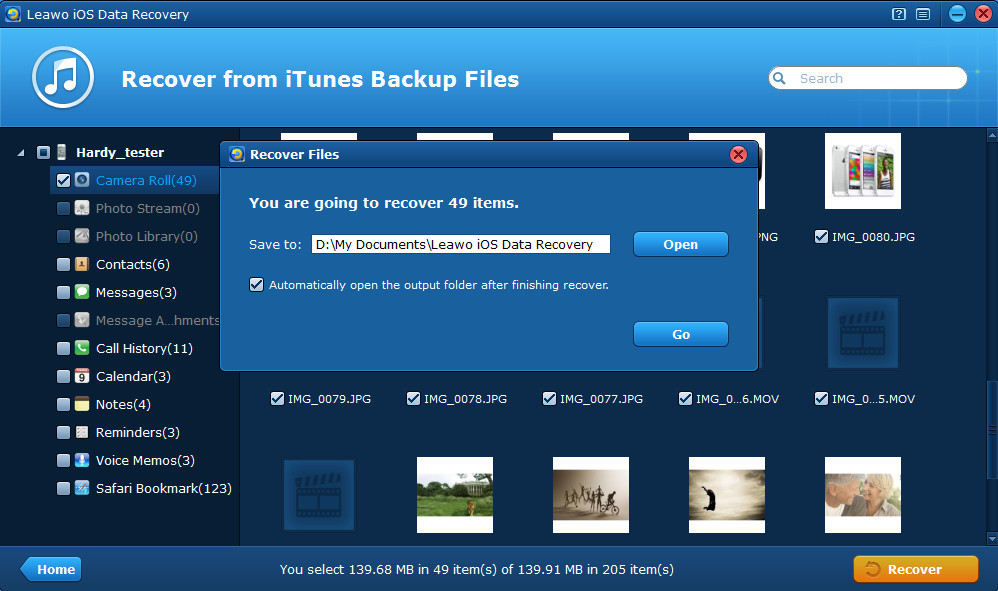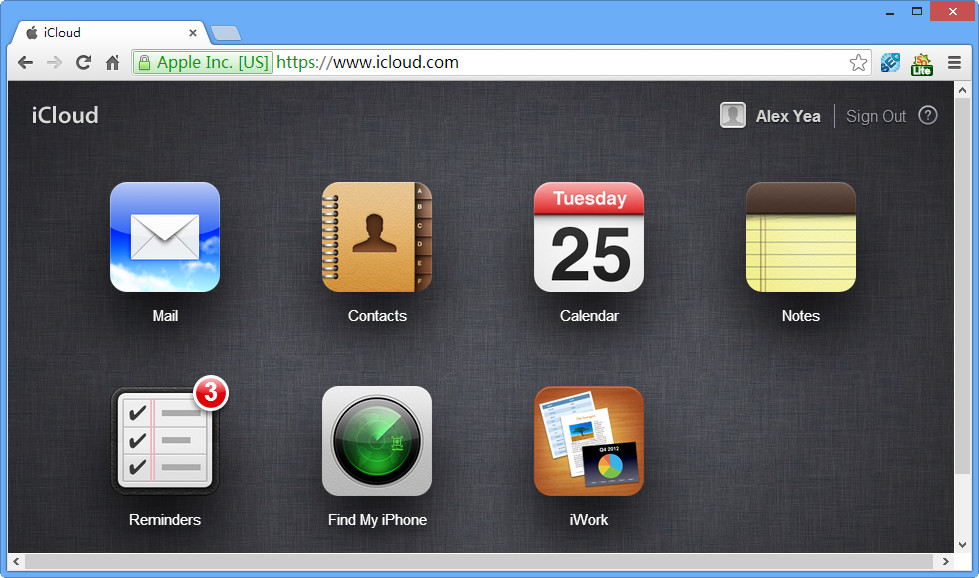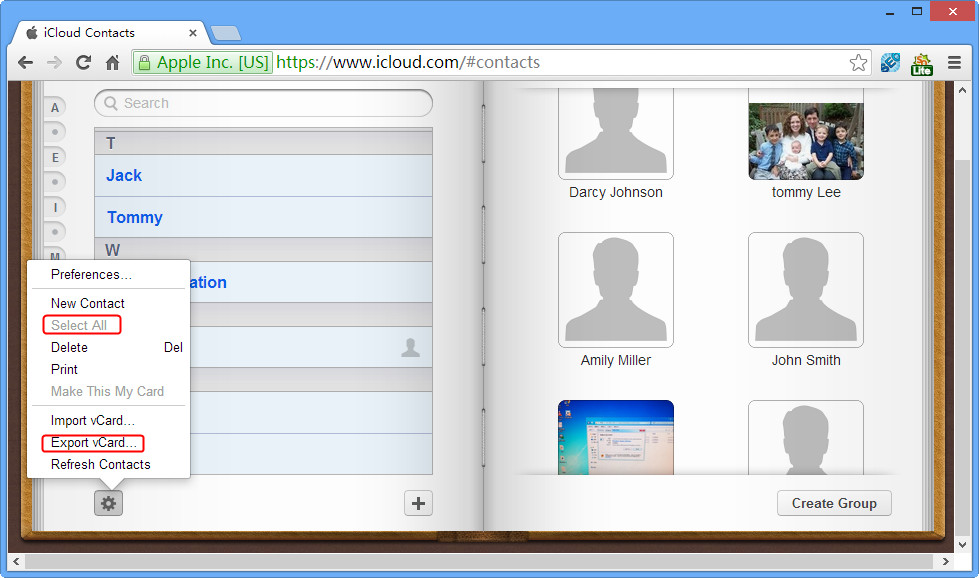“I lost my iPhone 4S on the bus and now I’m trying to recover contacts and photos of my iPhone on my Windows laptop. Is there any way to help me recover data from lost iPhone? I had backed up my iPhone to my PC last time when I synced my iPhone. Please HELP!!! Thanks very much!”
It’s a pity to hear about your iPhone loss case, and it occurred to me that I had the similar experience with you. It happened in a clothing shop, when I went into the dressing room but left my handbag outside, then when I came out from the fitting room, my bag was gone, with all my personal belongings in it, including my iPhone. Sometimes it’s losing the vital contacts of clients as well as the photos stored on our smart phone that annoys us more than losing the iPhone itself.
When the iPhone loss has already been a settled and unchanged thing, don’t cry for the spilt milk. What you should do is to come up with the solution to find back the data on your lost iPhone. If you have got into the habit of backing up your iPhone on a regular basis, then it’s not a tough job to recover data from lost iPhone. The data recovery from lost iPhone has nothing to do with the device, so even you have lost your iPhone, data recovery is still possible.

In fact, there’s more than one method to help you achieve lost iPhone data recovery. But the precondition is that you should have an effective backup of your iPhone data, no matter you have backed up through iTunes or iCloud. Here I’ll share 2 practical methods to recover lost iPhone data without iPhone.
Solution 1 Recover lost iPhone data from iTunes backup with professional iTunes backup extractor
The professional iPod/iPad/iPhone data recovery software is the most comprehensive and easy-to-use third-party software to recover data from lost iPhone 5/4S/4/3GS. With it, you can not only recover photos from lost iPhone, but also retrieve contacts from lost iPhone, and recover other 10 types of iPhone/iPad/iPod touch data selectively. Download the free trial edition of the iPhone data recovery software for Windows to test its function together.
Step 1 Run Leawo iOS Data recovery program on your computer.
Step 2 Select “Recover from iTunes backup” mode on the program.
Step 3 Choose the iTunes backup you want to extract and click “Scan”.
Step 4 Preview the files found in the scanning and tick some to recover.
Step 5 Click “Recover” button and choose a saving location to output data onto the computer.
Note: Using the professional iTunes backup extractor, you can not only extract iPhone backup to restore your iPhone data, but can also recover iPhone from iPad/iPod touch backup. When the data have been recovered and output to your local computer, you can use the outstanding backup and transfer tool iTransfer to reimport data from PC to your new iPhone/iPad/iPod touch.
Solution 2 Recover lost iPhone data from iCloud backup
Step 1 Go to www.icloud.com by any browser on your internet-connected computer or device.
Step 2 Input your Apple ID and password to log in to your iCloud account.
Step 3 Click one category in the iCloud backup files to preview.
Step 4 Export data to your computer by clicking the Settings button on the left corner and tap “Select All” and “Export vCard”.
(Here take contacts recovery as an example.)
The recovery of other files like Camera Roll videos and photos are similar to this method, just try it by yourself if you happen to have an iCloud backup of your lost iPhone.
Please refer to how to recover iPhone 5/4S/4/3GS from backup file for more specific tutorials about lost iPhone data recovery.