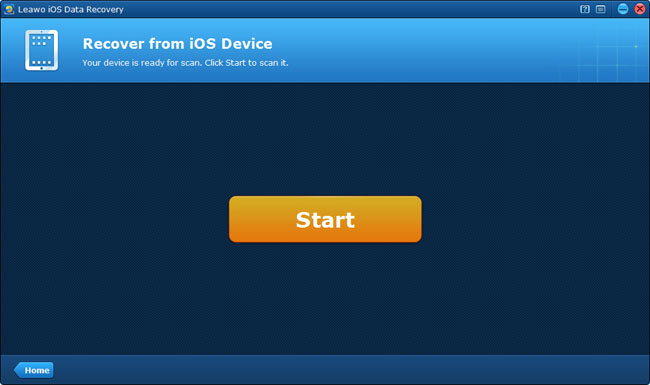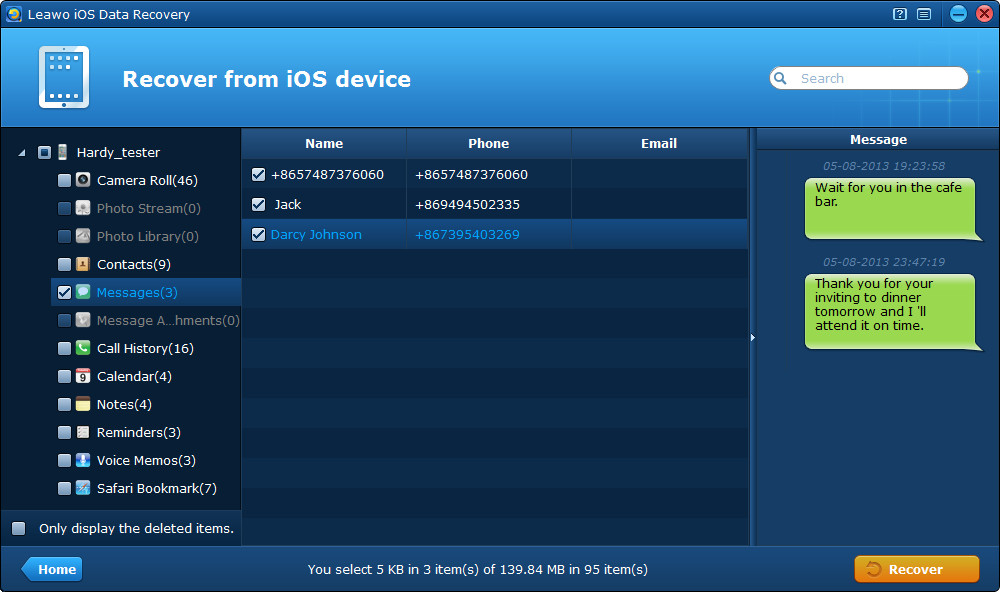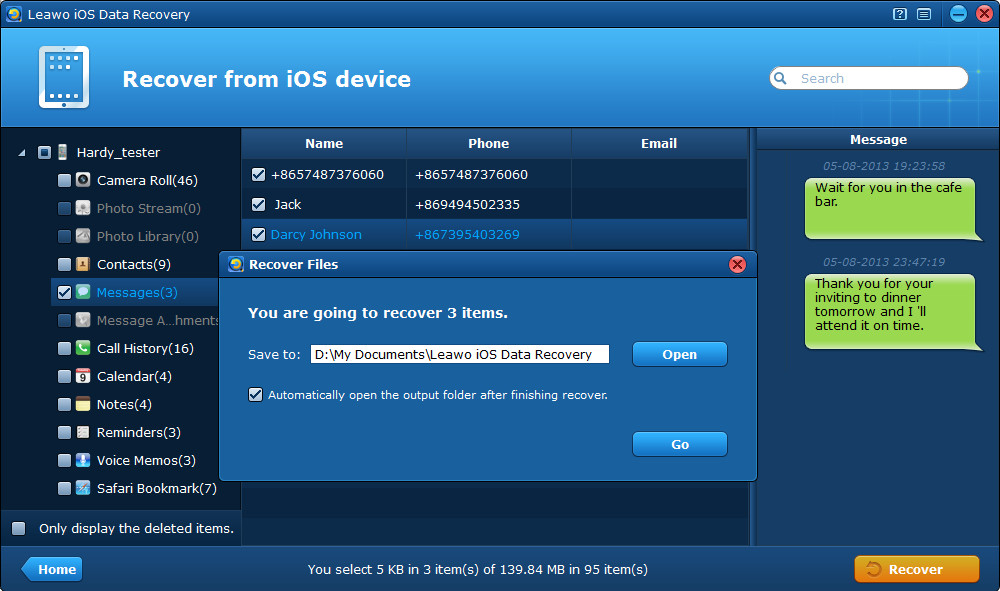“I need to back up SMS on my iPhone to a computer. I searched many forums, but haven’t found a way. Does anyone have an idea to help me back up iPhone SMS to PC? I’m waiting online for a solution. Your prompt advice will be much appreciated.”
You must be talking about the problem that most iPhone users have ever come across, and it has happened to me too. At first, I tried iTunes, but it seemed to back up all the data to an unknown location on my computer. Then I searched the internet for the iTunes backup location and found the backup finally in the disk C of my computer. While, a new problem came to me again. I can’t view the iTunes backup, they are shown in unreadable codes.
Disappointed by iTunes, I continued to search for the solution to view iPhone SMS on PC, then I found Leawo iOS Data Recovery, it is mainly a data recovery software program for iPhone, iPad and iPod touch, but it is also equipped with data backup and transfer function. Then I downloaded the free trial version to use, it turned out to be perfect. With use of the software, all my iPhone messages and many other data could be previewed by me and I chose the messages to output to my local computer, it’s very fast. Moreover, I found that the tool can be used to recover deleted data from iOS devices, so I decided to put it aside for greater use in case of data loss in the future.
Now I strongly and formally recommend the powerful iOS data recovery and backup software to you. No matter for transferring data between iOS devices and the computer, for backing up data to PC, or for data recovery from iPhone, iPad and iPod touch devices, the software is definitely a trust-worthy helper for you.
The operation process about how to back up iPhone SMS to PC is very easy, just 4 steps, and you can find the specific user guide for iPhone SMS to PC backup by clicking Leawo iOS Data Recovery User Guide. I have summarized my personal experience of using the software to back up iPhone text messages to PC and now I’ll share it to you. See the guides below:
How to back up iPhone SMS to computer?
Step 1 Connect your iPhone to the computer with a USB cable and run the program on your PC, then you’ll see a start interface shown in the picture below.
Step 2 When you have clicked “Start” button, just wait for the automatic scanning of your iPhone.
Step 3 Preview SMS in the “Messages” category and tick them for recovery.
Step 4 Click “Start” button to start to back up iPhone SMS to PC and choose a file location to save the messages to be output onto your computer.
The guides above are my personal test and review for the iPhone text message backup software, and I will explore further in the coming days to find more features and functions of the iOS data recovery software. If you find this post useful, please collect and keep it, also don’t hesitate to share it with your friends.