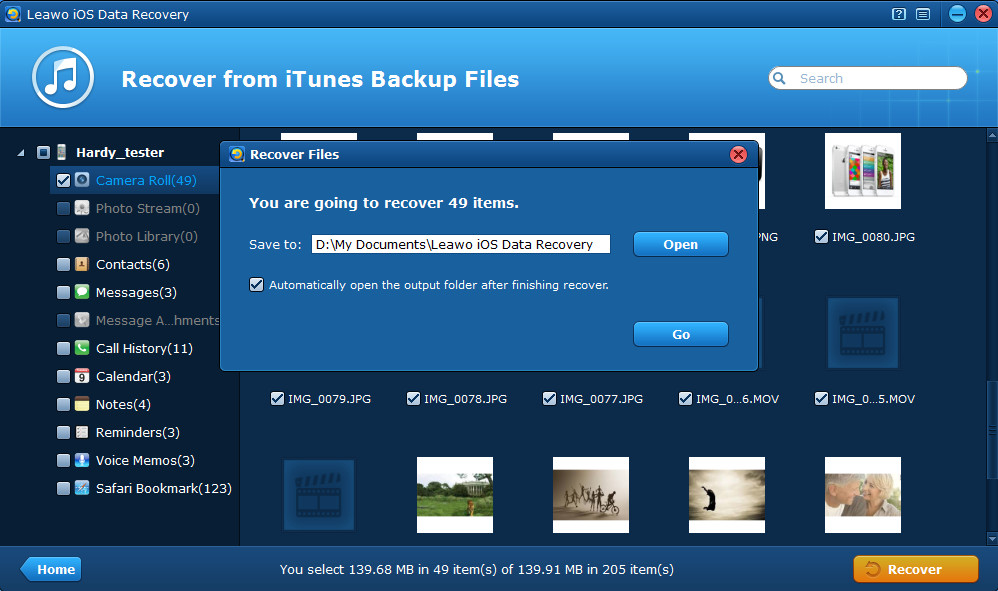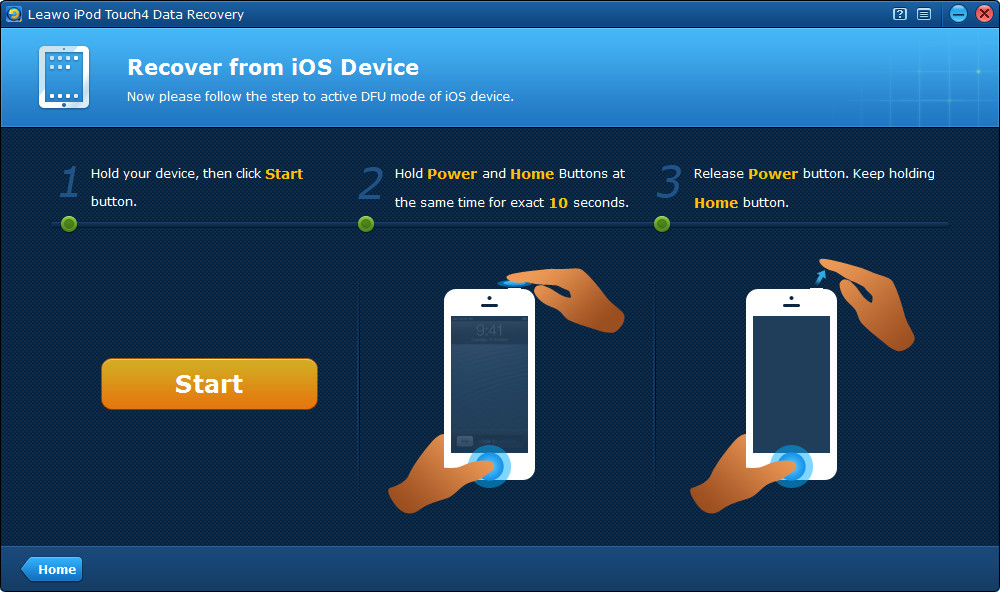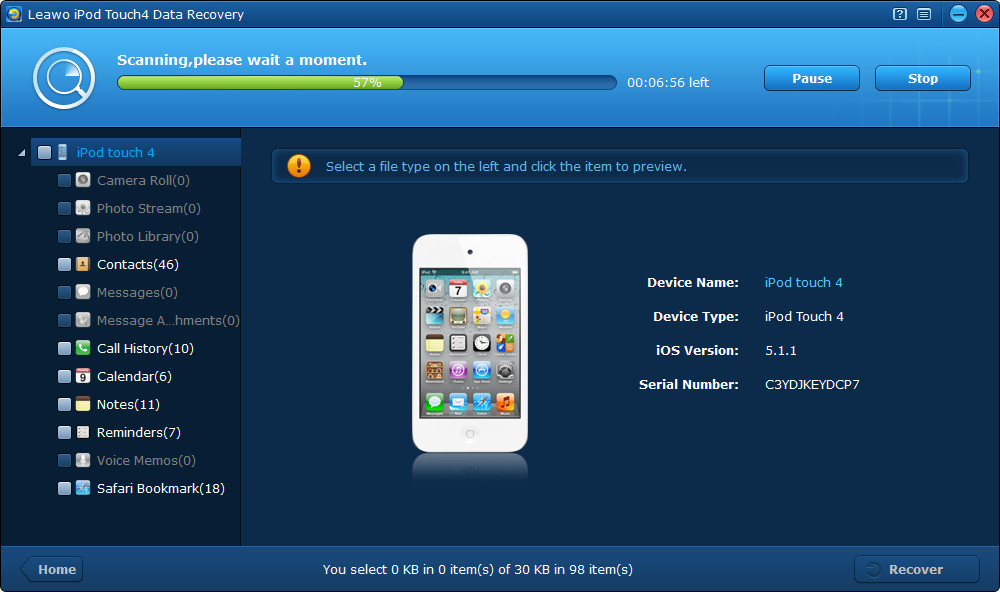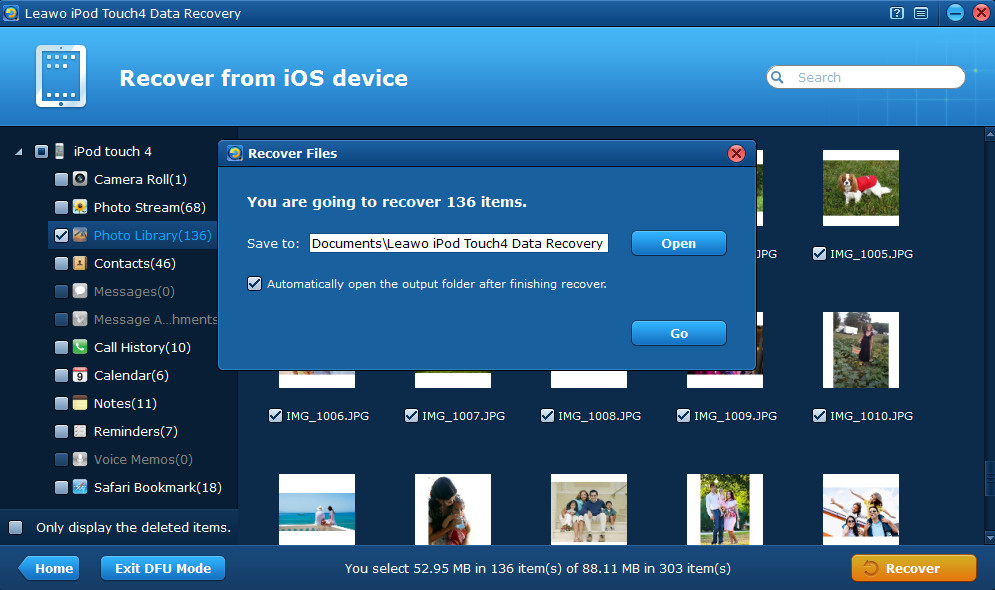“If so, how? I have an iPod touch 4 with iOS 5.0.1 which has been jailbroken with RedsnOw. After jailbreak, I try to restore my iPod touch from iTunes backup, but my iTunes won’t let me do it unless I update my iPod OS to iOS 6.1.3, which is what I don’t want to do. I was trying to find a way to just update it to 6.1 (because there’s an easy untethered jailbreak for that), but now Apple won’t approve any updates to anything but 6.1.3. So is there any way I can just restore my iPod but not end up with iOS update like 6.1.3… And I’m using Windows.”
Apple iTunes is a comprehensive tool for music and video playback, data backup, sync and iOS upgrade, etc. However, if you are not familiar with the iTunes, you may find its interface complicated to use. While, if you just want to restore iPod touch from previous iTunes backup, iTunes is not the only app that you can use. There’s a good alternative to iTunes – Leawo iOS Data Recovery, which allows you to restore iPod touch without iTunes. With the powerful data recovery tool, you can easily extract previous iTunes backup to recover your iPod touch data without launching iTunes. If you have no backups, you can still restore part of deleted data caused by jailbreak.
You must be eager to know how to restore iPod touch without iTunes, then download the free trial version to try the functions of the iPhone backup extractor right away.
Method 1 Restore iPod touch by extracting previous iTunes backup
Note: You don’t need to connect your device or run iTunes if you choose “Recover from iTunes backup” mode of the program. Below are the full guides of restoring iPod touch without iTunes with Leawo iOS Data Recovery, the tool is very easy to use, just feel free to have a try.
Step 1 Enter “Recover from iTunes Backup” mode
Run Leawo iOS Data Recovery on your computer, from the two recovery modes provided, select “Recover from iTunes Backup” mode.
Step 2 Select the iTunes backup of your iPod touch
From the listed backups of all the iOS devices, select the one of your iPod touch, and click “Scan”, then the program will begin scanning and extracting iTunes backup of your iPod touch that is stored on the computer.
Step 3 Preview and output iPod touch backup data to the computer
After scanning, you are able to preview all the 12 kinds of data in your iTunes backup. After preview, tick the ones you want to restore to your iPod touch and click “Recover” button to restore your iPod touch without iTunes.
Note that if you delete some data from your iPod touch after the backup, then the deleted files won’t exist in iTunes backup. But you can find part of the deleted data by directly scanning your device, just as the method introduced below.
Method 2 Restore iPod touch 4G without iTunes under DFU recovery mode
Note:Leawo iPod touch 4 Data Recovery only applies to iPod touch 4, other devices can’t be recognized by this program.
Step 1 Activate DFU mode of your iPod touch 4
Connect your iPod touch 4 to the computer, and run Leawo iPod touch 4 Data Recovery on your computer, then enter DFU mode of your device by referring to the 3-step guides on the program interface.
Step 2 Scan your iPod touch 4
After entering DFU mode successfully, just wait patiently for the automatic scanning of the program.
Step 3 Preview and output all the files of your iPod touch 4
After scanning, you can preview up to 12 kinds of files from your iPod touch 4, including deleted notes, contacts, messages, etc. You can tick the checkbox of your device shown on the left column to select all the files to restore. shown on the left column to select all the files to restore. Then tap on “Recover” button to restore iPod touch 4G without iTunes.
Note that Leawo iOS Data Recovery only helps you to recover data from your iPod touch or iTunes backup to the computer, if you want to reimport the data to your iPod touch after jailbreak or upgrade, you can use Leawo iTransfer or iTools.