How to Directly Download YouTube Videos Using Safari YouTube Downloader?
YouTube has thousands of funny video clips, attracting movies, cartoons, TV shows, music videos and educational videos for people to enjoy and download. This website is becoming more and more popular amongst all video hosting websites. For Mac users, they may want to find the simplest way to download YouTube videos in Safari so as to enjoy YouTube videos everywhere and anytime. But they still can not find the best solution.
However, Leawo Safari YouTube Downloader will become the best savior for Mac users to directly download YouTube with safari. This YouTube downloader Safari version adds a Download button to the upper right corner of every YouTube video you are playing in Safari, so you can directly download YouTube with Safari plugin to your Mac. If you want to take the downloaded YouTube video on the go or view it with iTunes, iPod, iPhone, etc, this smart YouTube video downloader for safari can also assist you to convert YouTube video to all regular video and audio formats on Mac for portable enjoyment. Now download this YouTube Video Downloader for Safari and have a try.
Step 1: The first step is to download and install this YouTube video downloader for safari on your Mac. Then you can easily open Safari and go to YouTube.com to play the video you want to download. During video playback, a download button will be added to every YouTube video in Safari.
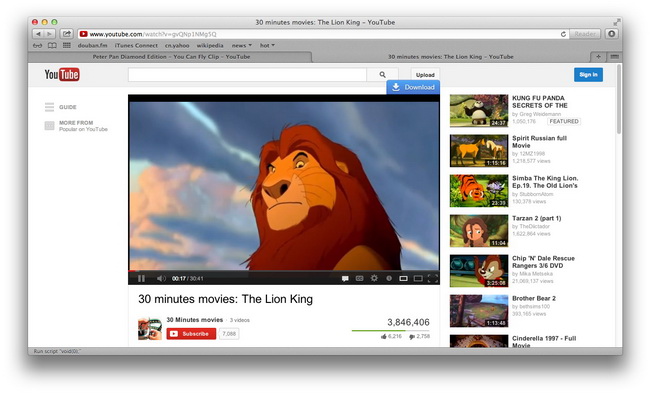
Step 2 : When the "Download" button appears at the top right corner of the video, you can click it to launch this Safari YouTube Downloader and the YouTube video URL will be added to the Video URL box automatically. In this way, you do not need to do complex operations to copy and paste the YouTube video URL from Safari’s address bar.

Step 3 : You can click "Save to" button to set the output destination to save downloaded videos on your computer.

Step 4: If you just want to keep the video’s original format, you can simply mark "Original format". If you want to download and convert YouTube video to pop formats like MP4, AVI, and WMV etc. for enjoyment on iPod, iPhone, etc., you can also open format choosing panel to select your preferred format and do more parameter settings.

Tips: To make your output video more suitable for your devices, you can also click "Setting" button to perform advanced parameters settings like video codec, audio codec, bit rate, frame rate, video or audio quality, aspect ratio, channel, etc.
Step 5: Click "Download now" icon to start to download and convert YouTube video on Mac. The whole downloading and converting process will be clearly showed in the below interface and you can also pause, resume and delete the task as you like.



























