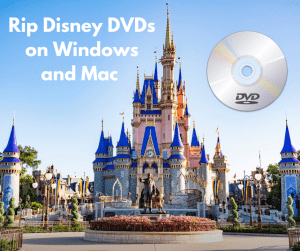"Hello! I have successfully mounted Blu-Ray ISO files on my PC (Windows 7) using the newest DVD Fab Virtual Drive software. Everything works fine in that step. However, when using the prefab loaded software the comes with Windows 7 and the Dell to actually play the Blu-Ray ISO files, the files don’t play right – and the menus don’t work (my mouse can’t select any of the play or chapter buttons). These same ISO files play perfectly in the A-210. And regular DVD ISOs have no issues playing on my PC, just the BD ISOs won’t play right. What software should I download and use on my PC to play the actual Blu-Ray ISO files, after they have been mounted."
Such questions might be very common in our daily life for movie fans, especially Blu-ray movie fans. The mounted Blu-ray ISO files couldn’t be played back on computer. In such case, a proper Blu-ray ISO player software program could be of great need and help. Leawo Blu-ray ISO Player is a professional and advanced Blu-ray media player that could help people easily play back Blu-ray discs, Blu-ray folders, Blu-ray IFO files and Blu-ray ISO files on Windows 7/8 in lossless quality. To play Blu-ray ISO files, Leawo Blu-ray Player provides simply one click operation. Actually, not only Blu-ray movies, this Blu-ray media player software could also play back DVD movies, videos (up to 1080P) and audios for totally free with quality lossless. Check the below guide to know how to play Blu-ray ISO files on Windows 7/8 with Leawo Blu-ray Player.
How to Play Blu-ray ISO files with Leawo Blu-ray Player
Download and install it on your computer beforehand:
Full Guide
Browse Blu-ray ISO files for playback
After you have downloaded and installed Leawo Blu-ray Player on your computer, browse the target ISO files you want to play on your computer. When you launch Leawo Blu-ray Player, you could see a "Open File" button. Click this button to browse source ISO files for playback.

Select what to play
When you open ISO files, you’re comfronting with two options on the disc menu: Play and Chapter. Click the “Play” option to start play back the main Blu-ray ISO movie and click the “Chapter” to select chapter you want to play back.
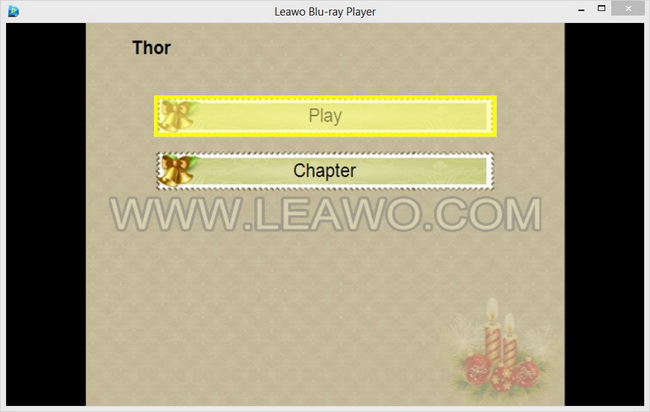
Subtitle, video and audio etting
Click the upper-left buttons of this Blu-ray player software to set subtitles, video and audio for better movie enjoying.
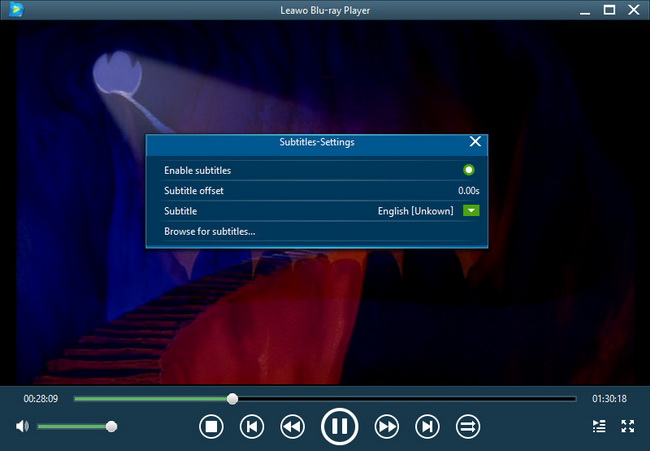
To know the detailed guide on using Leawo Blu-ray Player, check how to play Blu-ray/DVD/Video with Leawo Blu-ray Player on Windows