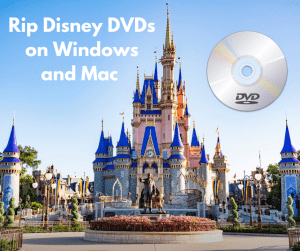Many friends ask me about how to open .iso file, play and view .iso files on Windows. Actually we call .iso as ISO image, which contains a lot of files. ISO file is used to store data in CD ROM. There’re several methods to open an .iso file, play and watch ISO file on Windows. Here is the most effective and easiest-to-use method to help you play and watch ISO files on Windows. That is to make use of third-party ISO file player software.
Leawo Blu-ray Player is a professional media player combo that could help play back both Blu-ray and DVD ISO files. With no extra plugin or assistant software, Leawo Blu-ray Player could allow you to directly load source ISO files and then play back ISO files without quality loss, no matter you created the ISO file yourself or downloaded the ISO files online. If you want to play back Blu-ray/DVD movies, this Blu-ray Player could play back Blu-ray//DVD discs, folders and IFO files as well. Meanwhile, it is also a free HD video player that could playback common and up to 1080P HD videos and audios for totally free.
Check the below steps to know how to play ISO files on Windows with Leawo Blu-ray Player.
How to Play ISO files with Leawo ISO Player
Download and install it on your computer beforehand:
Full Guide
Browse source ISO files for playback
Download and install Leawo Blu-ray Player on your computer, launch it and click the "Open File" button to browse source ISO files for playback.

Select what to play
When you open ISO files, you’re comfronting with two options on the disc menu: Play and Chapter. Click the “Play” option to start play back the main ISO movie and click the “Chapter” to select chapter you want to play back.
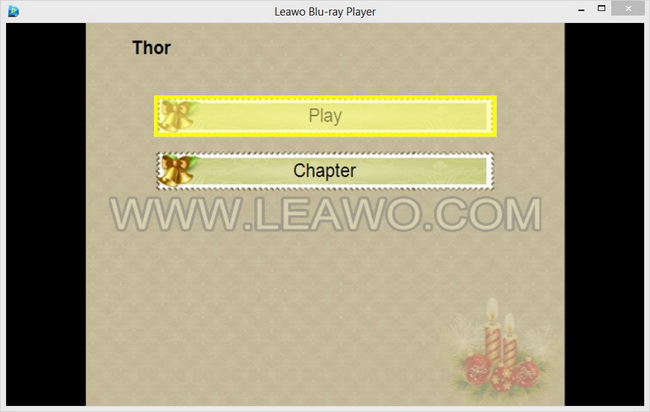
Subtitle, video and audio etting
Click the upper-left buttons of this professional Blu-ray player software to set subtitles, video and audio for better movie enjoying.
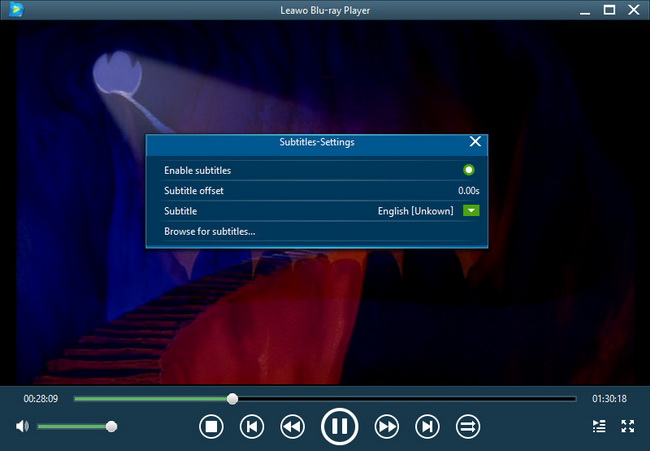
To know the detailed guide on using Leawo Blu-ray Player, check how to play Blu-ray/DVD/Video with Leawo Blu-ray Player on Windows