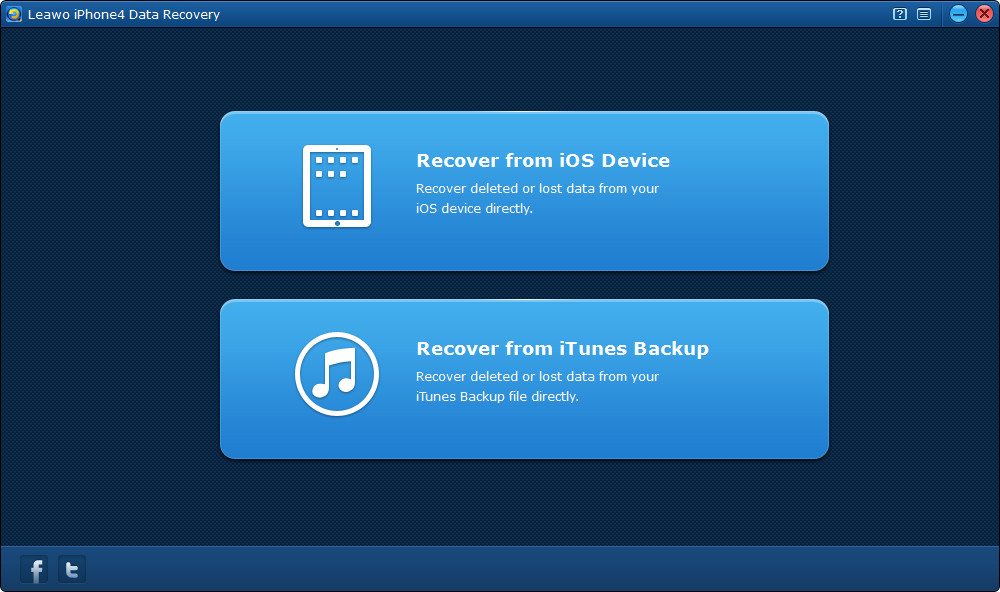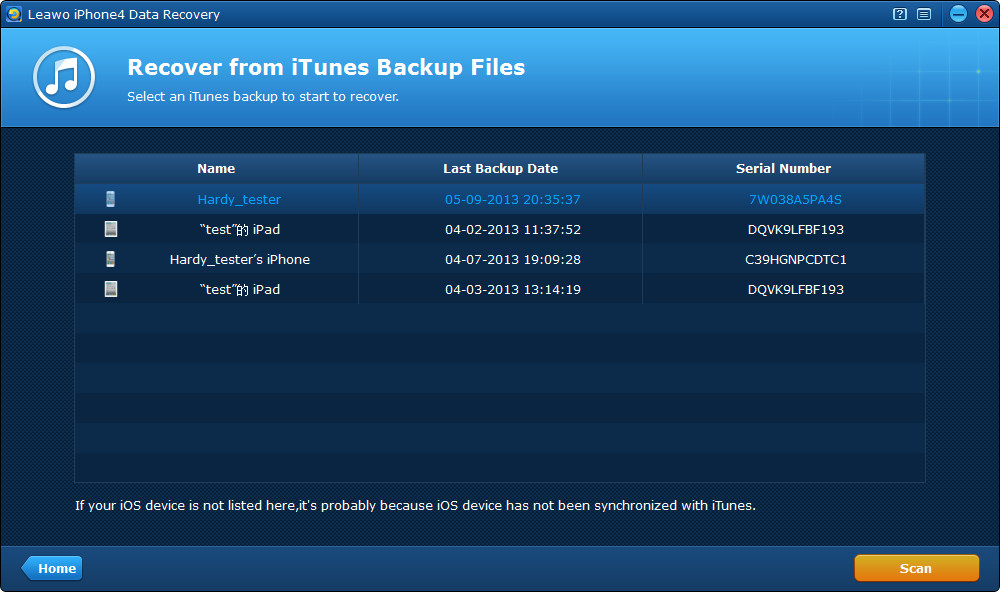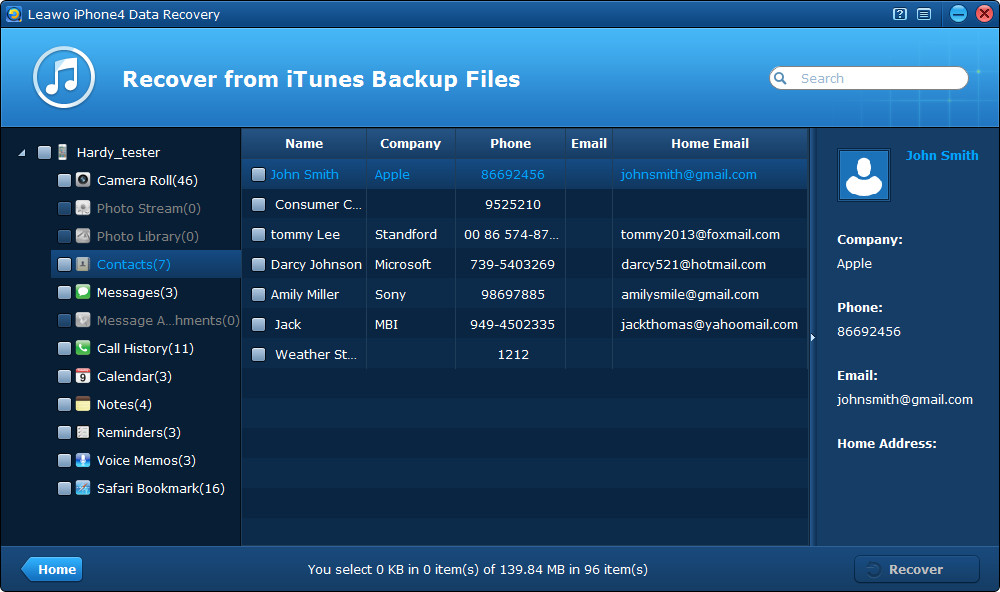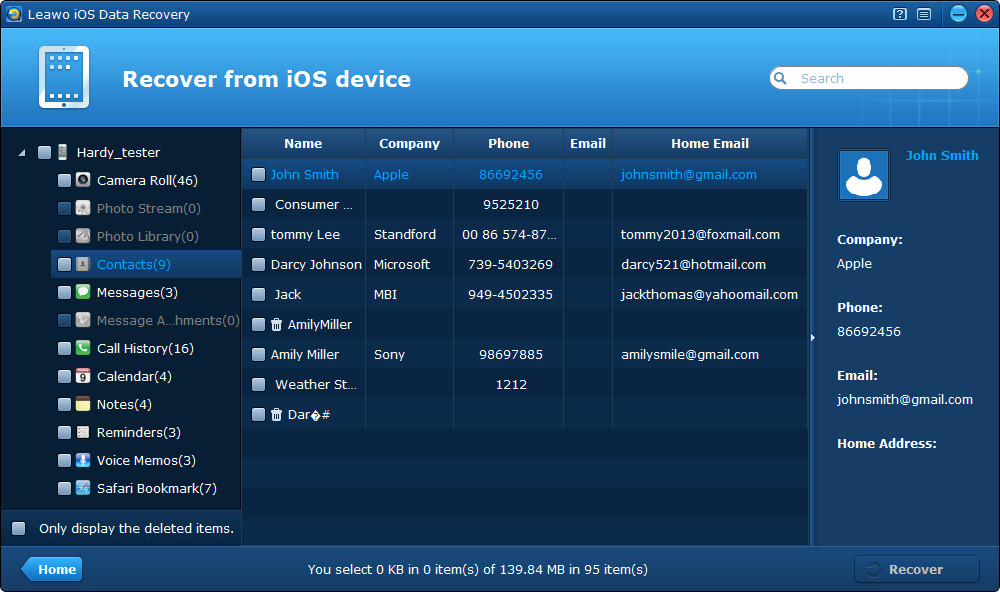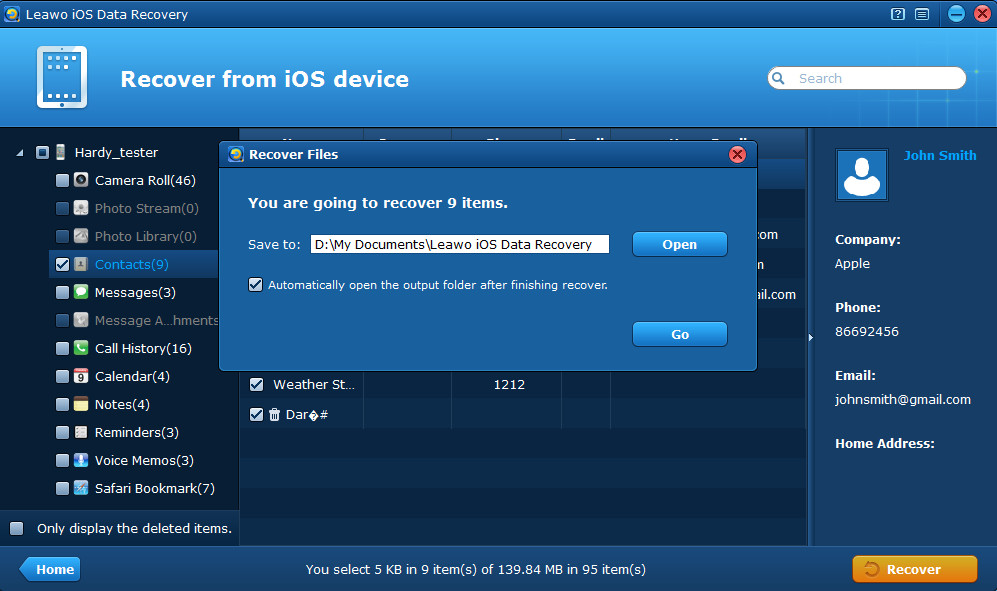“I recently activated an iPhone 3GS for my husband. I erased all unnecessary contacts from his phone, but it erased from my iPhone 5 and iPad. Any suggestions?” – Bonniqua
This is a statement from a woman in a forum. Has this problem happened to you likewise? If it’s just what you are encountering, you must also want to know why there’s such a strange problem and how to fix it. Actually, it’s probably because the contacts on the iPhone 3GS have been synced to iCloud, similarly, the iPhone 5 and iPad have also been set up with the same iCloud account, so deleting the contacts on the iPhone 3GS will also delete them from iCloud, and the change of contacts on iPhone 5 and iPad that have been set up with iCloud will be updated automatically to be consistent with the contents in iCloud.
In this condition, obviously, iCloud is the killer of your contacts. How to retrieve deleted contacts on iPhone/iPad/iPod touch? If you have ever had your iPhone 5 and iPad synced with iTunes, then you have an easy way to recover deleted contacts from the latest iPhone/iPad backup. However, if you have just synced the contacts with iCloud instead of iTunes, or you have no any iPhone backups, there’s still a way left for you to recover deleted contacts directly from your iPhone/iPad without iTunes or iCloud backup, all you need is just the all-in-one contacts recovery software.
Here are 2 ways for you to recover deleted contacts from iPhone. Firstly you can download the trial version to test the functions of the contacts recovery software with the step-by-step guides below.
How to recover deleted contacts from iPhone
Method 1 Recover deleted iPhone contacts from iTunes backup
To recover deleted iPhone contacts from backup, there’s no need to connect any devices, both Leawo iPhone 4 Data Recovery and Leawo iOS Data Recovery are applicable. Here take Leawo iPhone 4 Data Recovery as an example.
Step 1 Choose recovery mode
Just run the program on your PC, and choose “Recover from iTunes backup” mode.
Step 2 Choose an iTunes backup
In order to recover contacts from iPhone, you should choose an iTunes backup from the list to scan. The backup should contain the contacts you have synced to iTunes. Tap on the backup of your iPhone and click “Scan” to start to scan for the files in your backup.
Step 3 Preview and recover iPhone contacts
After a few seconds, you can preview all the 12 kinds of files contained in the backup your have chosen, after preview, tick the “Contacts” category or tick specific contacts you want to recover, and click on “Recover” button to recover deleted iPhone contacts.
Method 2 Recover deleted iPhone contacts directly from device
Leawo iOS Data Recovery allows you to recover deleted data from any models of iPhone, iPad and iPod touch at high speed, including iPhone 5, iPad 4, and iPod touch 5, etc. The precondition is that stop using your iOS devices once the data loss has happened, or the deleted data may be overwritten by the new data and the recovery may be impossible.
Step 1 Scan your iPhone
Launch the program on your computer and click “Start” to scan your iPhone.
Step 2 Preview iPhone contacts
After scanning, you can directly click “Contacts” category to preview the detailed information of specific contacts. By clicking “Only display the deleted items”, you will see the contacts that have been deleted by you, which are marked with the dustbin icon.
Step 3 Recover and save iPhone contacts
At last, click “Recover” button and save the iPhone contacts you want to recover to the local computer.