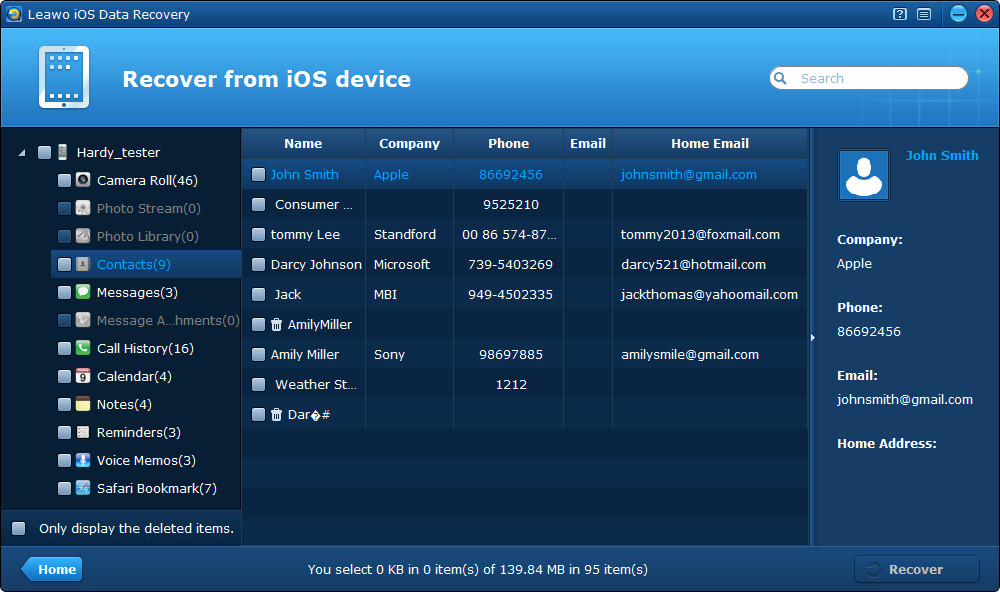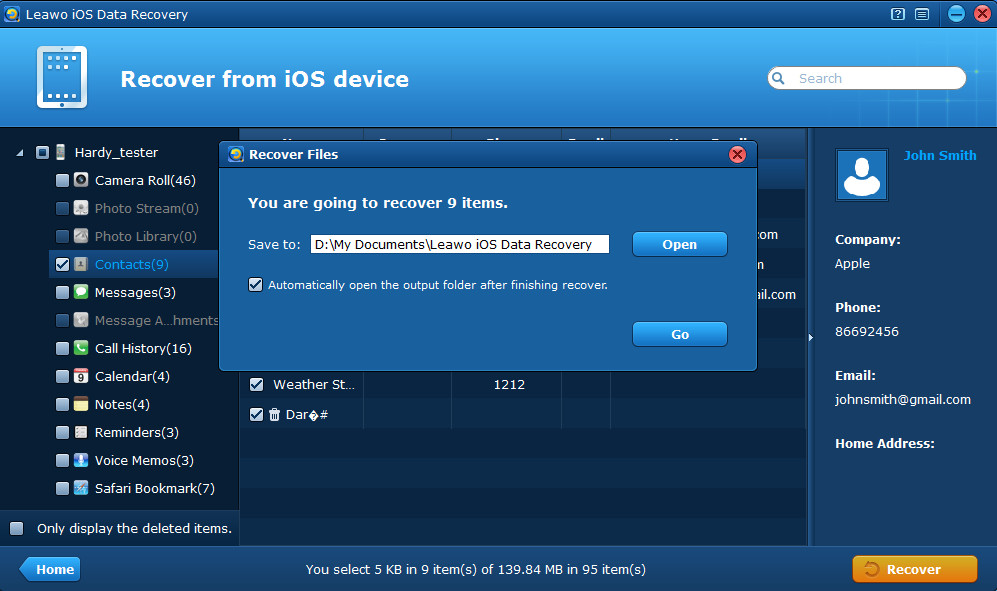“Does anybody know how to recover deleted contacts from iPhone 4 without backup? I wouldn’t like to restore my iPhone 4 from backup with iTunes because my last back up is March 9th, and I have already added so many contacts since then and forget to back up again after updating the contacts on my iPhone Address Book.”
Contacts are usually synced to a supported application on the computer or a cloud service like iCloud. If the contacts on your device have been synced to iCloud or iTunes, then you can simply sync them back from iCloud or iTunes. However, if you have updated the contacts on your device but don’t do backup again, then recovery from iCloud or iTunes won’t help you because the new added contacts don’t exist in the previous backup. Worse still, restoring from backup with iTunes means deleting all the current data on the phone and overwriting the iPhone data with the backup files. In this case, increasing people start to look for a method to recover iPhone contacts without backup.
Good news for you, the latest iPhone/iPad/iPod touch data recovery software fully supports devices of iOS 7 as well as any other iOS versions. Moreover, it can be downloaded and installed on Windows 8 and many other Windows computers. Above all, with the powerful data recovery tool, you can recover various kinds of deleted/lost/damaged files by directly scanning your iPhone, iPad and iPod touch when you have no backups.
The iOS Data Recovery utility is simple to use, just feel free to download the trial version to have a try. Here are the tutorials to restore iPhone contacts without backup for your reference.
How to recover deleted contacts from iPhone without backup
Leawo iOS Data Recovery allows you to recover deleted data from any models of iPhone, iPad and iPod touch at high speed, including iPhone 5, iPad 4, and iPod touch 5, etc. The precondition is that you should stop using your iOS devices once the data loss has happened, or the deleted data may be overwritten by the new data and the recovery may be impossible.
Step 1 Scan your iPhone
Firstly, download and run the program on your PC and click “Start” button to scan your iPhone.
Step 2 Preview iPhone contacts
Secondly, click the “Contacts” category shown in the scanned results to preview. You can only preview the deleted contacts by tapping on Contacts entry and click the checkbox “Only display the deleted items” on the left corner of the interface.
Step 3 Recover and save iPhone contacts
After preview, tick the items you want to recover and click “Recover” button to start to recover iPhone contacts without backup.