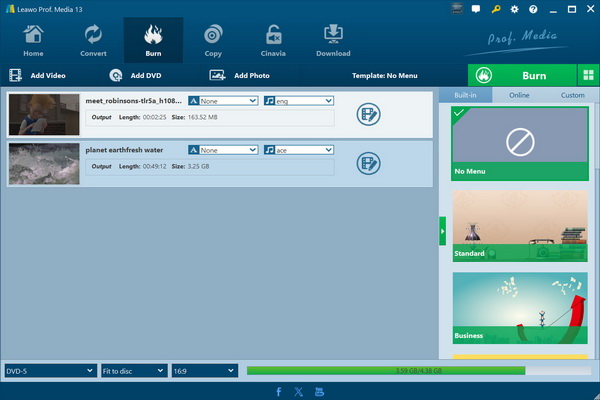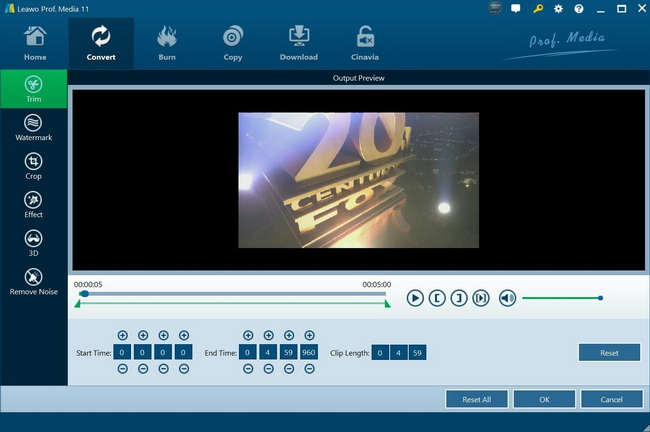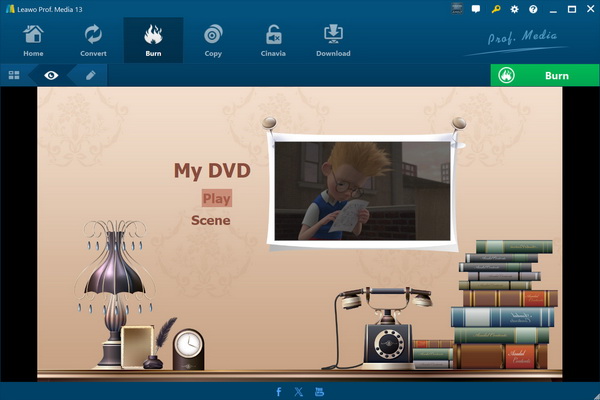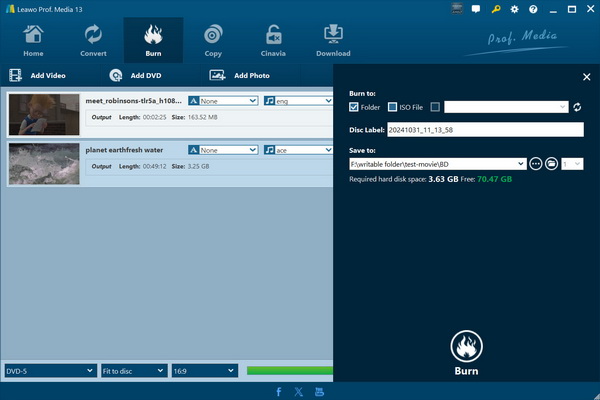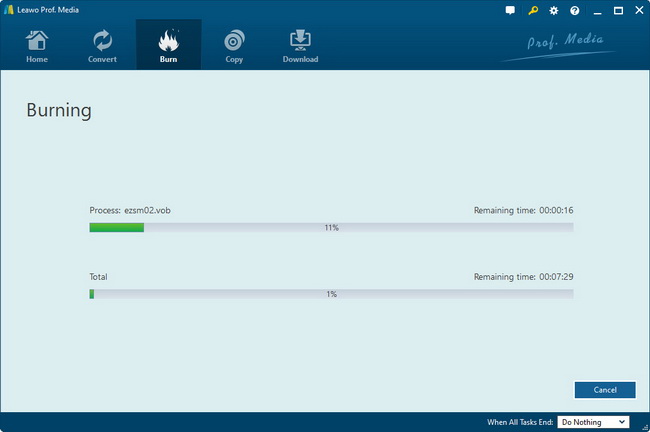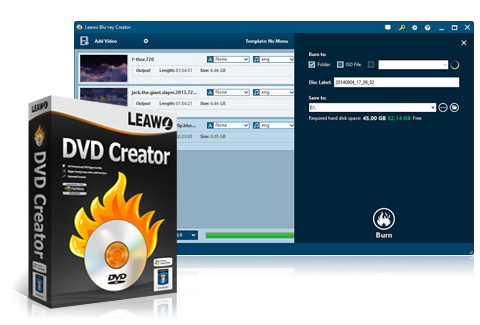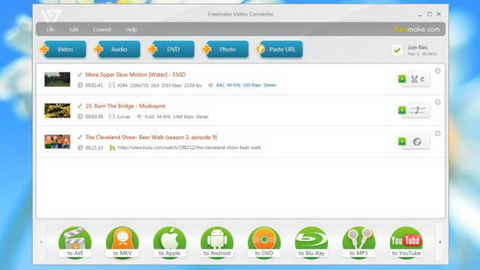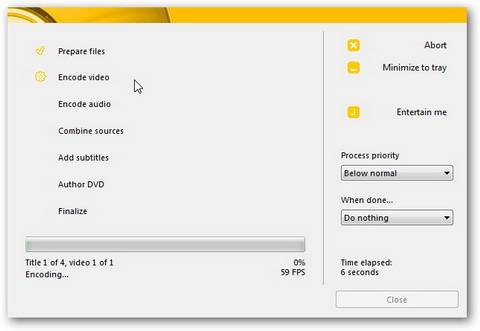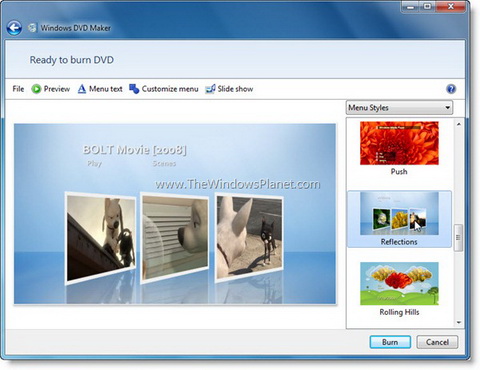You have a big amount of AVI files and would like to put these AVI files onto DVD disc, so you could play them on DVD players. However, after you transfer AVI files to DVD disc, you find you can’t play DVD disc on your standalone DVD player. What’s wrong? Actually, this is due to the format incompatibility.
If you simply copy and paste AVI to DVD disc, the DVD disc you get is in fact a data_DVD disc, which means it is only a storage device that stores your AVI files on DVD disc, just like a removable USB disk. Therefore, your DVD player definitely couldn’t recognize and play it back. If you want to create playable DVD disc from AVI files, you need to convert AVI to DVD or burn AVI to DVD disc with AVI to DVD converter software. The below content would show you how to convert AVI to DVD for playback on DVD players.
Part 1: Burn AVI to DVD with Leawo DVD Creator
Leawo DVD Creator offers you the best solution to convert and burn AVI to DVD disc playable on any computer and standalone DVD player. Not only perform as an AVI to DVD burner to convert and burn AVI to DVD, Leawo DVD Creator supports video to DVD burning of various video formats like AVI, MP4, MKV, MOV, FLV, WMV, etc. No matter you would like to create DVD-9 or DVD-5 disc, this AVI to DVD converter would meet your desire well. What’s more, it comes with multiple interesting features to better your DVD burning experience, including: internal video editor, 3D effect adding, disc menu editor, etc.
Download and install Leawo DVD Creator (Mac users download Mac AVI Video to DVD Converter) on your computer. Then follow the below steps to learn how to convert AVI to DVD within this AVI to DVD burner software.
Step 1: Add source AVI files
After you launch this AVI to DVD converter on your computer, click the "DVD Creator" module on the main interface, or directly click the "Burn" tab to call out the DVD Creator function module. Then, click the "Add Video" button to browse and add source AVI files. You could also directly drag and drop AVI file(s) into this DVD burner software.
Note:
- If you want to burn AVI to DVD disc, insert a blank writable DVD disc into the DVD recorder drive.
- After importing source AVI files, set the output DVD disc type (DVD-9 or DVD-5), bit rate and aspect ratio at the bottom according to the DVD disc you insert into the DVD recorder drive.
Step 2: Edit AVI videos (optional)
The internal video editor enables you to edit AVI videos before you start to convert AVI to DVD. Via right-click, you could select "Edit" option to “Trim” video length, “Crop” video size, adjust video “Effect” video, apply image or text “Watermark”, etc. You could also directly click the big "Edit" icon in each loaded video title to enter the video editing panel for editing.
Step 3: Set disc menu (optional)
After editing video, return to the main interface. On the right side bar, you could select a disc menu template for output DVD content. You could select one from preset templates and click the middle of the disc menu to get preview. Also, on the preview panel, you’re able to click the pencil icon to edit disc menu by changing background music, background image, title position, text font, text color, etc.
Step 4: More AVI to DVD burning settings
After setting disc menu, return to the main interface. Click the big green "Burn" button. On the popup sidebar, set "Burn to", "Disc Label" and "Save to" options. You could even click the wheel icon on the top-right corner and then navigate to the "Copy&Burn" option to select "TV Standard" from NTSC and PAL according to your location.
Note:
- The "Burn to" option allows multiple choices. If you want to burn AVI to DVD disc, select at least the DVD recorder drive into which you’ve inserted a blank writable DVD disc.
- You could create ISO image file and/or DVD folder while you convert AVI to DVD disc.
Step 5: Burn AVI video to DVD
Hit the "Burn" button on the bottom of the sidebar to start converting and burning AVI to DVD content immediately.
After burning, the created DVD content could then be played back on your computer or DVD player freely.
Part 2: 5 Best AVI to DVD Burner Software
The below are 5 best AVI to DVD converter software apps for you to convert and burn AVI video to DVD content on your Windows computer. Some of these best DVD creator software get Mac versions while the others not.
No.1 Best AVI to DVD Converter – Leawo DVD Creator
As a professional home DVD creating program, Leawo DVD Creator provides easy-to-use and friendly home DVD making solution to help you convert and burn video to DVD content for any use. It is a powerful video to DVD converter that supports various video to DVD convertings, like AVI to DVD, MKV to DVD, MP4 to DVD, WMV to DVD, Xvid to DVD, etc. With ingenious video editing feature, this DVD maker creates individualized DVD movies easily. This video to DVD burner also allows people to burn video to DVD with customizations by applying stylish preset DVD menu and templates, or even DIY DVD disc menu and templates. What’s more, this DVD maker could further act as a 3D DVD creator, which could burn plain 2D video to vivid 3D DVD for 3D movie enjoying.
Tip: How to Use Leawo DVD Creator?
No.2 Best AVI to DVD Converter – Freemake Video Converter
Freemake Video Converter is one of the most popular video conversion tools around. The program doesn’t just import hundreds of video formats – it can also download clips from YouTube, Facebook and 50+ video sharing sites, or rip DVDs, and even import photos and turn them into a video slideshow.
It could export video files to multiple destinations: convert video to another video format (MP4, AVI, MPG, and many more), convert video for a specific device profile (Apple, Samsung, Android, Xbox, and so on), even burn a DVD or Blu-ray with your own custom menu.
No.3 Best AVI to DVD Converter – Nero Burning ROM
This software program has lots of advanced configuration options that make ideal for the most demanding of users. It allows you to burn everything to DVD, including ISO files and Blu-Ray data. You can also use it to erase rewritable discs, save ISO files and rip audio CDs. Its writing speed is configurable and it supports overburning.
As a professional DVD burning app, it offers excellent burning quality and a wide range of advanced tools.
No. 4 Best AVI to DVD Burner – DVD Flick
DVD Flick offers a great balance between ease of use and DVD authoring power. It particularly highlights on this free DVD burning software supporting over 45 file formats (MP4, AVI, WMV, VOB, MOV, MPEG, FLV, MKV, etc.), 60+ video codecs and 40+ audio codecs. Thanks to its high compatibility, you can author a DVD from almost all regular media formats. DVD Flick allows you to create menus and subtitles for your DVDs; supports NTSC/PAL and 4:3/16:9 ratios; lets you burn to DVD disc or output as ISO. Another nice feature is, DVD Flick automatically calculates the bitrate of your project to make sure you can easily keep an eye on quality loss.
But the flaw for DVD Flick is, the program is getting old. It’s not been updated since 2009. Besides, someone feedbacks that the audio and video on many DVDs created by DVD Flick are out of sync.
No.5 Best AVI to DVD Converter – Windows DVD Maker
For Windows 7 users, Windows DVD Maker could be the best choice. It’s a pre-installed app, therefore you have no need to consider downloading another AVI to DVD burning software program to create DVDs. The program works directly with Windows Live Movie Maker; gets a nice user interface; and has a good stability. Just like iDVD, it offers multiple themes and menus for freely option. However, it should be noted that this Windows DVD Maker only supports video formats by Microsoft like WMV, ASF, MPG, etc. Therefore, if you want to burn video to DVD in other video fromats like MKV or MOV, you need to convert these videos to Windows DVD Maker friendly formats with the help of video converter.