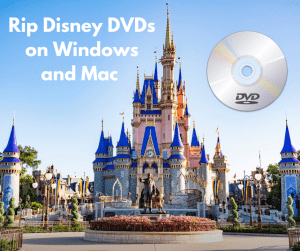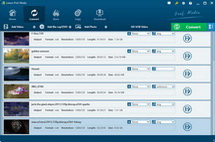As a video shooting fan, you might have already shot many AVCHD video files with your Camcorder. AVCHD video files are contained with .m2ts, .mts, or .ts file extension. If you would like play back AVCHD video on MP4 video player, you need to convert AVCHD to MP4 beforehand. Here I am going to show you how to convert MTS to MP4 with the help of an MTS to MP4 converter. Check the post out!
Part 1: Advantages of Converting MTS to MP4
To begin with, you may be wondering if there is any advantage of converting MTS to MP4. Yes, indeed, there is, and more that one advantage. Here in this part, I will introduce several advantages of converting MTS to MP4 to you.
After converting MTS to MP4 with proper video and audio parameters settings, you can play MTS video on iPhone, iPad, iPod, Zune, Xbox, and other portable dvices. MPEG-4 technology has been developed to provide DVD quality audio and pictures in an extremely small file size. The Apple Corporation themselves describes MP4 as “the global multimedia standard, delivering professional-quality audio and video streams over a wide range of bandwidths, from cell phone to broadband and beyond”. Converting MTS to MP4, you can not only find much more supported media players, but also have a wilder range of video editor software options. After converting MTS to MP4, you can easily play your AVCHD recordings on Windows PC or play AVCHD video on Mac (MP4 format video is friendly to both Windows Media Player and Mac QuickTime Player).
Part 2: Professional MTS to MP4 Converter – Leawo Video Converter
Leawo Video Converter can play the role of a professional MTS to MP4 converter. In additon to converting MTS to MP4, this professional video converter can convert other video and audio files between more than 180 formats.
Key Features of Leawo Video Converter:
- Convert video and audio between all formats, of course including MTS to MP4 videos conversion
- Trim, Crop, Effect, Watermark to edit video
- Internal video player for previewing
- Support 2D to 3D conversion
- Add external subtitle and select audio channel
Download and install Leawo Video Converter on your computer to get ready for the MTS to MP4 conversion process. Mac users need to switch to the Mac version of Leawo Video Converter, namely Leawo Video Converter for Mac.
Part 3: How to Convert MTS to MP4 with Leawo Video Converter
The step-by-step guide below is based on the Windows version of Leawo Video Converter. Mac users can follow suit to convert MTS to MP4 on Mac.
Step 1: Import MTS file into Leawo MTS to MP4 Converter
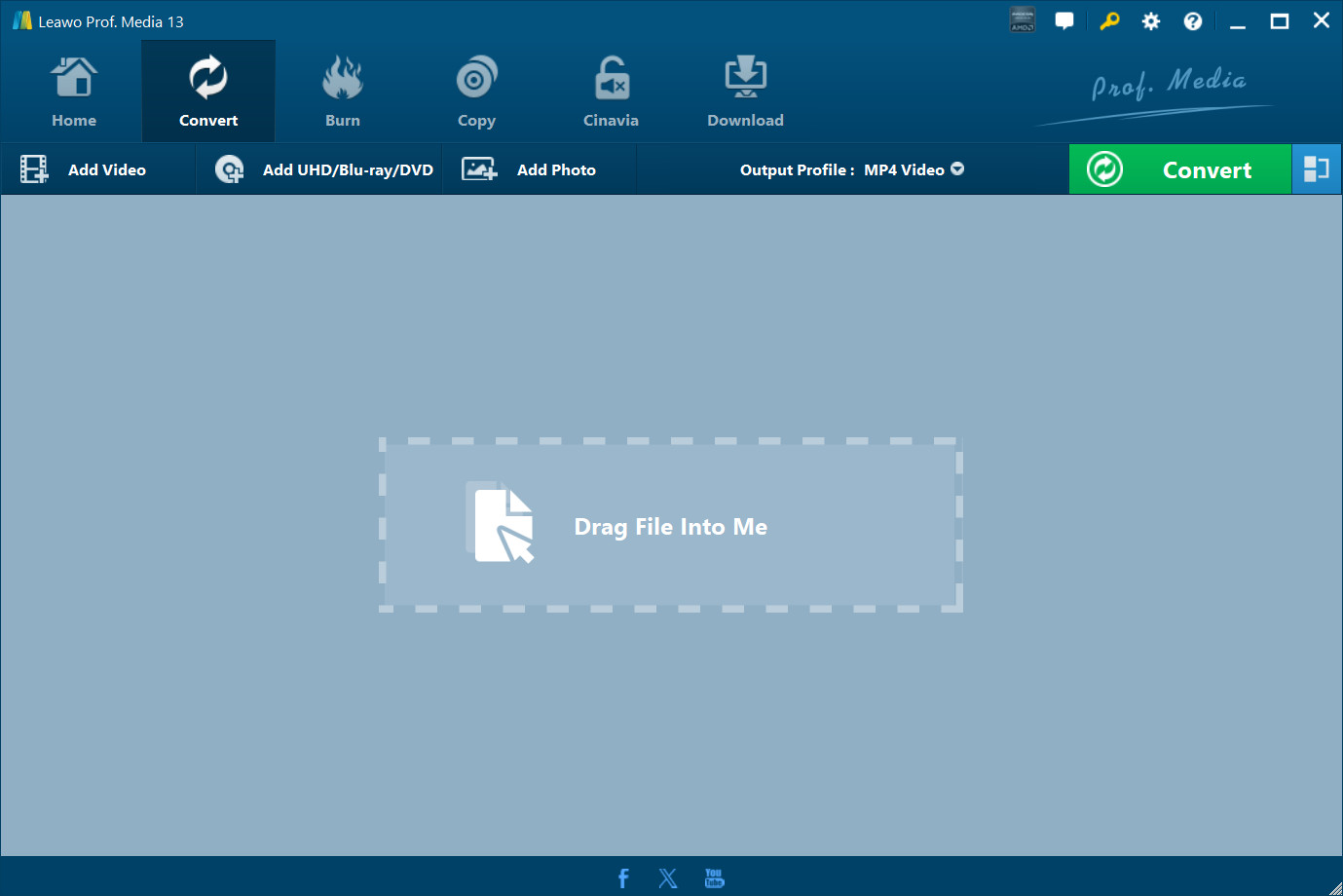
Kick off Leawo Video Converter to enter the main interface, go to “Convert” module, and click on “Add Video” button to browse and choose source MTS file into Leawo MTS to MP4 Converter.
Step 2: Set MP4 as output format
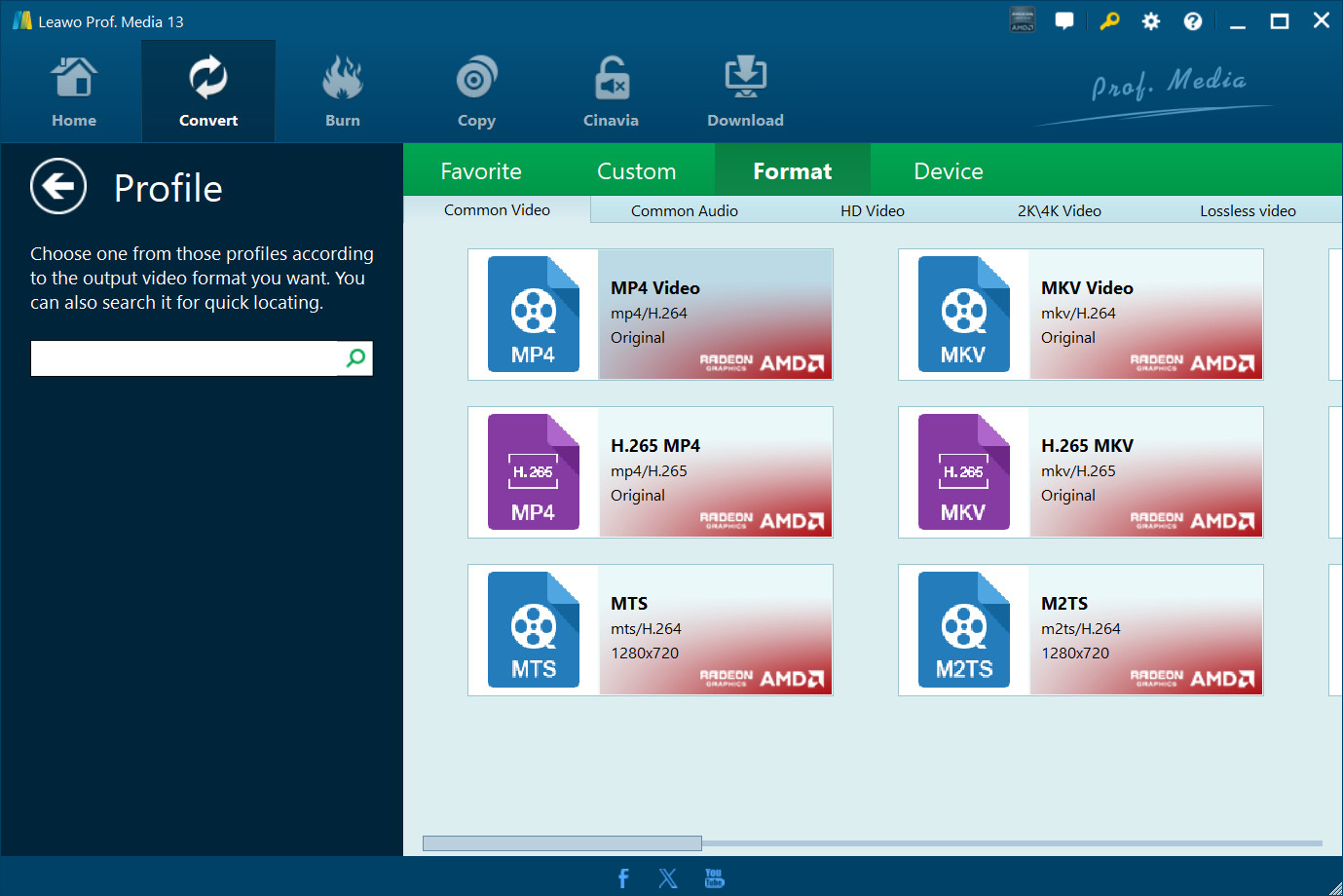
After the loading of source MTS file, click the drop-down box next to “Add Photo” button and choose “Change” to enter the Profile panel where you can choose “MP4” as the output format.
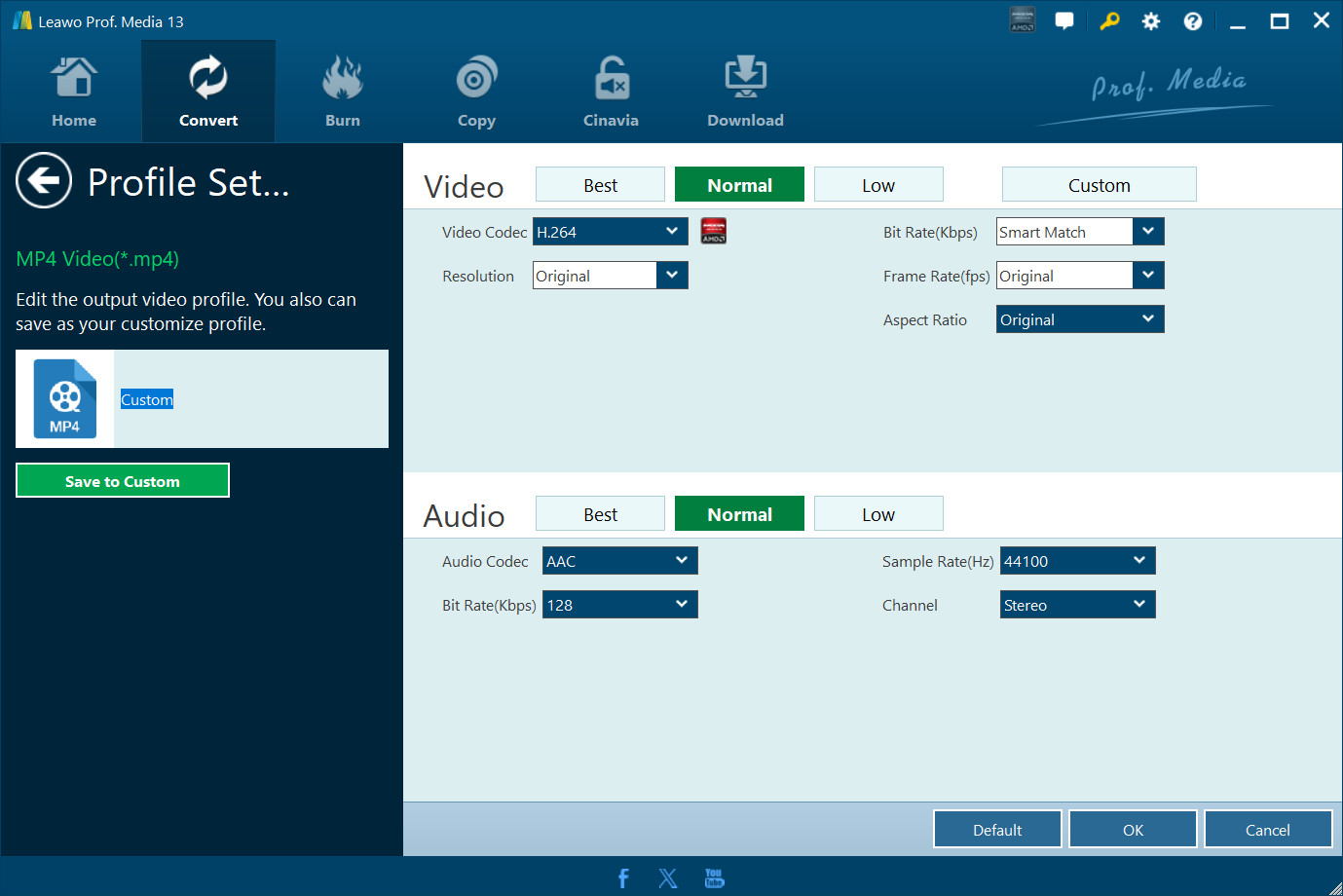
For advanced purposes, you can customize the video and audio parameters by reopening the drop-down box and then clicking “Edit” to enter the Profile Settings panel where video codec, quality, bit rate, frame rate, resolution, aspect ratio, channel, audio codec, etc. are adjustable.
Step 3: Start to convert MTS to MP4
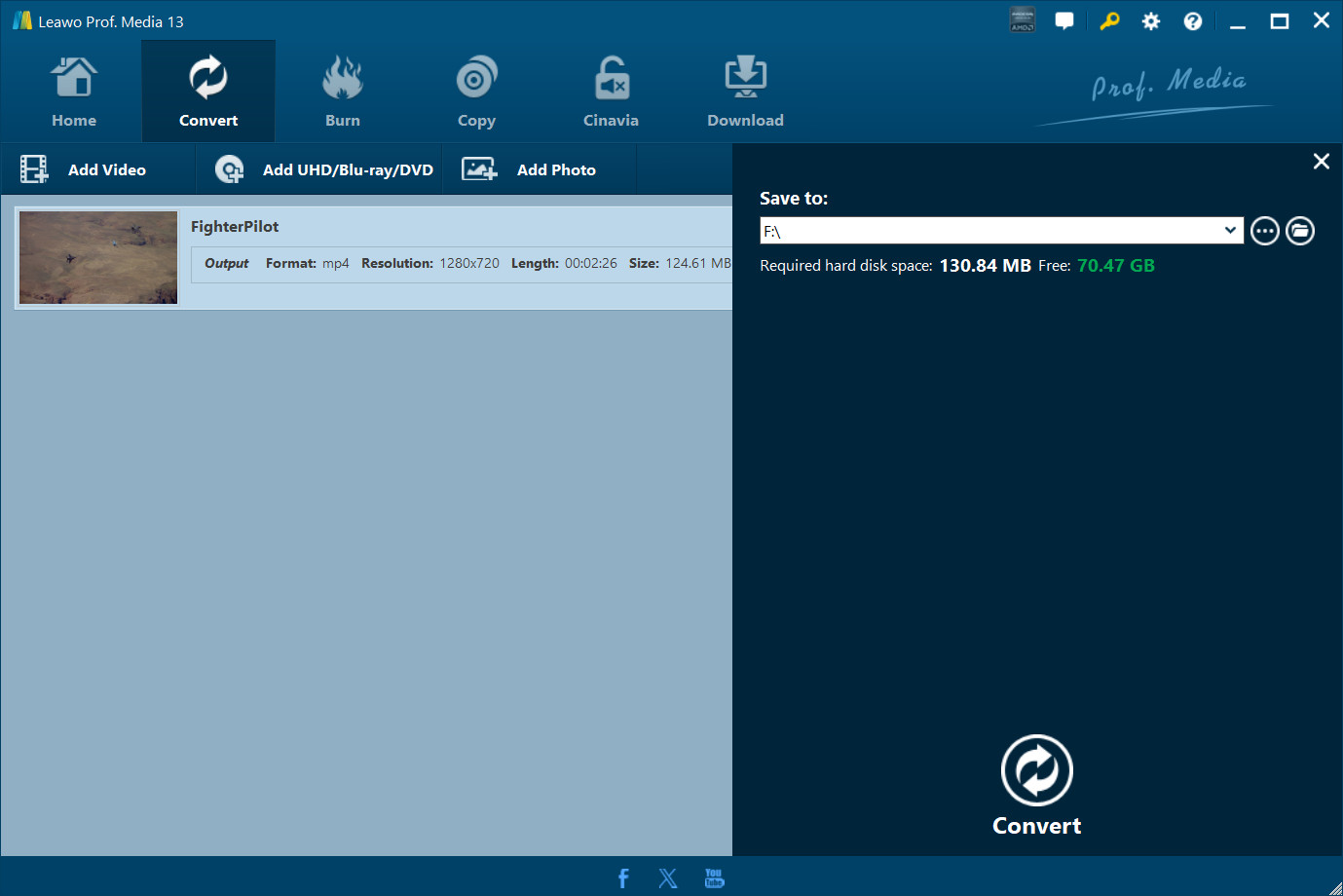
Click the green “Convert” button to set an output directory on a pop-up sidebar, and click the other “Convert” button at the bottom of the sidebar to start to convert MTS to MP4.
After the conversion process, you can find the MP4 output file in the output directory you just set, and then you can play the file on MP4 player in a smooth way. Enjoy!