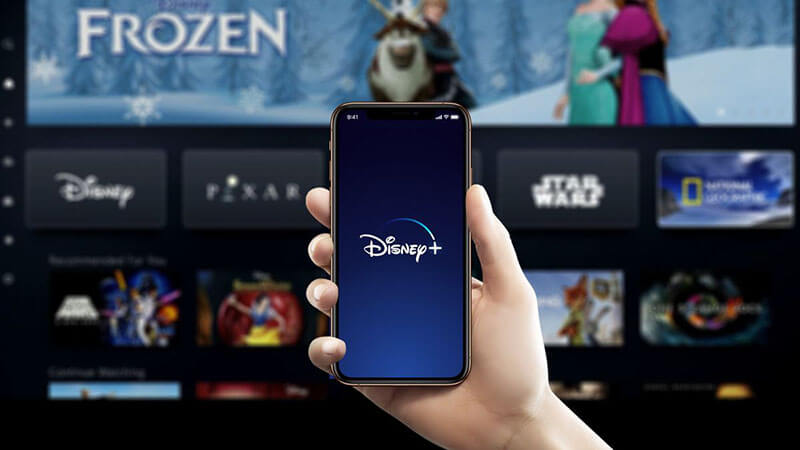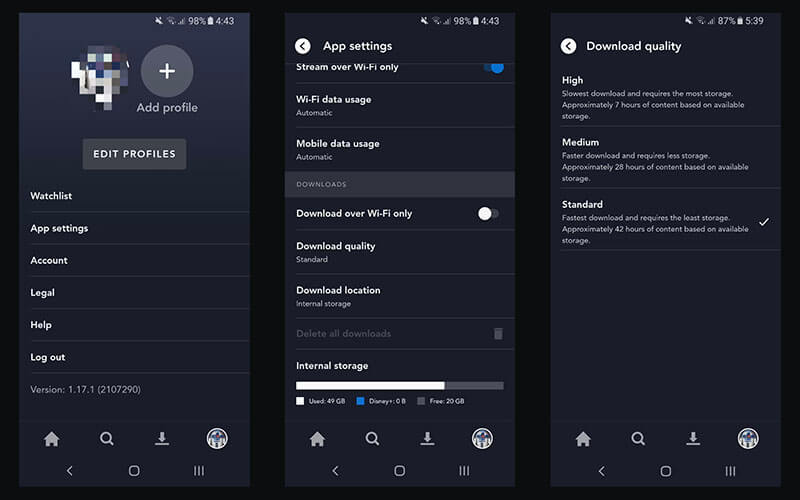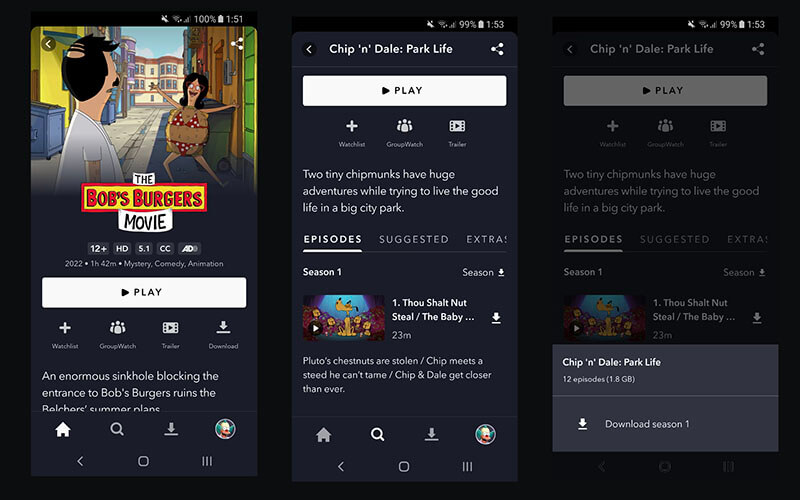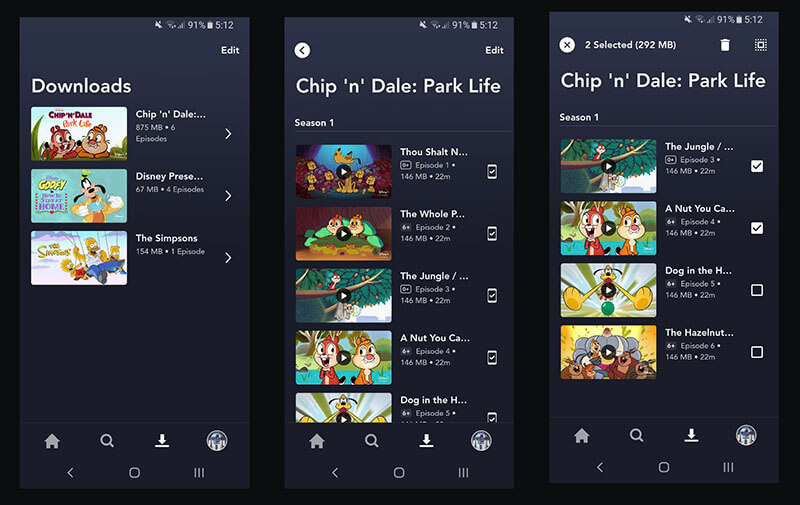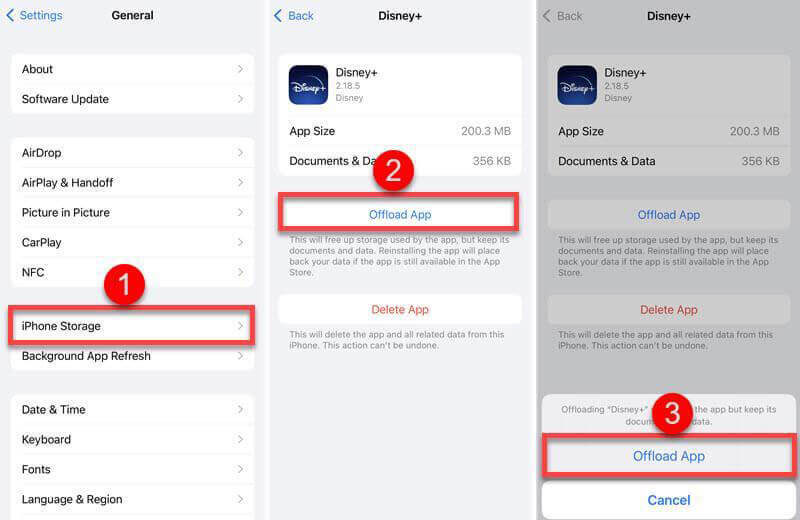Summary:
- This blog will introduce the best way to download Disney Plus movies as well as effective solutions to relative issues.
Looking for movies and TV shows for your upcoming vacation? Disney Plus is one of the best places. You can find the latest Marvel movies, exclusive originals and so much more here. However, you might want to download Disney Plus movies instead of streaming, which serves you the best when you don’t have a good internet connection. In this blog, you can find a detailed guide on how to download movies on Disney Plus. Don’t miss out.
Outline
Part 1: Why Do You Need to Download Movies on Disney Plus?
With a huge content library that offers entertainment for everyone, Disney Plus is the go-to choice for online streaming. So why do you need to download Disney Plus movies and TV shows instead of streaming? Here are the main reasons.
Avoid streaming issues: There might be various playback issues when you stream on Disney Plus, and sometimes it can be not easy to fix them. But you can avoid them by downloading movies for offline playback.
Better viewing experience: Streaming on Disney Plus requires a mega network otherwise you might encounter constant buffering, which is very annoying. Hence you should download movies on Disney Plus to get a better viewing experience.
Keep movies/shows forever: if you can download Disney Plus movies to MP4 then you can keep them forever offline. Because once you cancel your Disney Plus subscription, there is no way you can access them again.
Part 2: Can You Download Movies on Disney Plus?
Downloading Disney Plus movies is certainly the best way to enjoy your favorite content. So can you download movies on Disney Plus? According to the Disney Plus help center, you can download everything on Disney Plus for offline viewing. However, the feature is only available on mobile devices like Android and Apple phones and tablets, and Amazon Fire tablets.
It is also worth noting that the movies and shows you downloaded are simply offline cached files, which means they can only be played within the Disney Plus app. They are not actual video files that can be transferred to other devices. In addition, once you cancel your Disney Plus subscription, your access to these downloaded files is gone, too.
Part 3: How to Download Movies on Disney Plus?
So how to download Disney Plus movies on your mobile devices? It’s easy, all it takes is just a few taps. Before everything else, you need to tweak the settings for the download feature.
Step 1: Tap on your profile picture in the bottom right and go to the App settings.
Step 2: Enable the Wi-Fi download toggle so you don’t exceed the cellular data limit.
Step 3: Set the download quality for either High, Medium, or Standard.
The lower the quality, the less storage it uses and the faster you can finish the download task. You can choose the right one according to the approximate storage usage of each quality based on your device capacity. Once you adjust the settings for output, it’s time to download Disney Plus movies and TV shows. Here are the steps to follow.
Step 1: Locate the Disney Plus movie you want to download.
Step 2: Tap on the Download(a downward arrow) next to the movie to download it. For TV shows, scroll down to the episodes. Tap on the download icon next to the episode/season to save the episode or an entire season.
Step 3: Tap on the prompt for confirmation and the Disney Plus movies and TV shows will be downloaded.
That’s it. The download process will continue in the background and you can exit the app for something else. Once it’s finished, you will get a notification from the Disney Plus app.
So where to find your downloaded Disney Plus movies within the app? You can visit the Download menu, which is located at the bottom menu. Simply select any movie or episode to start watching. The active download will be displayed with a circle progress icon and it will turn into a checkmark once it’s downloaded. You can also delete a download by tapping the Edit and Trash can icon.
However, there are a few limitations you might want to notice for the download feature.
– Once you log out of the app, the downloaded content will be removed and you need to download it again.
– You are required to connect to the internet at least once every 30 days to keep the downloaded content.
– You can only download Disney Plus movies and shows on up to 10 devices.
– Once you cancel your subscriptions, you can’t access your downloads anymore.
Part 4: Why Can’t I Download Movies on Disney Plus?
How to download Disney Plus movies on your mobile? Now you should know the steps. However, more often than not, you might find that you can’t download movies on Disney Plus. So what happened? Here we’ve collected all the possible causes and fixes. Just check them out.
iOS: Settings > General > iPhone Storage
Android: Settings > General management > Storage
If you find the storage is not enough for downloading Disney Plus movies and shows, you can delete unnecessary videos, photos, and files to free up more space.
iOS: Settings > General > iPhone/iPad Storage > Disney+ > Offload App
Android: Settings > Apps > Disney+ > Storage > Clear cache
iOS: Settings > General > Software Update > Download and Install
Android: Settings > Software update > Download and install
1.Do a hard reboot of the device and download Disney Plus movies again.
2.Uninstall the incompatible app and reinstall it.
Part 5: Alternative Solution to Download Movies on Disney Plus
Now you know how to download Disney Plus movies on your mobile devices. So can you download Disney Plus movies on laptop devices? Unfortunately, Disney Plus does not allow you to do so and you have to resort to a third-party video downloader to save Disney Plus movies and shows on your desktop. Here CleverGet Disney Plus Downloader is your go-to choice, which can help you download movies on Disney Plus on Windows and macOS easily.
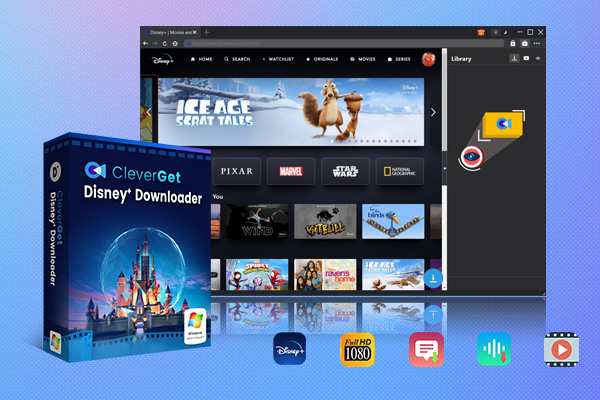
-
CleverGet Disney Plus Downloader
- Download Disney Plus Movies and Series with Multi-language Subtitles and Audio Tracks on PC
- Up to 4K/1080P 60fps Video Downloading with 320kbps Audio Quality
- Save Subtitles as Independent SRT/SUP Files or Remux Into Output Video
- Smarter Downloading Settings
- 1-Click to Play Downloaded Videos
- Provide Precise Video Info
With CleverGet Disney Plus Downloader, you can easily download Disney Plus movies and TV shows with the best output quality. Just play the movie and episode with the built-in browser and it can detect the downloadable sources automatically. You can save movies and TV shows in MP4/MKV to 720p with EAC3 5.1/Atmos preserved. If the video source is streamed in 4K or 1080P, then you can save videos with up to 1080p resolution.
As the best Disney Plus downloader, CleverGet can detect and parse all episodes of the same season or even all seasons for download. You can pack audio tracks and multi-language subtitles into the Disney Plus movies and shows for a better viewing experience. Alternatively, the downloader allows you to save subtitles as individual SRT/SUP files. Meanwhile, metadata including title, length, frame rate, resolution, quality, etc. will be saved for better offline management.