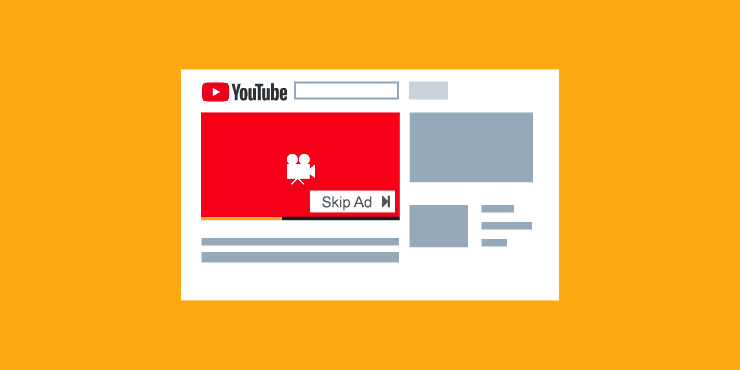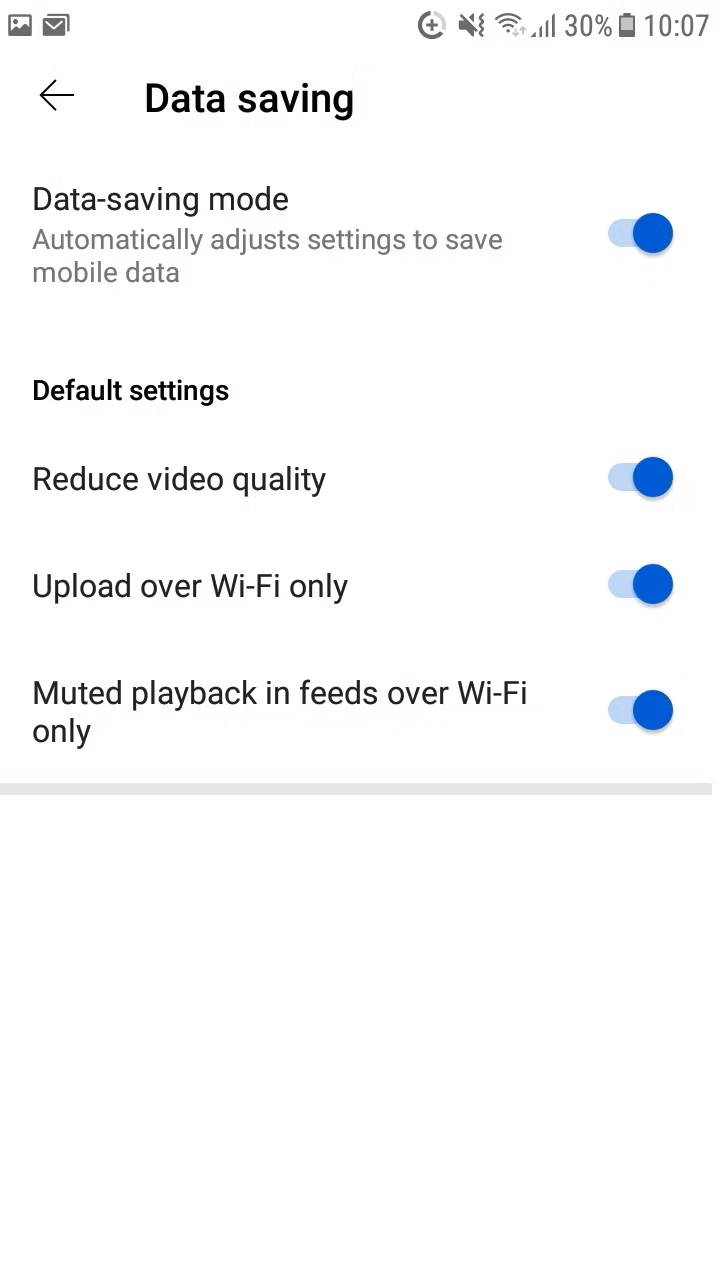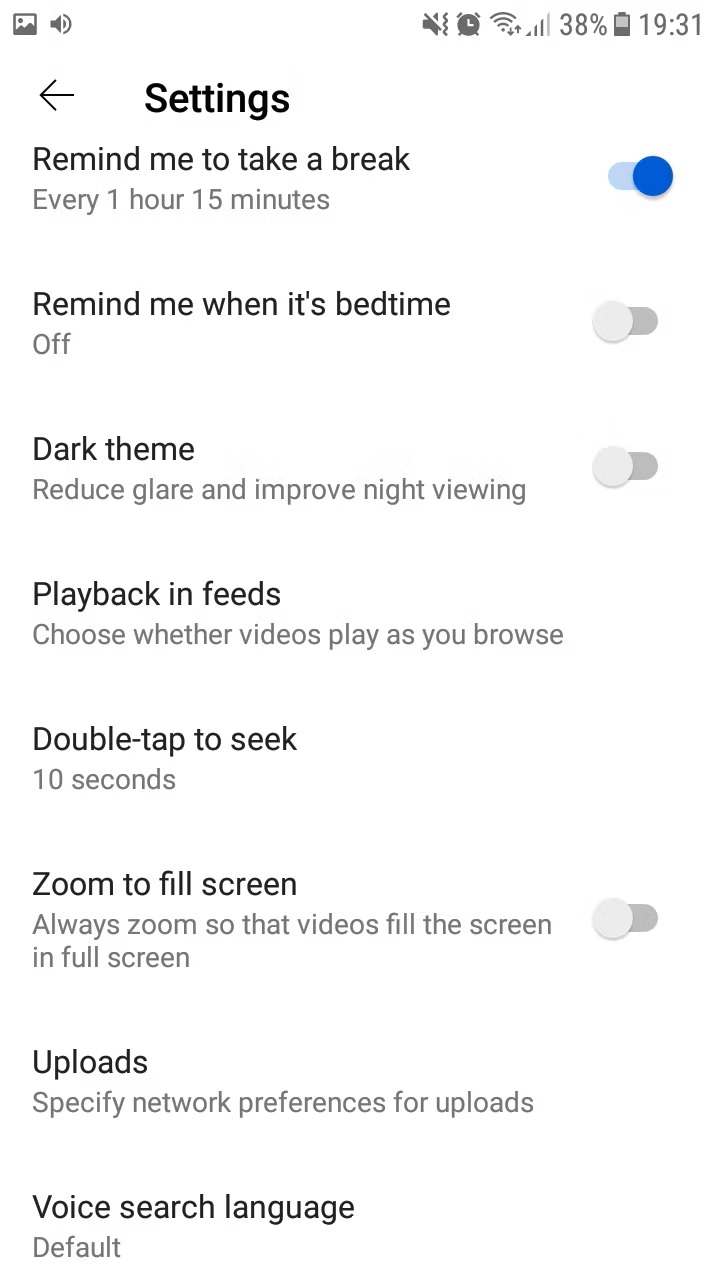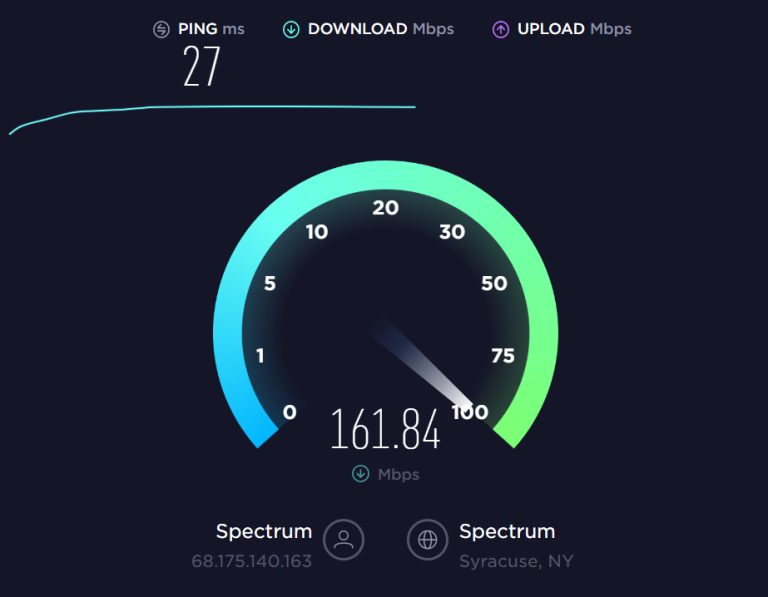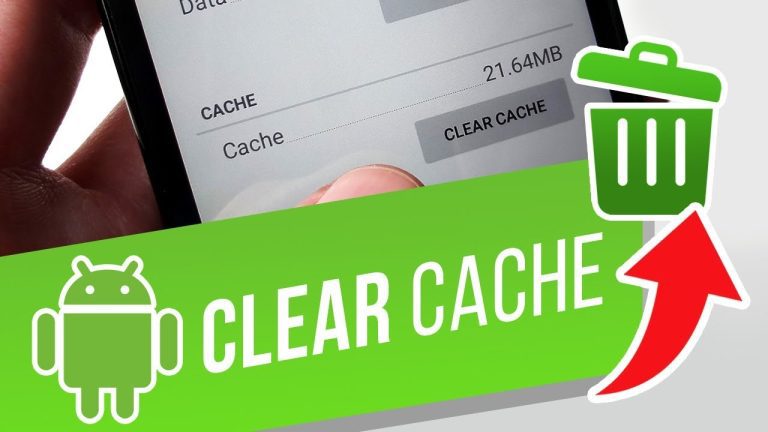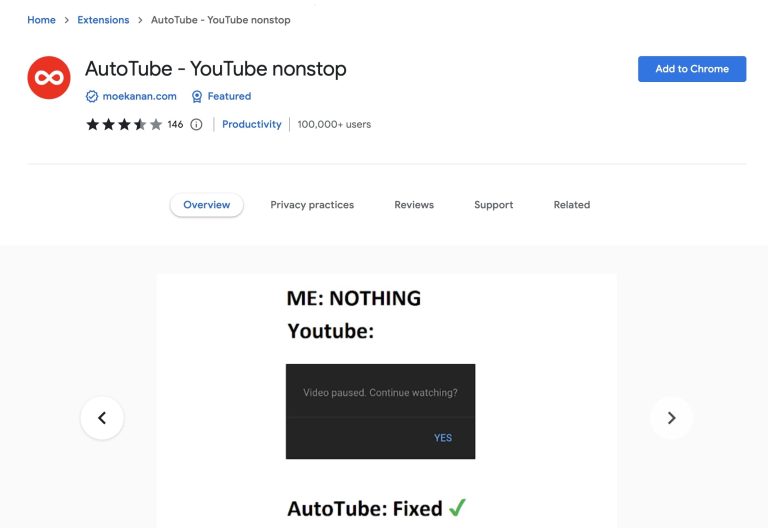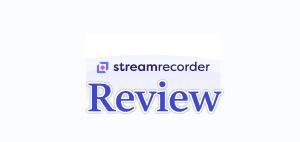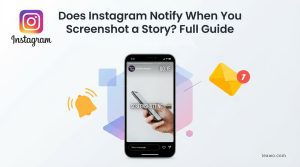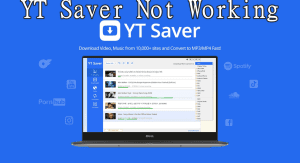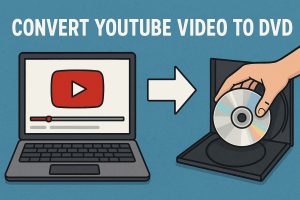As an avid YouTube user, I watch YouTube videos that I’m interested in as soon as they are updated. But when I play YouTube videos online, sometimes YouTube keeps pausing. This really affects my viewing experience. And I found that a lot of people encounter this problem. Therefore, this problem aroused my interest. So, let’s explore what causes YouTube keep pausing and what are the corresponding solutions.
Part 1: Why Does YouTube Keep Pausing?
By searching Google for related issues, I found questions like why does my YouTube keep pausing are often asked by people, and it seems that many people are troubled by these problems. But it doesn’t matter. I have sorted out all the possible reasons that may cause YouTube keep pausing itself and corresponding solutions. So, let’s take a look at what problems cause YouTube keep pausing.
1. Auto-Pause Feature
When you do not move the mouse or tap the screen for a long time in the YouTube interface, in order to prevent you from missing important content, YouTube will automatically prompt you whether you want to “Continue Watching”. Therefore, at this time, YouTube will automatically pause the video.
2. Poor Internet Connection
The premise of watching YouTube videos online is that your device is connected to the Internet. Therefore, when your device has an unstable connection to the Internet or the network transmission speed is slow, you will find that when playing YouTube videos online, the YouTube video will pause from time to time.
3. Browser problems
Sometimes, YouTube keeps pausing may not be caused by a problem with YouTube itself, but may also be caused by a malfunction in the browser you are using. When we use a browser to access YouTube’s website, the browser will constantly cache the relevant data on the YouTube website. And these cached data are easily corrupted. When the cached data about YouTube in the browser is corrupted, this will not only cause YouTube keep pausing, but may also cause YouTube error 404 costume not found.
4. Headphone issues
When using mobile devices to watch YouTube videos online, we will choose to connect the device to headphones to avoid disturbing others. However, when your headphone plug is damaged or the port of the mobile phone is damaged or the Bluetooth headphones are out of power, the connection between the mobile phone and the headphones will be automatically disconnected, and the YouTube video will be automatically paused.
5. Ads or notifications interruption
One of the ways YouTube content creators get paid is by posting ads. YouTube ads sometimes pop up while we’re watching a video, pausing the YouTube video. Also, when other apps post notifications to us or someone calls us, this can also cause YouTube keep pausing.
6. YouTube’s data saver is turned on
You can set up the “Data Saver” feature in the YouTube app, which can help you reduce the image quality when playing YouTube videos to prevent you from exceeding your mobile data allocation. So, when you exceed the set mobile data limit by using YouTube, YouTube Data Saver will pause playing YouTube videos.
7. Lack of storage space
When you use the YouTube App on your mobile device to play videos, the YouTube App will continue to generate data and occupy the storage space of your mobile device. Therefore, when your mobile device’s storage space is insufficient, the YouTube App will no longer be able to play videos.
8. Outdated YouTube App
YouTube will update the YouTube App from time to time to fix some errors or improve the performance of the YouTube App. If the version of the YouTube App we use is outdated, it is very likely that some videos on YouTube will be constantly paused. Therefore, it is very necessary for us to update the YouTube App in time.
9. Remind Me to Take a Break Setting
If you enable the “Remind Me to Take a Break” feature on YouTube, this feature will automatically pause the YouTube video when you watch YouTube videos for a long time and remind you that you have been watching videos for a little too long and you need to take a break.
10. There’s a Conflicting App
When we watch YouTube videos, some applications running in the background may conflict with the YouTube App, hindering the normal operation of the YouTube App and causing YouTube keep pausing, such as some antivirus software, VPN, and ad blocking software.
Part 2: How to Stop YouTube from Pausing?
For all the possible reasons that may cause YouTube keep pausing that I listed above, I have also sorted out the corresponding methods on how to stop YouTube from pausing.
1. Check your Internet
You can use some network connection speed detection software to detect your current network connection status, and then you can close some unnecessary applications, move closer or restart the router to improve the Internet connection. In addition, when you find YouTube black screen, you can also try to use this method to solve the problem.
2. Disable the Auto-Pause Feature
On mobile devices, you can find a button to turn off the “Auto-Pause” function in the “Settings” interface of the YouTube App and then turn it off. If you are using a browser to access the YouTube website, you may need to use a third-party tool to disable this feature, such as AutoTube – YouTube nonstop.
3. Update Your Browser
An outdated browser version can sometimes cause problems with playing YouTube videos. Therefore, updating your browser can not only expand the browser’s cache space, but also enable your browser to detect damaged cache files in time and re-cache YouTube’s related files.
4. Clear Cache and Data
When you find that your mobile device is running low on storage space, you can choose to clear YouTube’s cached data or delete other files and data to free up storage space. The specific operation method is to go to “Settings” on your mobile device, then go to “Apps”, find the YouTube app from all apps and tap it. Finally, select “Clear Cache” and “Clear Data” to free up the device’s storage space.
5. Check Headphones Keeps Disconnected
If you are used to playing YouTube videos after connecting the headphones to the device, you need to check the connection status of the headphones with your device. You can unplug the headphones and clean the headphone jack and then try connecting the headphones to the device again. Or you can check in the device if the Bluetooth headphones are already connected to solve the YouTube keep pausing issue.
6. Check Unrestricted Background Data Usage
If you do not allow the YouTube app to use background data without any restrictions, it will pause playing YouTube videos when the YouTube app reaches the data limit. You can go to “Connections” in the device’s “Settings” and then check “Data usage”. Finally, add the YouTube app as an Unrestricted app in the “Data saving” interface to remove the restriction on background data usage.
7. Turn Off “Remind Me to Take a Break”
The “Remind Me to Take a Break” feature is one of the main reasons for YouTube keeps pausing. However, we can choose to turn it off in the YouTube App. In the YouTube App, go to “Settings” and tap the “General” option. Finally, turn off the “Remind Me to Take a Break” feature.
8. Update the YouTube App
You can think back to how long you haven’t updated the YouTube App. If you find that you haven’t updated it for a long time, you can update your YouTube App in the App Store on your device, which may solve the YouTube keep pausing problem.
9. Disable Data Saver
Although the Data Saver feature is effective in protecting us from overusing mobile data and incurring unnecessary charges, it is sometimes the culprit that degrades our experience of watching YouTube videos. We can go to “Settings” in the YouTube App, then go to “Data Saving” and disable the “Data Saver” feature.
10. Get Rid of the Ads
Getting rid of ads can also solve this problem. You can choose to subscribe to an ad-free YouTube subscription plan or use a third-party ad blocking software to avoid ad interruptions when playing YouTube videos.
11. Download the video to watch offline
In the future, unstable network connections, headphone connection failure and other problems may recur, and we need to repeat these solutions. If you want to completely solve the problem of YouTube keep pausing, I think downloading YouTube videos and then playing YouTube videos offline is a perfect solution. However, at present, YouTube does not directly provide the function of downloading videos. Therefore, we need third-party software to help us download YouTube videos. CleverGet Video Downloader is a very good YouTube video downloader. It can help you download YouTube members only videos. On the one hand, it has a built-in browser that can directly access the YouTube homepage, which not only makes it convenient for us to quickly find the YouTube videos we want to download and download them, but also makes it convenient for us to watch YouTube videos online directly. On the other hand, CleverGet Video Downloader supports batch downloads of YouTube videos. It is very efficient in downloading YouTube videos, and the download speed is 6 times that of ordinary YouTube video downloaders. What’s more, CleverGet contains many modules, such as Disney Plus Downloader, Hulu Downloader, Netflix Downloader and Paramount Plus Downloader to help you download videos from these site. In short, I think you should try to use CleverGet Video Downloader to perfectly solve the problem of YouTube keep pausing.

-
– Directly download movies up to 8K resolution
– Support 1000+ sites like YouTube, Netflix, HBO Max, etc.
– Support live video M3U8 link downloading
– Multi-task and playlist download
– Built-in browser and player
– Advanced hardware acceleration
– Easy-to-use interface
Conclusion
In this article, I have sorted out all the possible causes of the question “Why does YouTube keep pausing?” and the corresponding solutions. However, I need to remind you that some solutions can only temporarily solve this problem, and YouTube keeps pausing may still occur in the future. However, using CleverGet Video Downloader to download YouTube videos and then play YouTube videos offline can completely solve this problem.