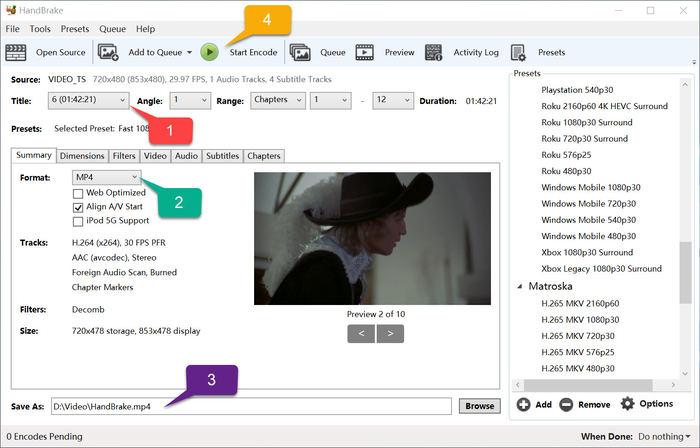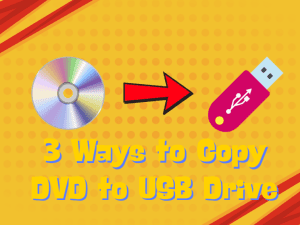In life, we may often encounter situations where we cannot play Blu-ray or DVD. For example, our newly bought laptop does not have a DVD drive installed, or we cannot play Region B Blu-ray on a Region A Blu-ray player. Therefore, in order to solve this problem, the best way we can take is to convert Blu-ray to MP4, and then we can use ordinary media players to play these DVD contents. As for how to rip and convert Blu-ray or DVD to MP4, you can read this tutorial in detail.
Outline
Part 1: 4 Ways to Rip and Convert Blu-ray to MP4
In addition to getting Blu-ray movies from free Blu-ray movie download sites, buying Blu-ray discs is the main way for us to watch Blu-ray movies. However, Blu-ray discs not only take up space and are inconvenient to carry, but also require a special Blu-ray disc drive to read the internal information. If we want to play Blu-ray movies with common media players without using a Blu-ray disc drive, we need to rip and convert DVD discs or Blu-ray discs to MP4. How to convert Blu-ray to MP4 and how to rip Blu-ray to MP4? You can take the following 4 methods.
Solution 1: Rip and Convert Blu-ray to MP4 with Handbrake
As an open-source Blu-ray Ripper, Handbrake is compatible with both Windows and Mac, and supports ripping DVD and Blu-ray to MKV, MP4 and Webm for free. Before ripping Blu-ray to MP4, Handbrake provides a variety of options to help you set the subtitles, audio, resolution, etc. of the MP4 video you need. However, Handbrake cannot rip DRM-protected Blu-ray and DVD discs. Here are the specific steps to rip Blu-ray to MP4 using Handbrake:
Step 1: Put the Blu-ray disc you need to rip into your computer’s optical drive, then download and install the latest version of Handbrake to your computer and run it.
Step 2: Use Handbrake to scan all the files in this Blu-ray disc, and then select the titles you want to rip to MP4.
Step 3: Set the output format of the file to “MP4”, and then set the save path of the output file on the right side of the “Save As:” text. Finally, click the “Start Encode” button to start ripping Blu-ray to MP4.
Solution 2: Rip and Convert Blu-ray to MP4 with Leawo Blu-ray Ripper [Recommended]
If you ask me which is the best way to rip Blu-ray to MP4, I will recommend the Leawo Blu-ray Ripper. Leawo Blu-ray Ripper is one of the current professional Blu-ray rippers. Because it adopts the most advanced disc protection removal technology, the Leawo Blu-ray Ripper can rip Blu-ray and DVD discs from all regions that are protected by various disc protection technologies. In addition to Blu-ray and DVD discs, Leawo Blu-ray Ripper can also rip Blu-ray folders, DVD folders, Blu-ray ISO image files and DVD ISO image files to common video files. The supported video formats exceed 180, including MP4, MKV, etc. More importantly, Leawo Blu-ray Ripper adheres to 1:1 ripping technology, which can rip Blu-ray video and audio to MP4 losslessly while maintaining 100% quality of the original image. In addition, before ripping Blu-ray, the Leawo Blu-ray Ripper also provides other functions that can help us merge, crop videos or add watermarks to videos, etc. Note: Leawo Blu-ray Ripper, along with Leawo Video Converter and other software, are all packaged into Leawo Prof. Media. Download and install Leawo Prof. Media, and we can use the Leawo Blu-ray Ripper function. After installing Leawo Prof. Media on your computer, here is the whole process of using Leawo Blu-ray Ripper to rip Blu-ray to MP4:

-
Leawo Blu-ray Ripper
☉ Decrypt and rip Blu-ray/DVD discs with disc protection and region code
☉ Convert Blu-ray/DVD to MP4, MKV, AVI, MOV, FLV, and other 180+ HD/SD formats
☉ Convert Blu-ray/DVD main movie to videos for space saving
☉ Convert 2D Blu-ray/DVD movies to 3D movies with 6 different 3D effects
☉ Fast conversion with NVIDIA CUDA, AMD APP and Intel Quick Sync acceleration technologies
Step 1: Import Source Blu-ray/DVD Files into the Program
Run Leawo Prof. Media and click the “Convert” button above. In the “Convert” interface, click the “Add UHD/Blu-ray/DVD” button to import the files in the Blu-ray disc into the Leawo Blu-ray Ripper. When importing files in a Blu-ray disc, Leawo Blu-ray Ripper will provide you with three options, namely “Full Movie”, “Main Movie” and “Custom Mode”. Select “Full Movie” to import all titles, select “Main Movie” to import the longest title by default, and select “Custom Mode” to freely choose which titles to import. Select one of the modes according to the Blu-ray title you want to rip.
Step 2: Set subtitles, audio tracks and angle
After importing the Blu-ray title, the Leawo Blu-ray Ripper will display the information of the Blu-ray movie. You can set the subtitles, audio tracks and video angle of the output video on the right side of the video thumbnail.
Step 3: Choose the output profile
Click the “Output Profile” tab to the left of the green “Convert” button. In the drop-down box that appears, click the “Change” button to enter the “Profile” panel. Under the “Format” tab, find the “MP4” format and select it as the output format of the file.
Step 4: Set the output directory
After the settings are completed, return to the conversion page of Leawo Blu-ray Ripper. Click the green “Convert” button, and set the output directory of the video file under the “Save to” tab in the window that appears. Finally, click the white “Convert” button to start ripping Blu-ray to MP4.
Solution 3: Rip and Convert Blu-ray to MP4 with MakeMKV
Among the free software to rip Blu-ray to MP4, I think MakeMKV is the easiest to use. In actual operation, we often only need a few simple steps to easily use MakeMKV to rip Blu-ray to MKV. It should be noted that MakeMKV can only rip Blu-ray to MKV. Later, we need to use other video conversion software, such as Leawo Video Converter, to convert MKV to MP4. You can refer to the following steps to use MakeMKV to rip Blu-ray to MKV:
Step 1: Put the Blu-ray disc into your computer’s optical drive and run MakeMKV. MakeMKV will take about two minutes to detect and display the contents of the Blu-ray disc.
Step 2: Select the title you want to convert to MKV from all the Blu-ray disc titles displayed by MakeMKV. Set the subtitles, audio and other information for the output file, and then click the “Make MKV” button to start ripping Blu-ray to MKV.
After getting the MKV file, you can use Leawo Video Converter to convert MKV to MP4.
Solution 4: Rip and Convert Blu-ray to MP4 with VLC
VLC media player, or VLC for short, is a commonly used media player that is compatible with both Windows and Mac. However, what many people don’t know is that VLC provides the function of ripping Blu-ray and DVD for free. Therefore, we can use VLC to rip Blu-ray to MP4. It should be noted that because VLC is not a professional Blu-ray ripper, it cannot rip DRM-protected Blu-ray discs, nor can it select subtitles and audio when ripping Blu-ray. The following are the specific steps of how to rip Blu-ray/DVD to MP4by using VLC:
Step 1: After inserting the Blu-ray disc you want to rip into your computer’s optical drive, run VLC. Click the “Media” button in the VLC client, and then click the “Open Disc” button. Select the “Blu-ray” option to check whether VLC has read the contents of this Blu-ray disc.
Step 2: Click the “Media” button in the VLC client, and then click the “Convert/Save” button. In the pop-up “Convert” window, set the output format of the file to “MP4”, and then click the “Start” button to start converting Blu-ray to MP4.
Part 2: Which Solution is the Best One?
I will compare the features of the above four Blu-ray rippers in a table to find out the best Blu-ray ripper among them.
|
Feature |
Handbrake |
Leawo Blu-ray Ripper |
MakeMKV |
VLC |
|
Rip Blu-ray to MP4 |
√ |
√ |
× |
√ |
|
Rip Blu-ray to MKV |
√ |
√ |
√ |
√ |
|
Rip Blu-ray and DVD from all regions |
× |
√ |
× |
× |
|
Rip protected Blu-ray and DVD |
× |
√ |
√ |
× |
|
Lossless video and audio output |
× |
√ |
× |
× |
|
Set various parameters of the output video |
√ |
√ |
× |
× |
|
Preserve multiple audio tracks and subtitles |
× |
√ |
× |
× |
|
Various video editing functions |
× |
√ |
× |
× |
|
Batch convert Blu-ray and DVD |
× |
√ |
× |
× |
|
Built-in Blu-ray player |
× |
√ |
× |
× |
Through the function comparison in the table, we can find that the Leawo Blu-ray Ripper not only has all the functions and advantages of the other three Blu-ray rippers, but also has the functions they don’t have, including: batch converting Blu-ray and DVD, editing videos, etc. Therefore, I think the Leawo Blu-ray Ripper is the best Blu-ray Ripper among them.
FAQs
The following questions and answers about ripping Blu-ray to MP4 are also worth your attention.
1. Is it legal to rip Blu-ray to MP4?
Although the laws of many countries indicate that cracking Blu-ray is illegal, many people also believe that they can make copies of Blu-ray content that they legally purchased or obtained rights to and save them.
2. What are the advantages of ripping Blu-ray to MP4?
Blu-ray discs are large, not easy to carry, and take up space in the room. Ripping Blu-ray to MP4 can save space and is easy to carry. In addition, MP4 is a widely supported video format that is compatible with most modern media players and devices. Ripping Blu-ray to MP4 can make it convenient for us to play and watch the content on Blu-ray.
Conclusion
How to convert Blu-ray to MP4? This tutorial introduces multiple Blu-ray to MP4 converters and their detailed usage. Whether using Leawo Blu-ray Ripper or Handbrake, MakeMKV, you can easily rip Blu-ray to MP4.