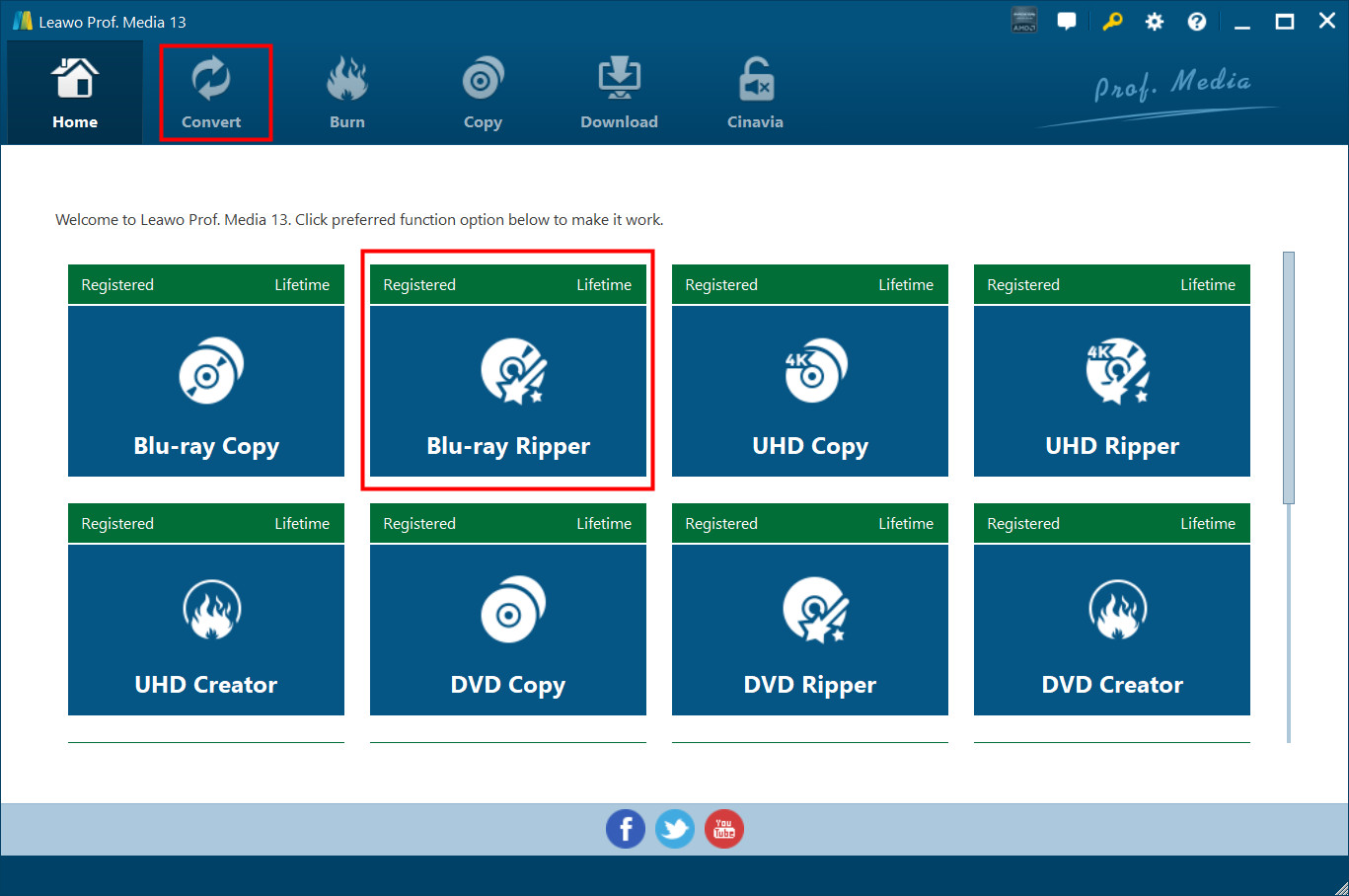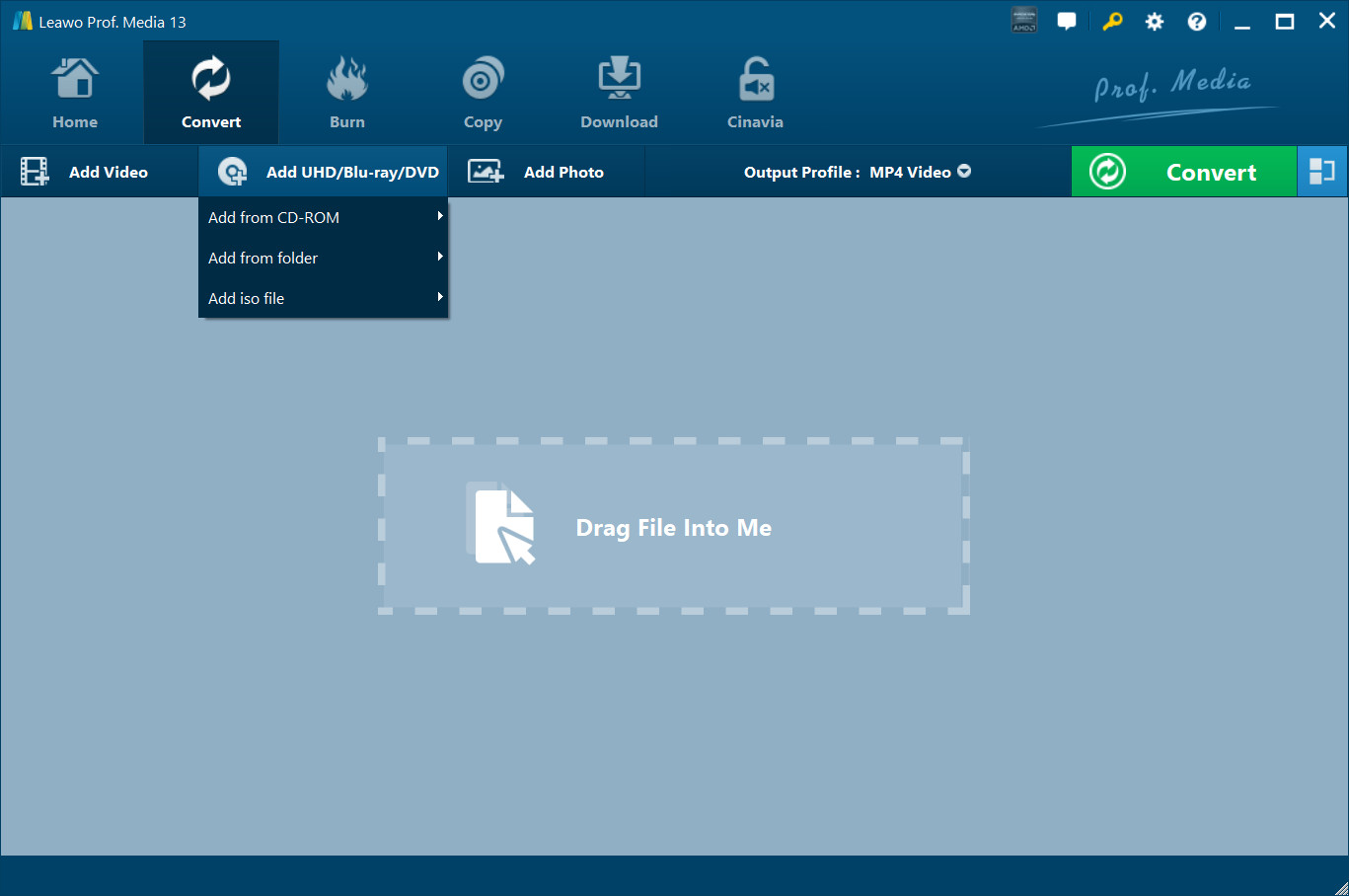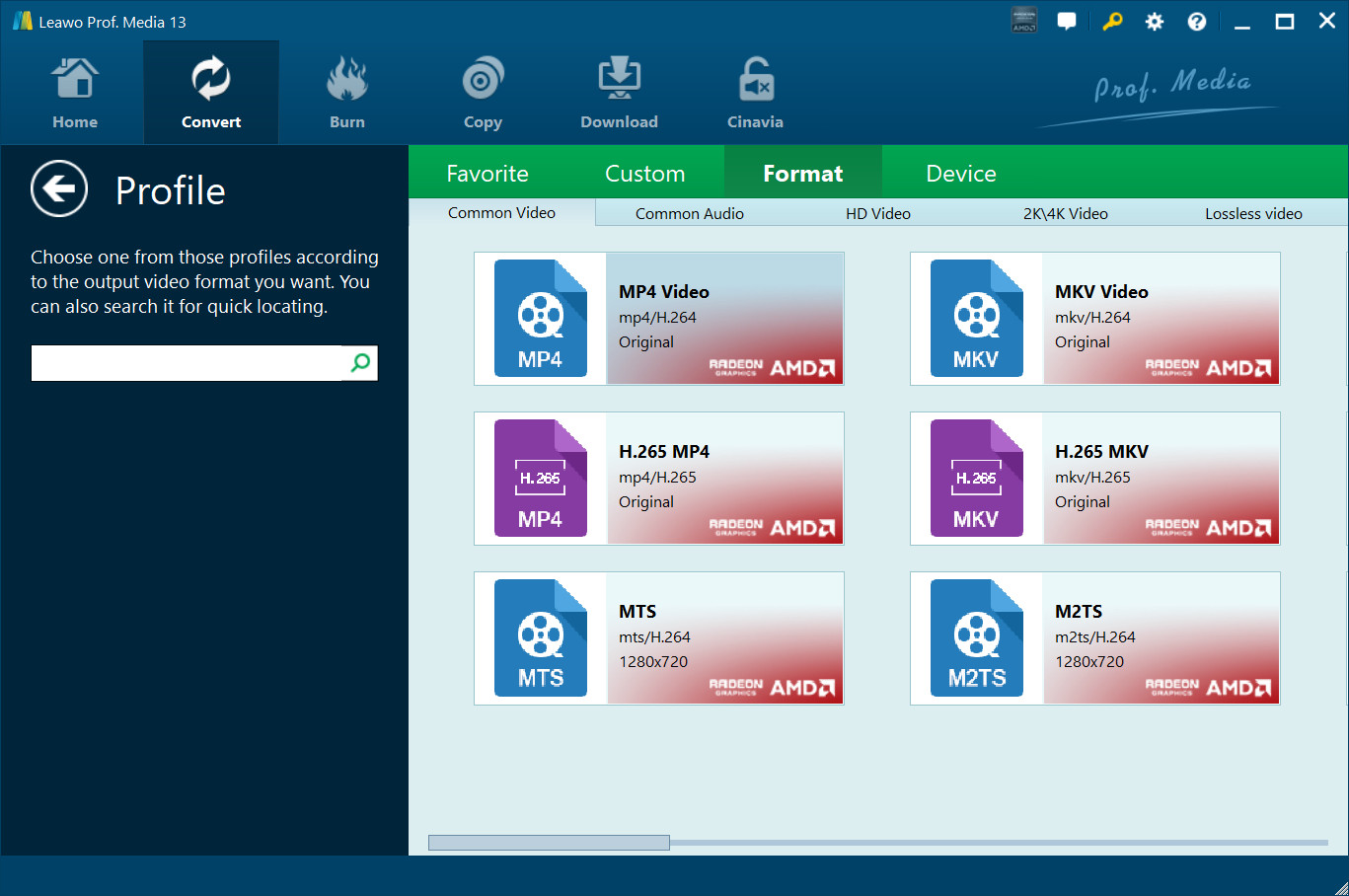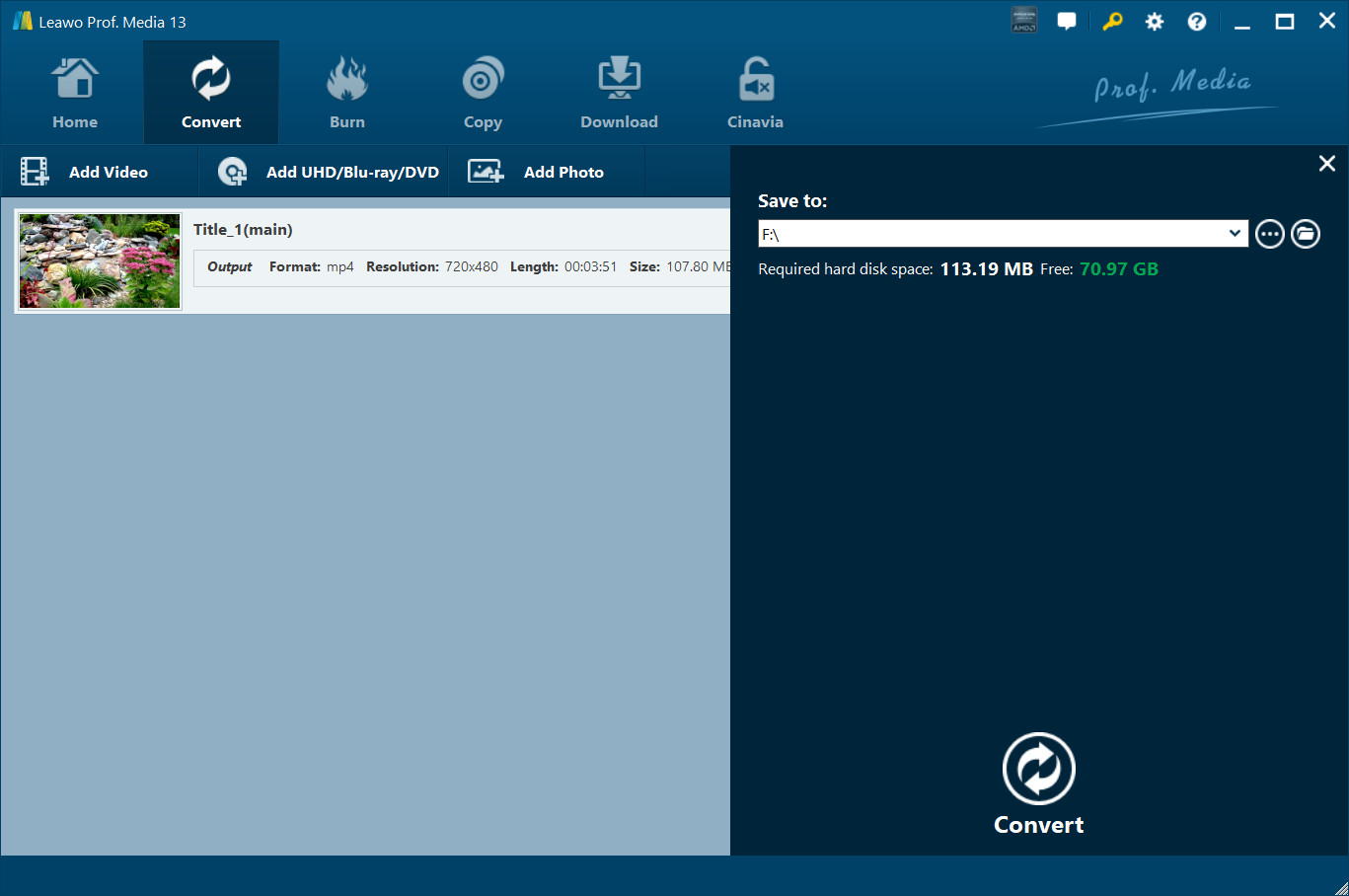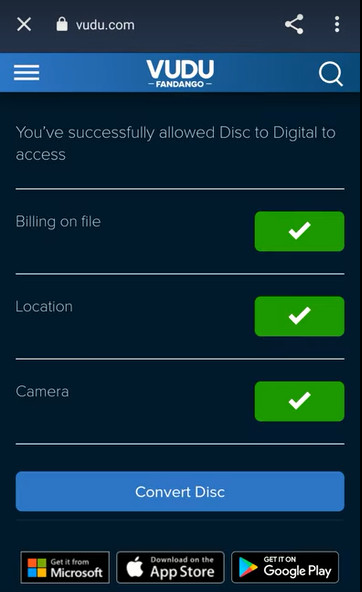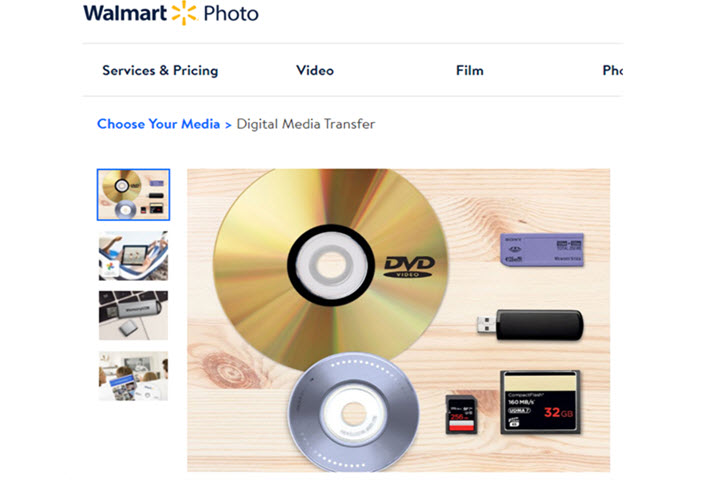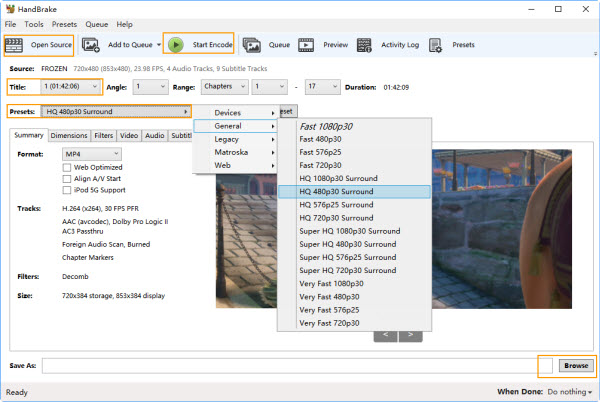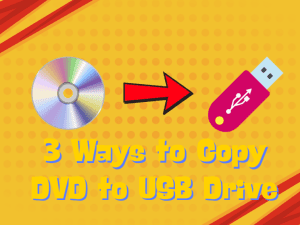As streaming services become more and more popular, movie publishers not only sell movies by issuing Blu-ray or DVD discs, but also choose to upload movies to various streaming platforms. Therefore, more and more people choose and are keen to watch movies on streaming platforms. Of course, buying Blu-ray and DVD discs issued by movie publishers to watch movies is still a habit of many people, but more and more people also choose to rip and convert Blu-ray to MP4 to save their favorite Blu-ray movies. At the same time, because digital format files such as MP4 can be played by most media players or devices, after converting Blu-ray to MP4, people can also enjoy their favorite Blu-ray movies anytime, anywhere. This is great! So, how can we convert DVD to digital format files? Don’t worry, this tutorial will list four ways to convert DVD to digital.
Outline
Part 1: How to Convert DVD to Digital on Mac/Windows
You know, there are many software on the market that can transfer DVD to digital. If you ask me which is the best DVD to digital converter on Mac/Windows? My answer is Leawo Blu-ray Ripper. Because it is the most efficient, comprehensive and stable DVD to digital converter among the many DVD to digital converters I have used.
Leawo Blu-ray Ripper has the most advanced disc decryption and protection removal technology, so it can stably decrypt and rip Blu-ray and DVD discs. Therefore, even if most of the current commercial Blu-ray and DVD discs are protected by AACS, BD+ or the latest MKB protection technology, Leawo Blu-ray Ripper can easily decrypt these discs and rip them to MP4, MKV and other video files. Of course, in addition to ripping Blu-ray and DVD files directly, Leawo Blu-ray Ripper is also able to back up Blu-ray/DVD ISO files to MKV directly. More importantly, the Leawo Blu-ray Ripper can ignore regional restrictions, remove regional codes from Blu-ray and DVD discs, and then achieve smooth ripping and conversion. On the other hand, because the Leawo Blu-ray Ripper supports the most advanced NVIDIA CUDA, AMD APP and Intel Quick Sync GPU acceleration technologies, it is very efficient in transferring DVD to digital. According to the test, Leawo Blu-ray Ripper converts DVD to digital files 6 times faster than ordinary DVD to digital converters. What’s more surprising is that Leawo Blu-ray Ripper has a built-in Blu-ray player, which is convenient for us to preview various videos. Leawo Blu-ray Ripper also provides various video editing functions, including: merging, cropping videos, adding watermarks to videos, etc. All in all, Leawo Blu-ray Ripper is the best DVD to digital converter that I think deserves it.
Currently, Leawo Blu-ray Ripper has been integrated into Leawo Prof. Media along with other Leawo products. Therefore, you only need to download and install Leawo Prof. Media to use Leawo Blu-ray Ripper. Of course, if you don’t know how to digitize DVDs by using Leawo Blu-ray Ripper, you can refer to the following steps:

-
Leawo Blu-ray Ripper
☉ Decrypt and rip Blu-ray/DVD discs with disc protection and region code
☉ Convert Blu-ray/DVD to MP4, MKV, AVI, MOV, FLV, and other 180+ HD/SD formats
☉ Convert Blu-ray/DVD main movie to videos for space saving
☉ Convert 2D Blu-ray/DVD movies to 3D movies with 6 different 3D effects
☉ Fast conversion with NVIDIA CUDA, AMD APP and Intel Quick Sync acceleration technologies
Step 1: Run Leawo Blu-ray Ripper
Run Leawo Prof. Media. In the Leawo Prof. Media client, you can click the “Convert” button or the “Blu-ray Ripper” button to enter the function page of Leawo Blu-ray Ripper.
Step 2: Import Source Blu-ray/DVD Files into the Program
Before converting DVD to digitization, you need to import DVD files into Leawo Blu-ray Ripper. Click the “Add UHD/Blu-ray/DVD” button. Then import the source DVD files into Leawo Blu-ray Ripper.
Step 3: Choose Output Profile
Leawo Blu-ray Ripper will automatically display the title, angle, chapter and other information of the imported DVD video. Click the “Output Profile” label next to the green “Convert” button. Then select the “Change” option from the pop-up menu. Now, you can choose the output video format in the “Profile” panel, and the available output formats include: MP4, MKV, 4K MP4 and 4K MKV, etc. After setting, return to the function page of Leawo Blu-ray Ripper.
Step 4: Set Output Directory
Click the green “Convert” button. Then, Leawo Blu-ray Ripper will pop up a window to prompt you to set the output directory of the file. Finally, click the white “Convert” button in the window, and Leawo Blu-ray Ripper will start converting DVD to digital.
Part 2: How to Convert DVD to Digital on Android/iPhone
In addition to using software on a computer to convert DVD to digital, we can also do this on mobile devices such as Android/iPhone. VUDU (now renamed Fandango at Home) is an online DVD to digital service. By using a mobile device to scan the UPC barcode on the DVD disc, VUDU can help users get a digital copy of the DVD disc. Although the service provided by VUDU makes it very simple to convert DVD to digital, its service is limited to the United States and Mexico. In addition, VUDU mainly charges per use, and the fee is relatively high. As far as I know, VUDU charges $2 or $5 for each DVD converted to digital. You can refer to the following steps to use VUDU to convert DVD to digital:
Step 1: Visit VUDU’s Website. Use the browser on your mobile device to visit VUDU’s website (vudu.com/disc). If you don’t have a VUDU account, you need to register one and log in.
Step 2: Use VUDU to Convert DVD to Digital. Call the camera program of your mobile device on the VUDU website. Then, use the camera to scan the UPC barcode on the DVD box. After VUDU recognizes the files in the DVD disc, it will pop up two output options: “HDX” and “SD”. Select one of the output options and pay VUDU to convert the DVD to digital. VUDU will start generating a digital copy of the DVD, and you can view the digital file in your VUDU account.
Part 3: How to Convert DVD to Digital Using a DVD to Digital Service Near You
DVDWalmart is a digital media delivery service launched by Walmart. DVDWalmart can convert DVD files into digital copies according to user needs. DVDWalmart will then store the digital copies of DVDs in MemoryCloud. Users can log in to MemoryCloud and download these digital files. Although this service can meet people’s needs to convert DVDs to digital, the cost of this service is very high. According to the regulations released by MemoryCloud, people need to pay $12.96 for the first 30 minutes to create a digital copy of a DVD, and then $5.46 for every 30 minutes thereafter. In other words, if you want to create a digital file of a 2-hour DVD movie in MemoryCloud, you need to pay at least $29.34 to MemoryCloud. This is really expensive! Regarding how to use DVDWalmart to convert DVD to digital, you can refer to the following steps:
Step 1: Create Your Order. You can create your order for converting DVDs to digital on Walmart’s website or go directly to Walmart stores.
Step 2: Deliver the DVD and Order to Walmart. You need to give your DVD and a copy of the order to Walmart Photo or mail them directly to Walmart. Once Walmart receives the materials, you will have to wait 3-4 weeks for the digitized copy of the DVD.
Part 4: How to Convert DVD to Digital for Free
Although using DVDWalmart and VUDU is very costly, there are other ways to convert DVD to digital for free. HandBrake is a great DVD to digital converter in my opinion and also one of the best Blu-ray Rippers for Windows and Mac 2024. First of all, the service provided by HandBrake is completely free. We can use HandBrake to convert DVDs to digital. HandBrake provides users with a variety of output formats, including MP4 and MKV. Before converting DVDs to digital, HandBrake also allows us to set the parameters of the video, including resolution, bit rate, etc. Unfortunately, HandBrake does not have any DVD decryption function. If the DVD is protected by encryption technology, HandBrake cannot convert it to digital. The following are the specific steps to use HandBrake to convert unprotected DVDs to digital:
Step 1: Import DVD files into HandBrake. Put the DVD disc into the optical drive and run HandBrake. Click the “Open Source” button and load the DVD file in HandBrake.
Step 2: Convert DVD to digital. Set various parameters of the video in HandBrake, such as: setting the output video format to “MP4”. Then, click the “Start Encode” button to command HandBrake to convert the DVD to digital.
Conclusion
After reading this tutorial, you will be pleasantly surprised to find that converting DVD to digital is a very simple thing. You only need to download and install Leawo Blu-ray Ripper, and then you can realize this wish with a few simple clicks. Playing and watching MP4 or MKV videos can get the same great experience as watching Blu-ray movies, which is really great! Leawo Blu-ray Ripper can bring you all these. So, are you really not going to give Leawo Blu-ray Ripper a try?