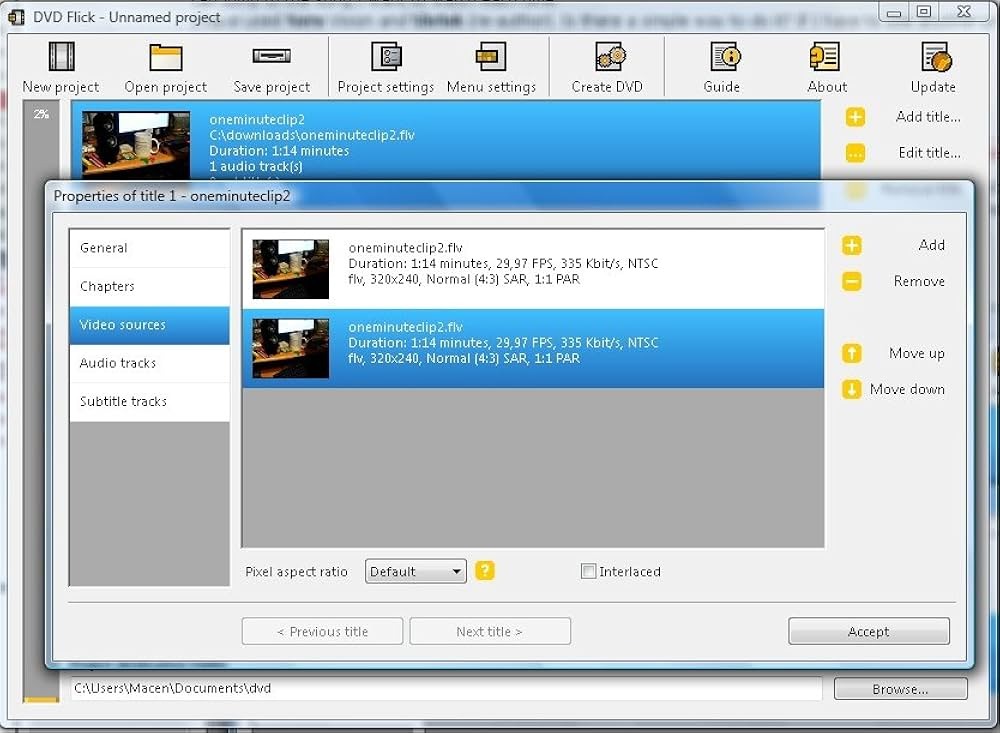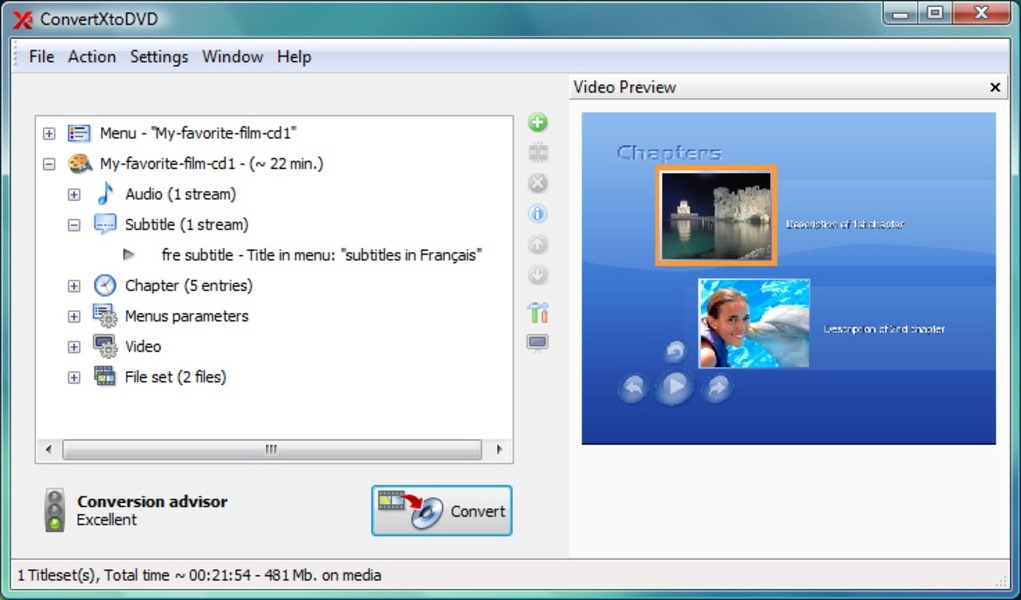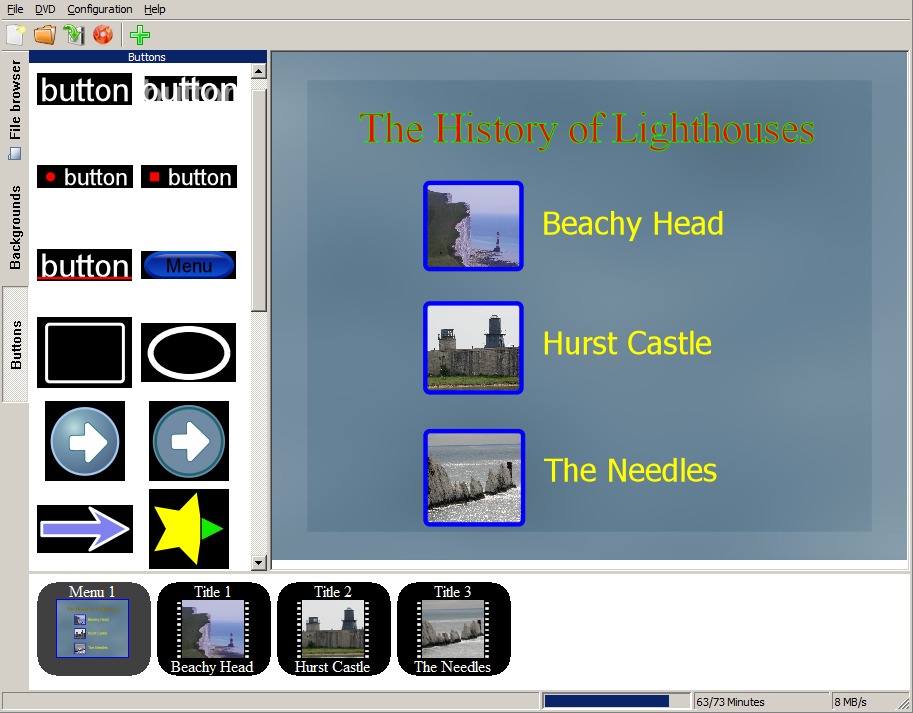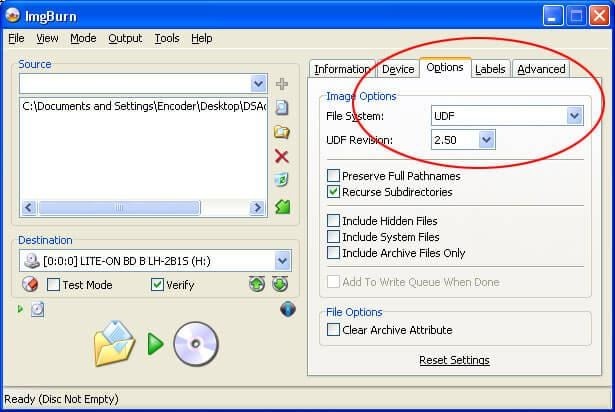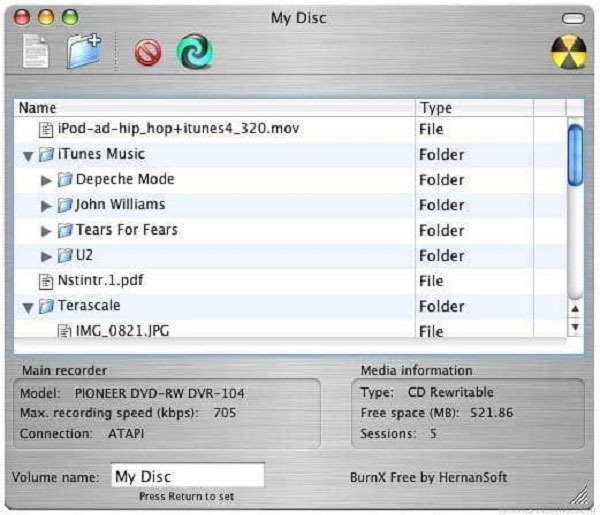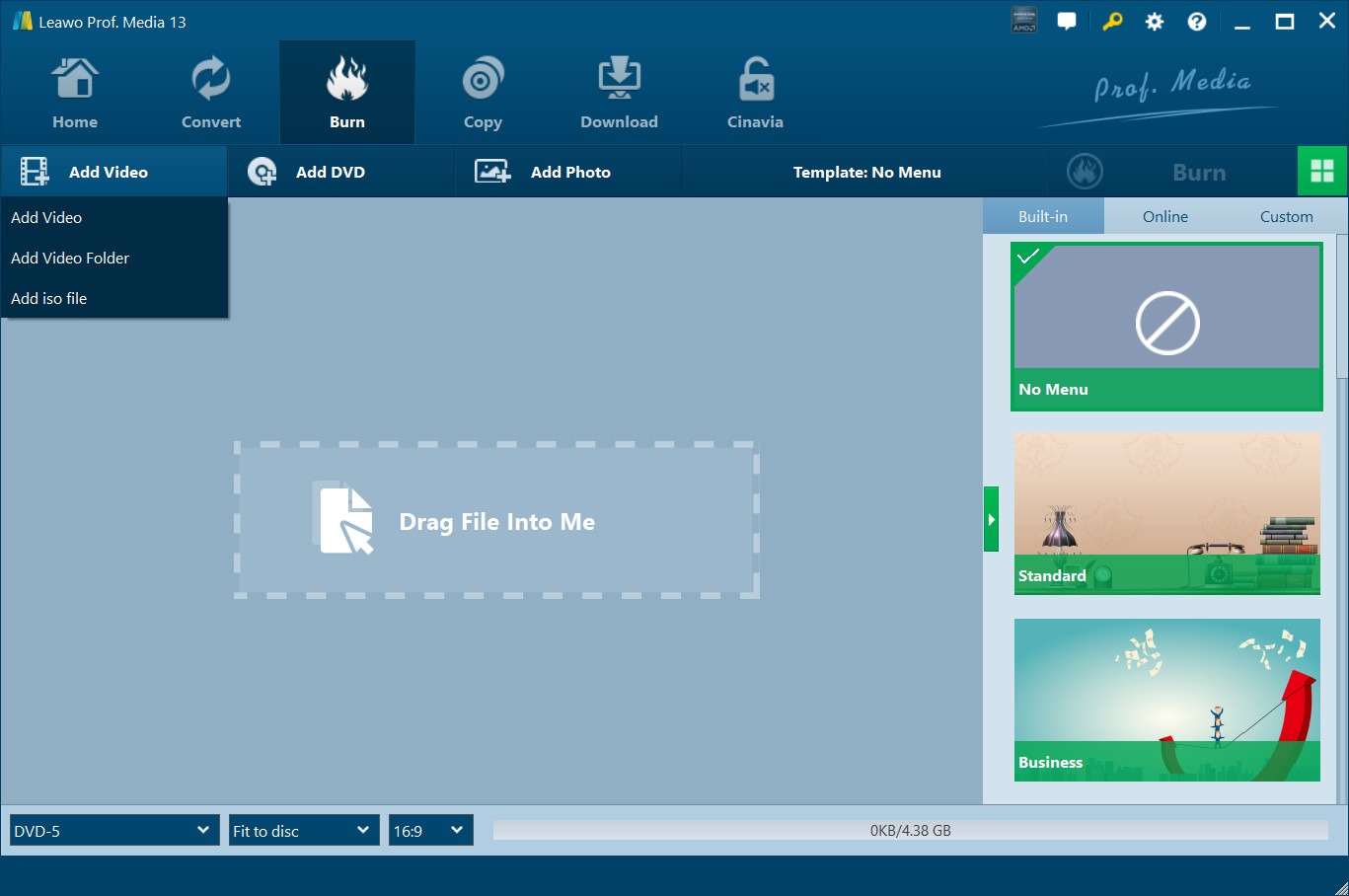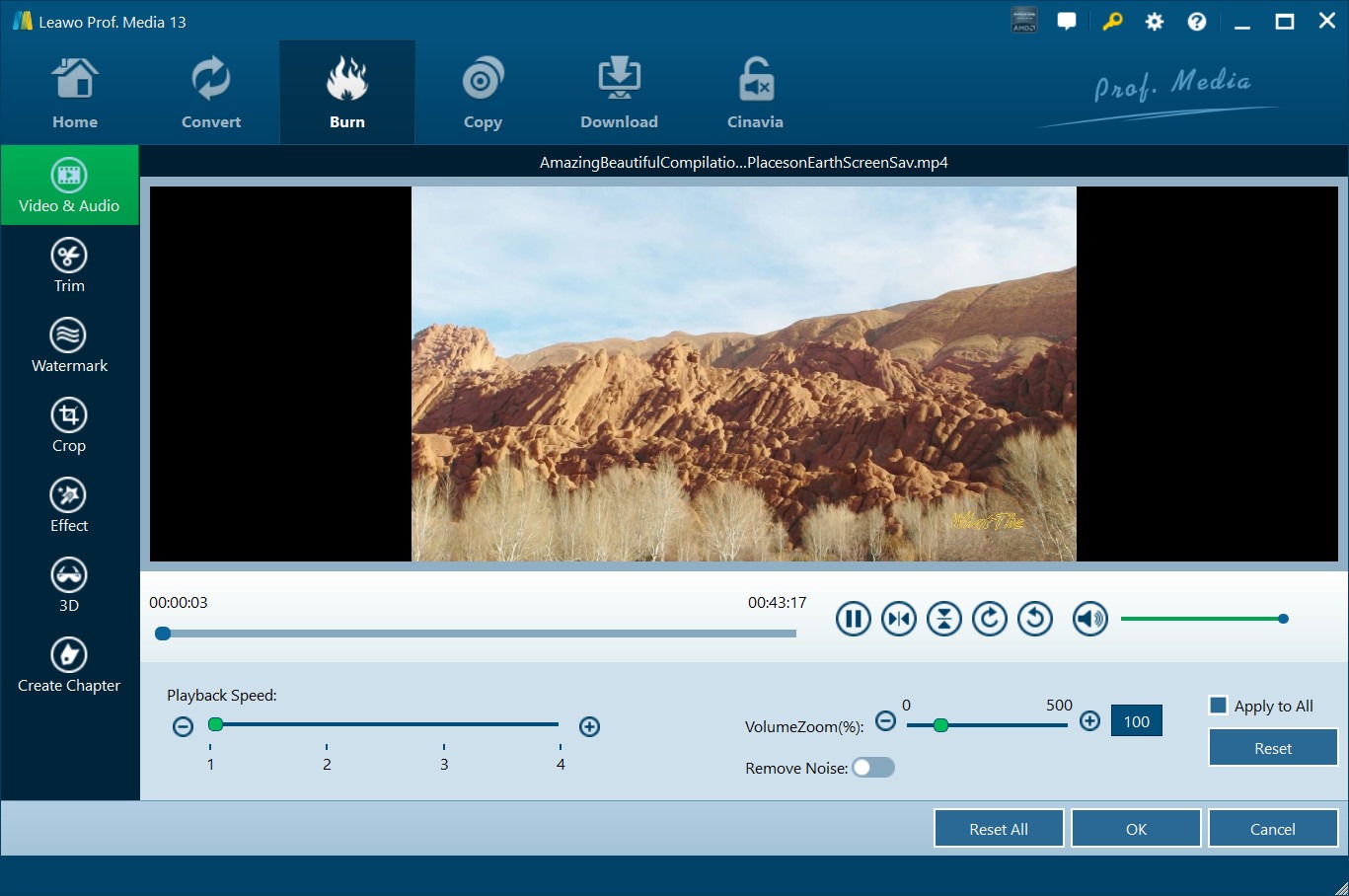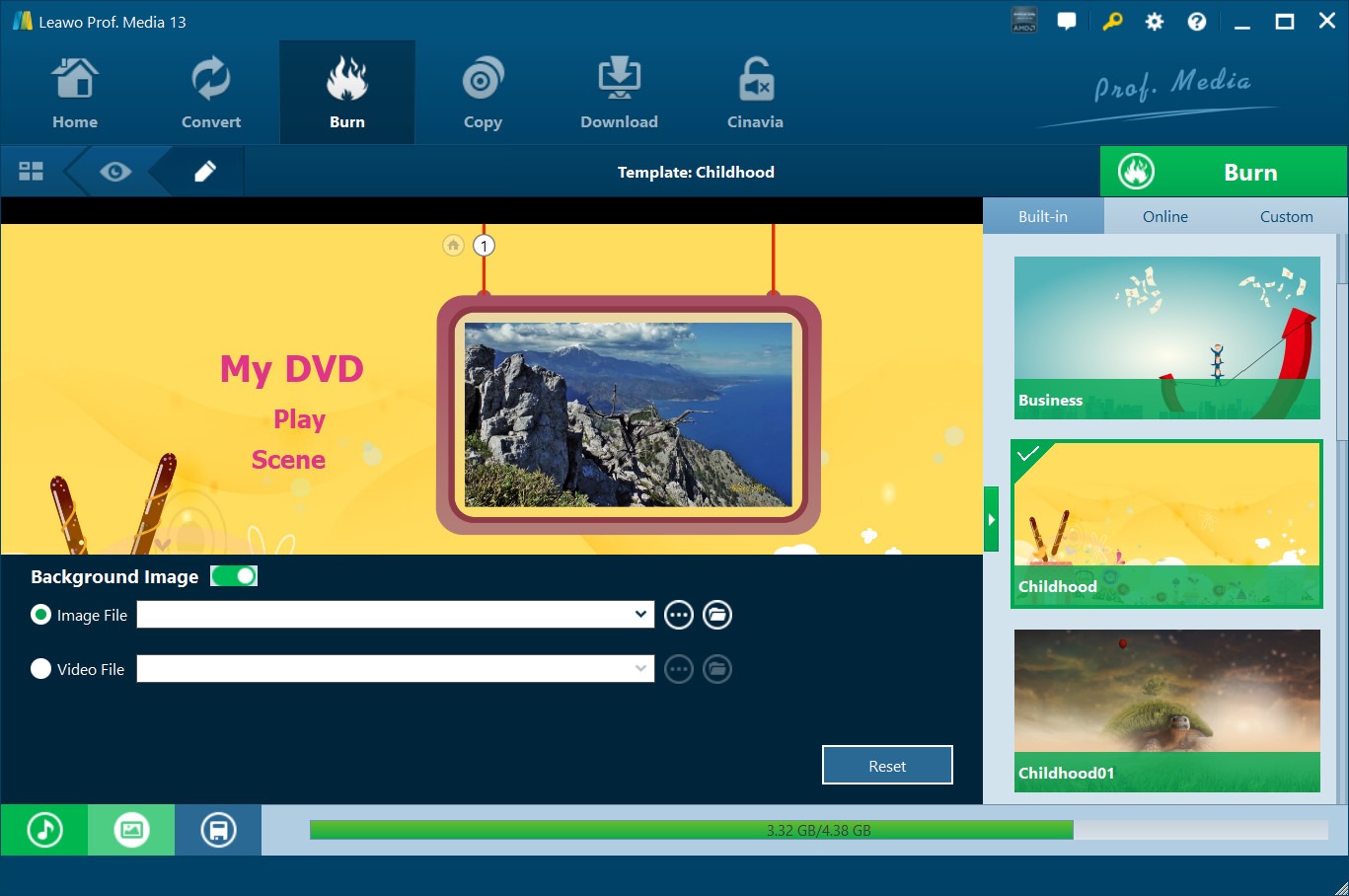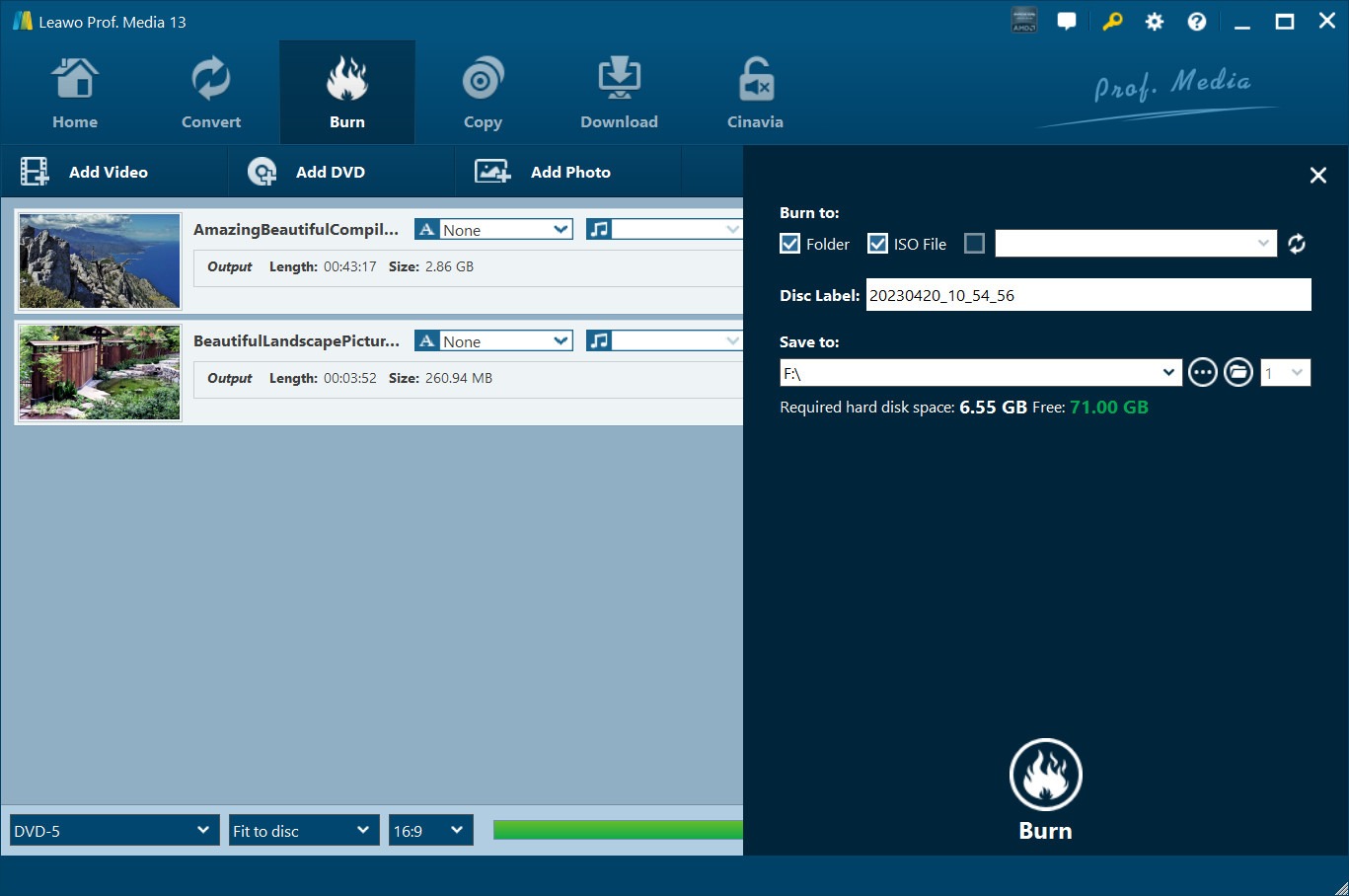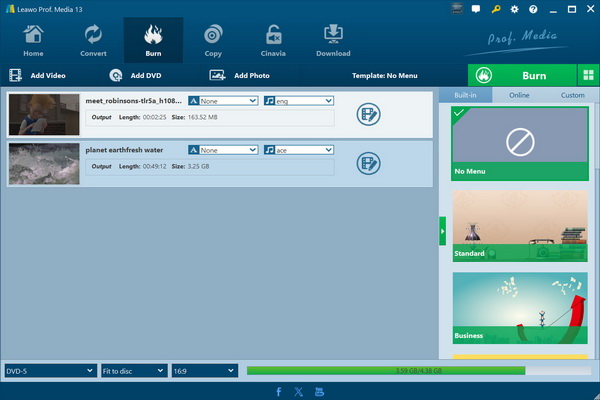Nowadays, with the trending of cloud storage service, we might tend to store videos and photos on cloud. However, for those previous moments and memories, we may still use DVDs for data storing. As a free DVD burner software tool, DVD Flick has been widely used for DVD authoring. While DVD Flick is an open source and free DVD authoring software tool, it comes with quite few DVD disc menu options and other limitations. Therefore, DVD Flick alternatives have been frequently searched for. In this post, you will get some best alternatives to DVD Flick to help you burn video to DVD easily with multiple bonus features.
OutlineCLOSE
Part 1: DVD Flick Review
What is DVD Flick? As mentioned above, DVD Flick is an open-source and free DVD burning software. It could help you convert and burn videos to DVD on Windows 2000 Professional, any edition of Windows XP, Windows Vista, and Windows 7. This free DVD burner enables you to burn DVD with custom DVD menu, selected subtitles, etc. It lets you burn multiple files into one single DVD.
Features:
- Burn DVD from video in various formats like AVI, MPEG, MP4, WMV, MKV, FLV, etc.
- Burn videos in 60+ video codecs and 40+ audio codecs to DVD.
- Provide multiple preset disc menu templates, and even allows you to customize disc menu for DVD burning.
- Allow you to freely create titles and chapters for video to DVD burning. Create chapters manually or automatically upon your needs.
- Burn video to single/dual-layer DVDs upon personal needs.
- Burn videos to ISO image file.
- Internal player to let you preview disc menu layout, subtitle, DVD structure, and others instantly.
Is DVD Flick Recommended?
- DVD Flick is free and easy to use. The program has some useful features, such as chapter creation, disc menu customization, etc., which can meet the basic requirements for burning video to DVD, since advanced features such as video editing are not provided.
- However, DVD Flick hasn’t been updated for years, and there is no timely customer service for technical support. The whole DVD authoring and encoding process is slow. Program stability has been widely reported and abused for program crashes and other errors. Therefore, it may not be a good choice for most users.
Part 2: 5 Best Alternatives to DVD Flick You Can Try
The above DVD Flick review has showed you the necessity of a DVD Flick alternative. The below are the 5 best alternatives to DVD Flick for you to convert and burn video to DVD content with ease.
1. Leawo DVD Creator
As the No.1 best DVD Flick alternative, Leawo DVD Creator is a professional DVD authoring software that comes with all features DVD Flick has and extra features DVD Flick doesn’t get. It could act as video DVD authoring software to convert and burn video to DVD disc, folder and/or ISO image file, and photo DVD burner to directly burn photos to DVD content.
Features of Leawo DVD Creator:
- It supports 180+ video and photo formats as input for burning to DVD content.
- It provides multiple preset disc menu templates for you to choose from for adding to output DVD content in various themes.
- It provides a DVD menu creator to let you design disc menu upon personal needs, like adding background music/photo/video, changing title position and content, adjust text color/size/font, etc.
- It provides internal video editor to edit videos and generated photo slideshow.
- It provides internal video player to preview videos and editing effect instantly.
- It allows you to select subtitles and audio tracks, and even add external subtitle, etc.
- It enables you to burn ISO image file to DVD disc directly.
2. VSO ConvertXtoDVD
Similar to DVD Flick, VSO ConvertXtoDVD is also a Windows based video to DVD converter to help you create DVD contents from videos in various formats. Better than DVD Flick, ConvertXtoDVD comes with multiple advanced features to improve DVD burning experience, such as DVD menu creator, DVD video editing, internal video player, etc.
Features of ConvertXtoDVD:
- Support a wide range of video formats for you to burn video to DVD like AVI, DivX, WMV, RM, FLV, MKV, etc.
- Edit videos before burning to DVD content, including: merge files, cut videos, crop videos, rotate videos, etc.
- Add disc menu from preset templates or even customize disc menu via the internal DVD menu creator.
- Freely select subtitles, audio tracks, and chapters.
- Support NTSC to Pal conversion of DVD content.
3. DVD Styler
As a free DVD Flick alternative, DVDStyler is also an open source and free DVD authoring software tool to help you create DVD discs from video files for unlimited playback on standalone DVD players with custom DVD menu. Other than DVD Flick, DVDStyler still lets you create DVD photo slideshow easily.
Features of DVDStyler:
- Convert and burn video files to DVD disc with any of preset disc menu templates.
- Convert and burn photos to DVD photo slideshow.
- Convert and burn audios to DVD content.
- Design your own DVD menu in burning DVD contents with the internal powerful DVD menu creator.
- Support a wide range of file formats like MOV, AVI, MP4, MP3, MP2, AC-3, MPEG-2, etc.
- Freely add subtitle and audio tracks for DVD burning.
- Burn files in different audio/video formats to one DVD disc.
- User-friendly user interface with fast DVD burning.
4. ImgBurn
ImgBurn is a free and multi-functional CD/DVD/HD DVD/Blu-ray disc burning software tool for Windows users to burn CD, DVD, ISO, UDI, NRG, PDI, BIN and other types of discs. It is one of the best disc burning software tools and DVD Flick alternatives to burn disc with video, photo and audio files.
Features of ImgBurn:
- It can create audio CD from AAC, APE, FLAC, M4A, MP3, MP4 and other audio files via DirectShow/ACM.
- It could burn DVD disc and Blu-ray discs from videos and photos.
- It is compatible with all the latest drives.
- It has multiple modes: read, build, write, verify and more.
5. BurnX Free
If you want to burn DVD on Mac and are looking for a DVD Flick alternative for Mac, BurnX Free is the best choice. BurnX Free is a free DVD burner software program for Mac users to burn DVD from video on Macbook with OSX. You could burn DVD or CD disc on Mac with this free Mac disc burning software.
Features of BurnX Free:
- It could directly drag and drop files or folders for burning to CD or DVD.
- It could burn multiple CDs by using its sessions feature.
- It could erase DVD and CD discs for you.
- It could create CDs for multiple platforms.
- It is available in English, French and Spanish.
Part 3: How to Use the Best Alternative to DVD Flick to Burn DVDs?
As the best DVD Flick alternative, Leawo DVD Creator enables you to burn DVD from video or photo files with multiple bonus features. You could easily burn video to DVD including MP4 to DVD, MKV to DVD, AVI to DVD, FLV to DVD, MOV to DVD, etc. You could select preset disc menu template, design disc menu, edit videos before burning to DVD, select subtitles and audio tracks, etc. Follow the below guide to learn how to burn DVD with this best alternative to DVD Flick.
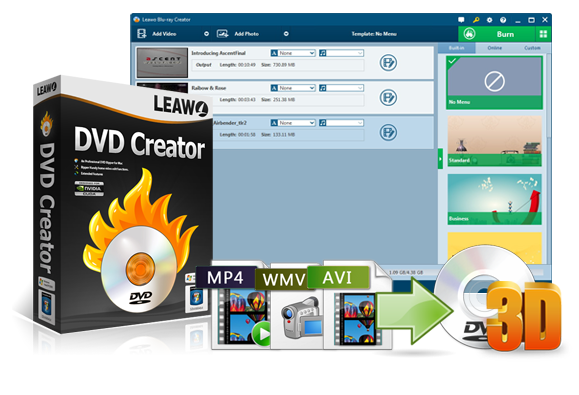
-
Leawo DVD Creator
– Create DVD-9/DVD-5 discs playable on various standalone DVD players and computers without region restriction.
– Burn videos in 180+ file formats to DVD disc, folder and/or ISO image file.
– Provide an internal video editor for personalized DVD content.
– Offer 40+ selectable disc menu templates.
Step 1: Add source video files
Download, install and kick off Leawo Prof. Media on your computer (DVD Creator is a module built in Prof. Media). Open the “Burn” module and then click the “Add Video” drop-down button to add either video file or video folder. You could also directly drag and drop files to Leawo Prof. Media for burning. After loading videos, you could select subtitles and audio tracks, add external subtitle, select output disc type (DVD-9 or DVD-5) at the bottom left corner.
Step 2: Edit videos (optional)
Leawo DVD Creator provides advanced features, including video editor, which enables you to edit videos before burning to DVD content. You could trim video length, crop video size, adjust video effect, add image, or text watermark, apply 3D effect, and create chapters for output DVD, etc. To enter the editing panel, you need to click the edit icon in each loaded title.
Step 3: Add disc menu (optional)
On the right sidebar, you could see and select a disc menu template for adding to output DVD. By clicking the middle of the disc menu theme, you could preview selected disc menu. On the disc menu preview panel, you could click the pencil icon to enter the DVD menu creator panel, where you could design disc menu like adding disc menu background image/video/photo, changing menu title position and content, adjust text font/color/size, etc.
Step 4: Complete DVD burning settings
Click the big green “Burn” button to call out the sidebar, where you need to specify DVD burning settings including “Burn to”, “Disc Label” and “Save to” options. You could choose to burn DVD folder, DVD ISO Image file and/or DVD disc under “Burn to” option. You could decide how many copies of DVD discs you want to create right after the “Save to” option. After setting all these, click the bottom “Burn” button to start burning DVD with Leawo DVD Creator. Wait for the burning process to complete.
Part 4: FAQs
1. Is DVD Flick safe to use?
Yes, DVD Flick is safe to use. As long as you have downloaded and installed DVD Flick from its official website, it is safe to use. DVD Flick brings no malware and virus to your computer, and will collect no personal info.
2. Can DVD Flick burn Blu-ray?
No, DVD Flick is not working for Blu-ray burning. If you want to burn Blu-ray, you need to make use of Blu-ray burning software, such as Leawo Blu-ray Creator.
3. Can Windows Media Player burn DVDs?
Yes, Windows Media Player could create DVDs. It could create audio CDs, data CDs and data DVDs. If you want to burn DVD video disc, you need to turn to DVD burning software.
4. Can DVD Flick work on Windows 10 and 11?
No, according to the DVD Flick official website, DVD Flick works on Windows 2000 Professional, or any edition of Windows XP, Windows Vista, or Windows 7. Find a DVD Flick alternative on Windows 8/8.1/10/11.