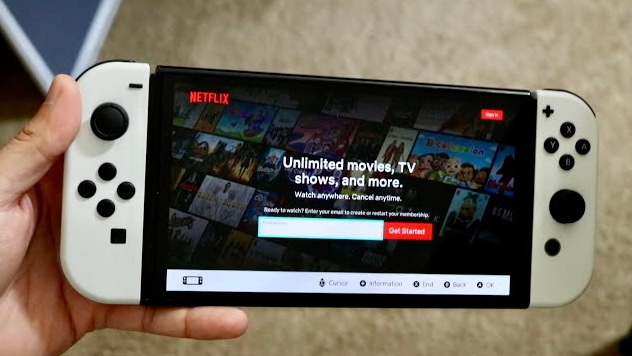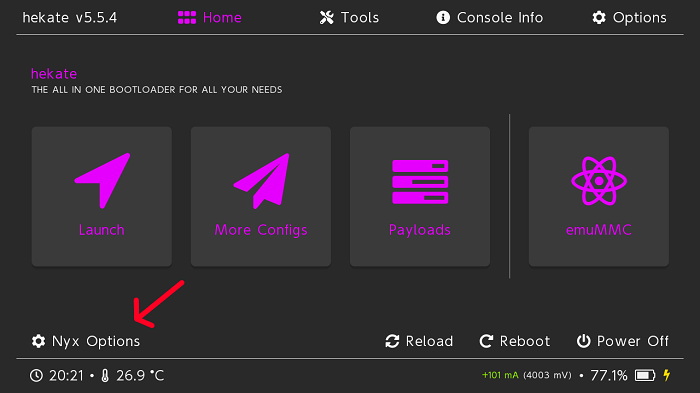When you have a Nintendo Switch, you’ve been having fun with all those games you can now enjoy anywhere. Do you know that you can also stream? Streaming services like Hulu and YouTube are available on Switch. However, acquiring Netflix on your Switch might be a bit tricky, if you want to watch Netflix shows and movies on your Switch whenever you desire a pause from gaming. Setting up Netflix on your Switch takes several minutes. Let’s find out how.
OutlineCLOSE
Part 1: Can You Watch Netflix on Switch?
As of now, Netflix is not available on the Nintendo Switch. Despite earlier hopes, the app has not been released for the platform, which means you cannot stream Netflix content directly on your Switch. The Switch is a compact device that you can take anywhere, allowing you to enjoy games during long commutes, while waiting in line, or when relaxing at home. However, for streaming Netflix, you’ll need to explore some tricks, as the Netflix on the Switch operates differently from other platforms and may have limited functionality. You can find detailed tutorials below.
Part 2: How to Get Netflix on Switch?
The simple answer of course is that the Nintendo Switch runs a custom OS and the only way to get Netflix running is to install Android on the device. This will enable the Google Play Store from which, again, you will be able to download and install the Netflix app. This process has its own risks and disadvantages that users should assess before use. We will cover that later, before we show you how you can install Android on Nintendo Switch.
Here are the things you will need before you attempt to install android:
- USB-C cable to connect your Switch to a PC
- MicroSD card with at least 16GB of storage space
Now follow the below step-by-step instructions:
Step 1: Plug the Nintendo Switch microSD card into your computer using a card reader.
Step 2: Download the Hekate bootloader and extract the files into the root of the microSD card. Open Atmosphere (the developer’s firmware) and plug in your Joy-Con controllers.
Step 3: Reinstall the microSD card into the Switch and slide the RCM jig into the right rail. Pair the Switch to your computer via a USB cable and turn the console off.
Step 4: Hold Volume Up and Power buttons simultaneously to boot into RCM mode. Then paste the Hekate payload “hekate_ctcaer_[version].bin”.
Step 5: Unmount the RCM jig and open the Nyx Options window in Hekate. Download the Bluetooth pairing data for your Joy-Con controllers, letting it finish processing.
Step 6: In the Hekate partition manager, set 16GB for the OS partition and proceed to the next step.
Step 7: Click “SD UMS” (USB Mass Storage) and move the icosa-tab files to the microSD card root.
Step 8: Download MindTheGapps and place it into the root directory of the microSD card. Then safely uninstall the SD UMS from your PC.
Step 9: On the Switch, click “Flash Android” and follow the prompt to enter recovery mode. Tap right to allow writing to the microSD card, tap “Install” and select the Lineage OS zip file in the “MicroSD card” storage area. If you’re still experiencing voice detection issues, return to the Wi-Fi settings page and choose “Skip for now”.
Step 10: Open Switchroot Android 10 from Hekate’s “More Configs” menu. Press Volume Up to reset to recovery mode without rejecting the payload and restart the Switch to restore to stock firmware.
Once Android installation is done, your Switch will essentially become an Android device. This will bring you to the Google Play Store, and from there you can download and use the Netflix app. It won’t matter if you still boot your Switch into the original Nintendo OS to play games. But when you switch into Android mode, you’ll get access to an array of Android applications and features like Netflix streaming. This update not only opens Netflix, but also lets you access a huge collection of Android games, productivity tools, browsing apps, and so on from your Nintendo console. But the risk and the complexity of the procedure make it inappropriate for most users.
Risks and Drawbacks:
- Given the complexity and risk of installing Android on the Nintendo Switch to get Netflix it’s not recommended for most users. The downsides outweigh the benefits. The only way to stream Netflix on Switch is by changing the console to Android and downloading the Netflix app. Yet such “hacking” can render your device useless. Nintendo also censors those who interfere with their systems and even prevents access to online services. In addition, installing Android takes some advanced technical expertise that many users do not possess.
Part 3: How to Watch Netflix on Switch Without App?
The way to install android online makes this process inappropriate for an average user. One of the safer alternatives is to use a video downloader to download Netflix content to your Switch. Therefore, you can watch Netflix without having to hack your console. To watch Netflix on Switch without an app, you can follow 2 steps. The first is use of a third-party downloader, and the second is import downloaded files to Switch. We will discuss both steps in detail now.
1. Download Netflix Videos to MP4
If you own a Nintendo Switch and wish to download Netflix movies without modifying the system, then CleverGet Netflix Downloader is the perfect option. CleverGet lets you quickly download Netflix movies, shows and documentaries in high quality MP4 or MKV files with customizable subtitles and audio. Thanks to the app’s user-friendly interface and batch download capabilities, it’s easy to create your own Netflix collection that you can load up on your Switch’s microSD card to watch offline. This avoids the risks and hassles of putting third-party operating systems on your console. It will allow you to download a movie to MP4 and stream it on Switch quickly without the app. The simple guide to use it to quickly download Netflix videos to MP4 is given below.
Step 1: Download and Install CleverGet Netflix Downloader
Begin by downloading and installing the CleverGet Netflix Downloader on your Windows or Mac device. The process is the same for both operating systems.
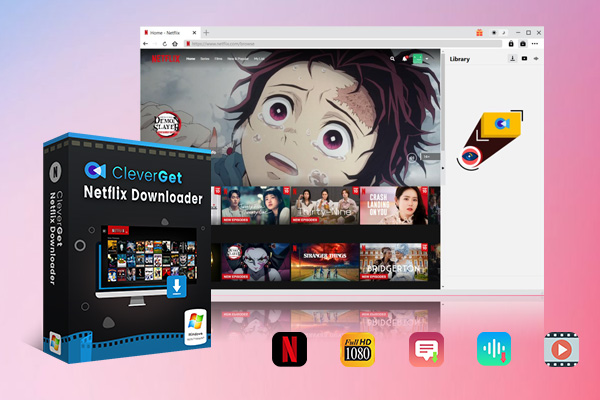
-
CleverGet Netflix Downloader
– Enable users to download Netflix movies, TV shows, serials, etc. to MP4/MKV format.
– Download 720P, 1080P Netflix HD videos on Mac and Windows computer without quality loss.
– Support to download Netflix episodes of all/certain seasons in batches.
– Reserve multilingual subtitles and audio tracks.
Step 2: Search for the Content
In the CleverGet app, you can either copy the Netflix URL directly or use your Netflix login information to search for the movie, TV show, or documentary you want to download.
Step 3: Analyse the Download Option
When you’ve found what you’re looking for, select the download icon to see what you have in mind. CleverGet will show you the available subtitle and quality options for it.
Step 4: Download Your Movie
At the end, choose the subtitle you want to see, and the video quality, and hit the “Download” button. CleverGet will now extract the Netflix video in the format you’ve selected, to an MP4 or MKV file on your local computer.
That’s all. Using CleverGet, you can quickly and easily download Netflix movies, TV shows, and more on a PC, on your Nintendo Switch without requiring complicated console adjustments.
2. Import Downloaded Files to Switch
There are 2 ways to add downloaded Netflix content on the Nintendo Switch that differ in their advantages and disadvantages. One approach is to utilize the Switch’s internal YouTube app, transferring the videos downloaded to it. It’s the quickest way to get access to the Switch’s content but it’s also a drawback. Copyrighted Netflix videos cannot share on a public site such as YouTube and re-downloading the videos from YouTube can compromise video quality compared to the original videos. And you have to have an active connection on the internet to stream the video via YouTube, which was the whole point of downloading videos in the first place.
You should consider the Plex media server instead. Once you set up a Plex server on a PC or network storage device and import the downloaded Netflix MP4 or MKV videos, you can use the Nintendo Switch web browser to browse your media library on the Nintendo Switch. This method offers many benefits including playing offline and keeping the original quality of video and sound. The Switch web browser is not the best Plex experience though, and installing a Plex server involves technical skills that might put off some users. But if you’re willing to spend the time and effort, the Plex method is a much more robust and secure way to watch downloaded Netflix on Switch. However, for the best experience we will recommend you to give CleverGet Netflix Video Downloader a try to enjoy high quality Netflix movies watching experience on the go.
Part 4: FAQs
Q: Can I directly transfer downloaded Netflix files to my Nintendo Switch using a data cable?
Unfortunately, no. Nintendo Switch does not allow you to directly connect external files via a data cable to your local hard drive. Users will have to find a way to access their Netflix content downloaded from the cloud, or from media server platforms, to get them onto the console.
Q: What are the benefits of using Plex to access downloaded Netflix files on the Nintendo Switch?
The advantage of hosting and streaming downloaded Netflix from the Nintendo Switch through Plex has a few benefits. Watch offline as the Switch has internet access to the Plex server’s media store. Keeps the quality of the downloaded files intact (in contrast to YouTube). But take note that it’s not all about how to deploy and run a Plex server without knowing a little bit of technology.