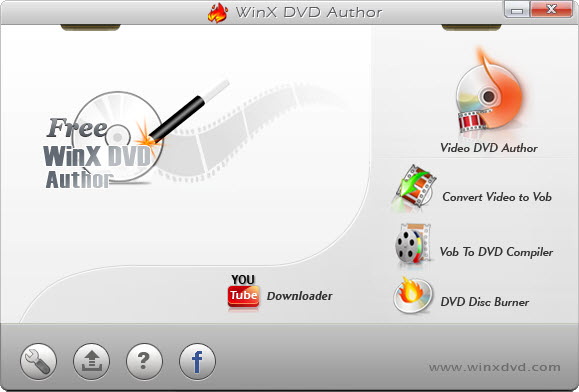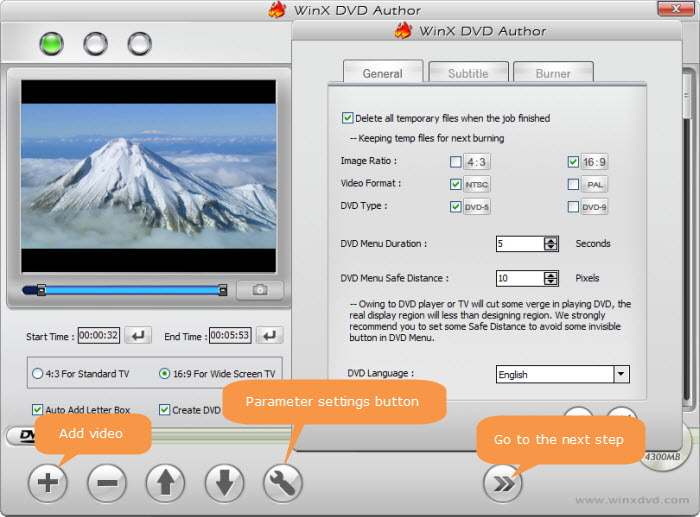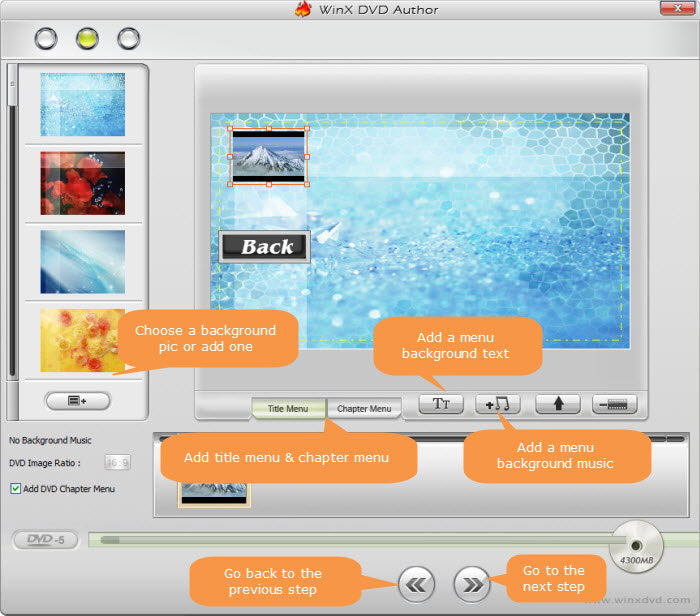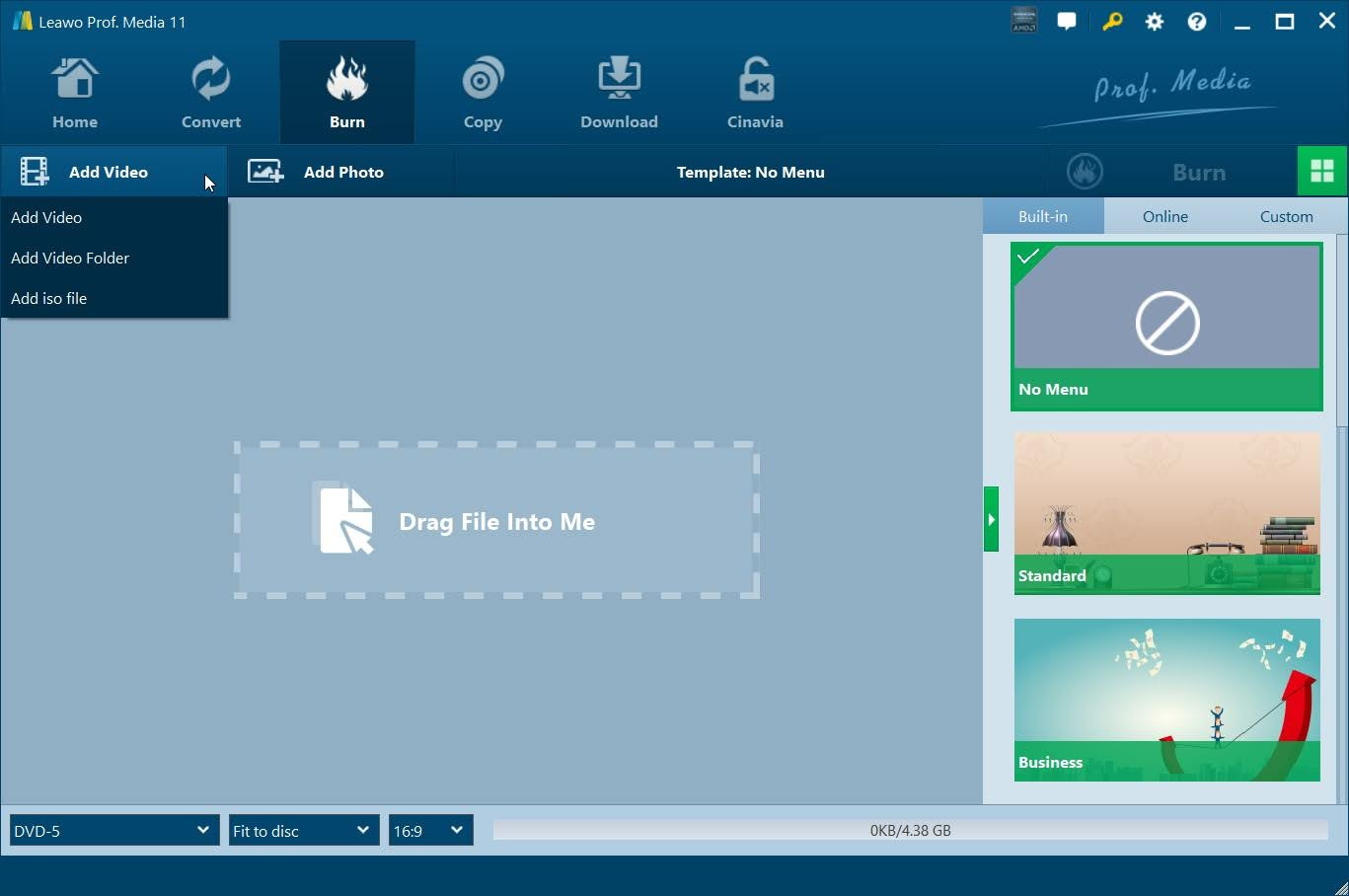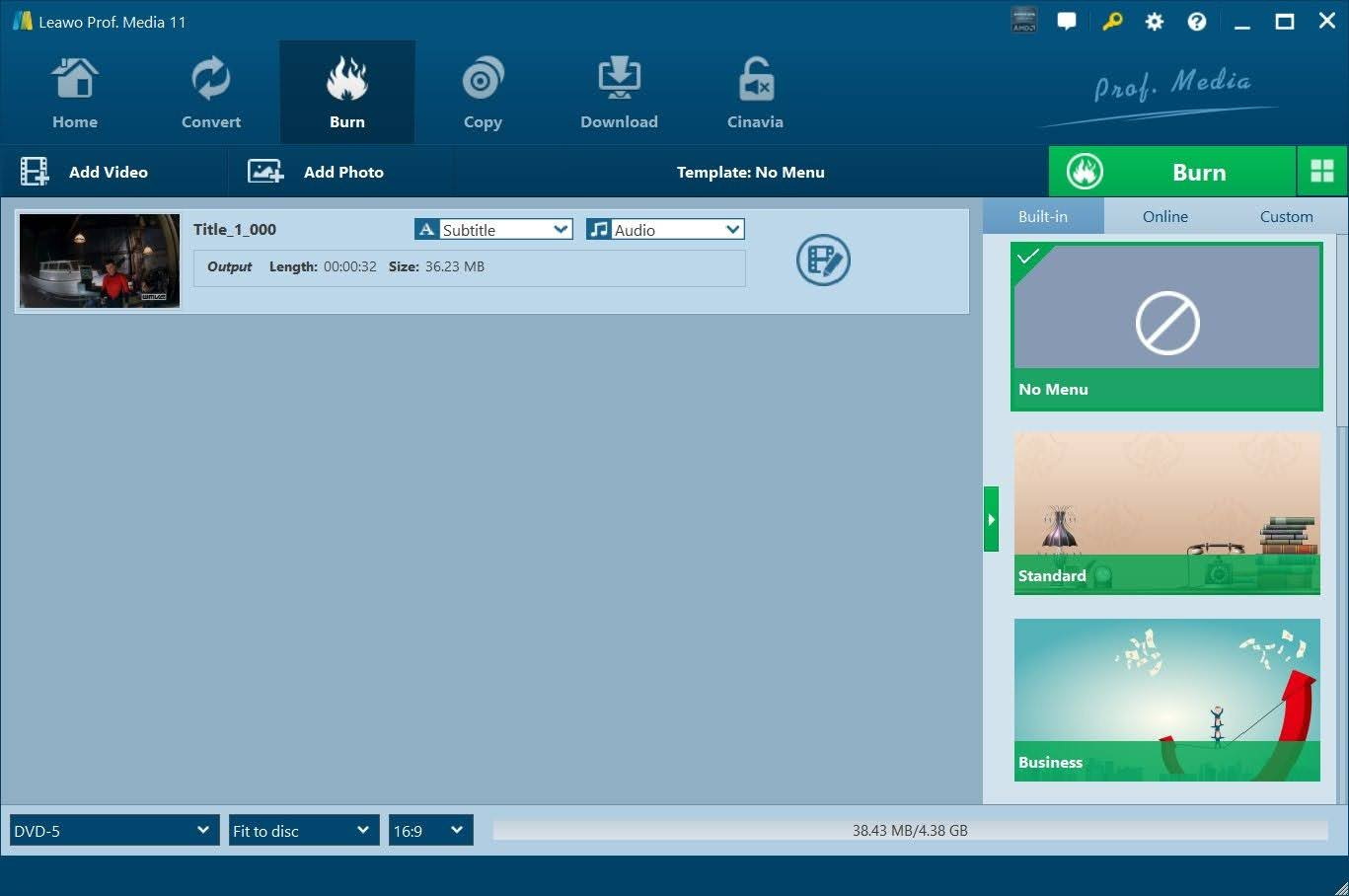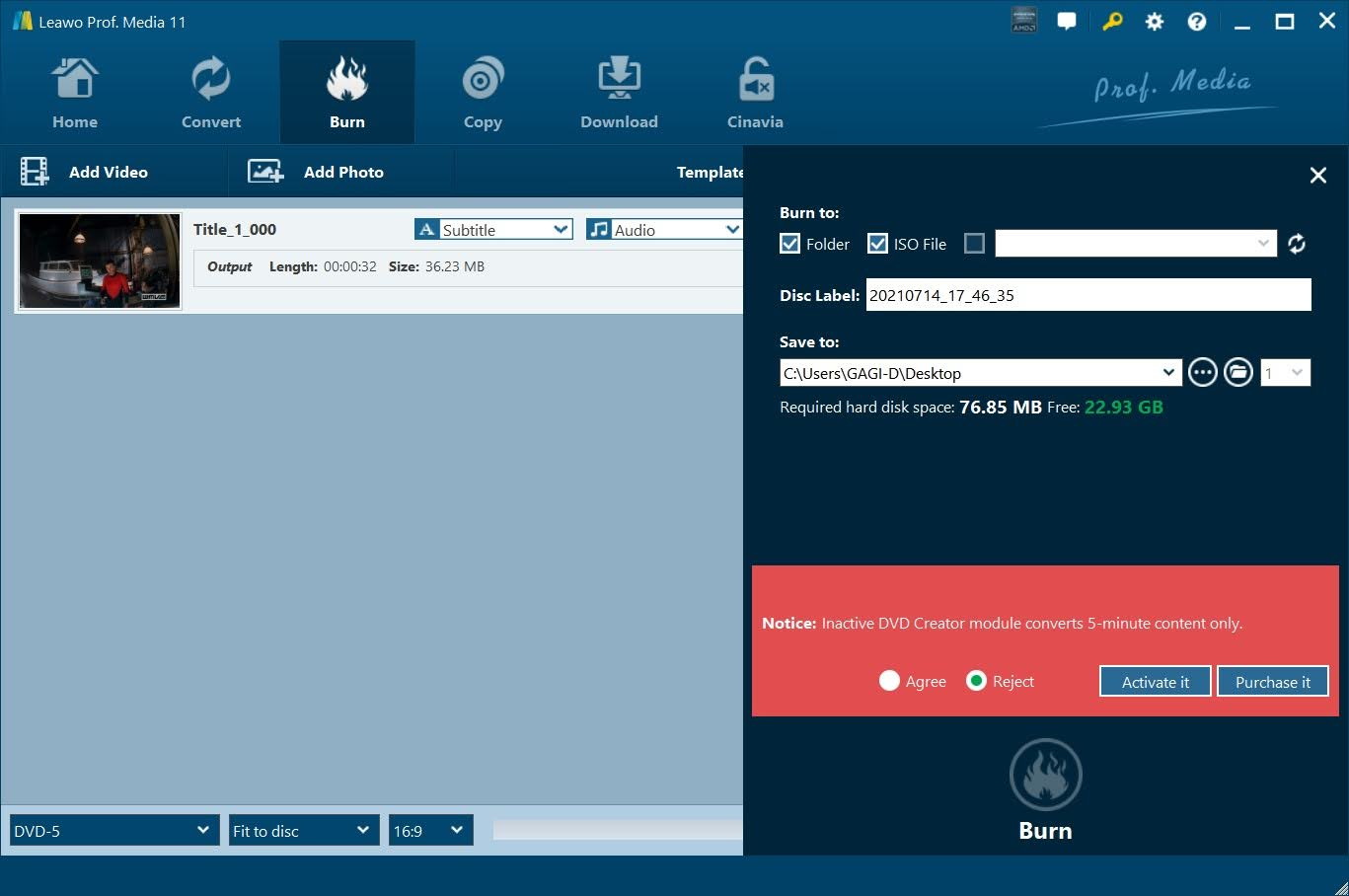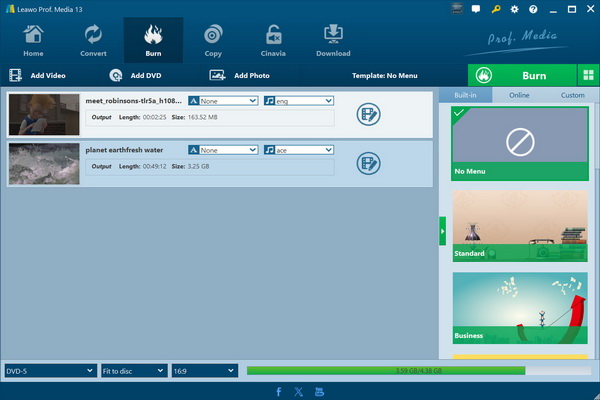Have you ever wondered how to convert those precious memories, epic home movies, or crafts into professional DVDs? You’re in the right place. Here we will present you a WinX DVD Author review to help you learn about if it’s the right tool you need. Let’s see how WinX DVD Author functions, what its pros and cons are, and most importantly which of the alternatives are the best ones for making your DVD production simple.
OutlineCLOSE
Part 1: WinX DVD Author Review
WinX DVD Author is a free DVD authoring software for Windows 10 and 11 that includes an extensive set of capabilities that enable anyone to burn video. The best part is that it is completely free and easy to use. You can drag-and-drop your videos, design your own menus, put subtitles and create professional-looking DVDs without technical problems.
WinX DVD Author Features
WinX DVD Author contains many useful features to make DVD production fast and efficient. It allows you to burn almost any type of video to DVD, including MP4, ISO, VOB and even videos from URLs.
Key Features:
- WinX DVD Author can convert nearly any video format to DVD. It can rip and burn MP4, ISO, VOB, and online video URLs directly into high-quality DVD discs.
- The program also gives you a lot of flexibility when it comes to DVD creation. Customers can design their own menus, customise the subtitles, integrate background music, and design DVD covers.
- WinX DVD Author stands out for fast, unrestricted burning. Unlike many free DVD creators, it does not constrain DVD creation, nor will it place watermarks on your videos.
- Burning is quick, effective and produces consistent outcomes.
- Aimed at beginners and professionals alike, the software provides a friendly interface so everyone can easily create DVDs.
2. Easy-to-Use Test: How to Use WinX DVD Author?
Now let me quickly show you how to use Winx DVD Author in quick steps:
Step 1: Start by installing the free WinX DVD Author on your Windows computer (for versions 11, 10, 8 and 7). Once installed, open the program and select the “Video DVD Author” tab. Make sure you have a blank DVD inside your computer’s disc drive. That’s the first step, and it will ensure a smooth DVD-making process.
Step 2: The next step is adding your source videos. Select one or more video files by using the “+” button, or drag and drop them directly to the interface. WinX DVD Author has many customization options at this point.
Step 3: Finally, specify your DVD-burning options. Select your preferred burn speed and video output. When you’re all set, press the “Start” button to start the DVD creation. This software will rip and burn your videos to the disc.
3. Is WinX DVD Author Recommended?
The program offers a relatively simple method for burning DVDs, and its interface is user-friendly. Using it is very simple even novice users can burn simple video clips to DVD with little coding required. It supports most video formats and provides a basic DVD authoring tool for anyone with basic needs. The first point is that it’s quite basic and easy to use for novice users who don’t want to do much with DVD authoring.
Nonetheless, the software has a few fundamental limitations that make it difficult to recommend. For one, there is only one operating system to use: Windows, so no cross-platform disc burning support for Mac users. The support for formats is fairly limited, encompassing only a small selection of video types compared to other more robust tools. There’s nothing fancy about menu customization with very little wiggle room for customisation or decent-looking disc screens. So, we will say if you are a window user and just need basic DVD creation service then WinX DVD Author recommended. However, for a more professional customization and Mac users and, you can have better options.
Part 2: Best WinX DVD Author Alternative
Leawo DVD Creator is an all-round DVD burning program that offers an incredible set of options for users looking for a robust tool for ripping videos and images to professional DVD. With its impressive ability to handle more than 180 video and photo formats, this program allows unprecedented flexibility for digital media storage. The app also has a 6x faster-burning rate and offers 40+ pre-designed DVD menu templates, which make creating discs quick and attractive.
Free on Windows and Mac OS, Leawo DVD Creator supports nearly everyone, regardless of their OS. Such cross-platform support means that users can create good-quality DVDs with ease regardless of their computer setup.
Key Features:
- Converts 180+ video formats (AVI, MKV, MP4, WMV, MOV, FLV, etc.)
- Supports DVD-9 and DVD-5 disc burning
- Handles various video codecs including AVCHD, H.264, VC-1, MPEG-2 HD
- Multimedia Input Options
- 6x higher burning speed
- 40+ professional DVD menu templates
- Supports multiple DVD media types (DVD-R, DVD-RW, DVD+R, etc.)
- Photo slideshow creation
- Video editing tools
- Customizable DVD menus
- High-quality video and audio preservation
It’s also super easy to use. Now I will show you how you can use Leawo DVD creator in simple steps:
Step 1: Software Installation
Install Leawo DVD Creator on your computer. If you’re using Leawo Prof. Media, the DVD Creator module is already pre-built. Open the app and be ready for DVD burning at its best.
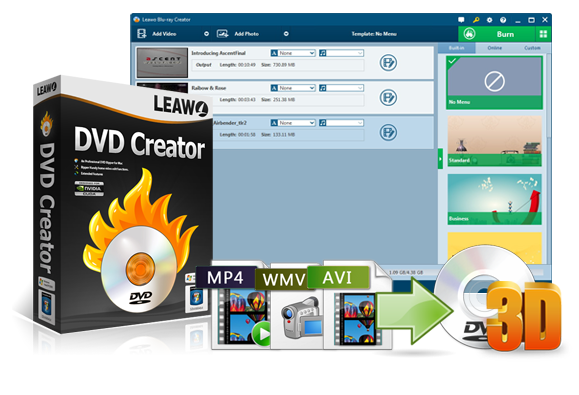
-
Leawo DVD Creator
– Create DVD-9/DVD-5 discs playable on various standalone DVD players and computers without region restriction.
– Burn videos in 180+ file formats to DVD disc, folder and/or ISO image file.
– Provide an internal video editor for personalized DVD content.
– Offer 40+ selectable disc menu templates.
Step 2. Prepare Your Disc and Open the Software
Put a blank DVD in your computer’s disc drive. Make sure that the disc is compatible and has enough space for your video files. Make sure your DVD drive is capable of writing DVDs.
Step 3: Import Video Files
Launch Leawo DVD Creator and load your MP4 videos. You can either click “Add Video” or drag & drop directly to the interface. The application plays several video formats so you can choose files.
Step 4: Design Your DVD Menu
Personalize your DVD with several ready-made templates from the right-hand column. Instead, make your own menu by editing backgrounds, text, and layout to fit your disc.
Step 5: Burn and Finalize
Simply click on the green “Burn” button to begin creating a DVD. Confirm burning options such as destination, disc label, and save location. Let the program convert your digital videos into a quality, playable DVD with a custom menu.
Part 3: Comparison Between WinX DVD Author and Leawo DVD Creator
To use DVD author software, Leawo DVD Creator is the better option and it has more powerful features than WinX DVD Author. Although WinX DVD Author offers basic DVD-burning capabilities, Leawo DVD Creator offers extensive features that satisfy both novices and professionals alike.
Format support is one of the key differences between these two programs. Leawo DVD Creator supports more than 180 video and photo formats, including complex files such as AVI, MKV, MP4, and HD video types. WinX DVD Author, on the other hand, has a smaller selection of supported formats, limiting user freedom and convenience. This wide format support makes Leawo DVD Creator a more flexible and intuitive tool.
Performance is another area where Leawo DVD Creator is much better than its competitor. Fast burning at 6x speed, users can produce DVDs in less time, thereby saving a precious amount of time during disc manufacturing. Digital media to DVD can be converted quickly and reliably thanks to the software’s high-end burning capabilities.
Leawo DVD Creator’s greatest strengths lie in its menu customization. The program includes more than 40 predefined DVD menu templates that allow users to design eye-catching and customized disc interfaces. Backgrounds, fonts, and layout can all be changed with ease, turning an average video disc into a professional multimedia presentation. WinX DVD Author has less customization options on the menus, and Leawo is the clear winner in this respect.
If you want a one-stop, fast, easy-to-use DVD creation tool, then Leawo DVD Creator is the perfect option. The more advanced format support, faster burning, menu customization, and overall capabilities make it one of the best DVD Creator programs available.
Part 4: FAQs
Q. Is Leawo DVD Creator free to use?
Leawo DVD Creator comes in free and premium versions. The trial version offers rudimentary DVD burning capabilities, though there are certain limitations on feature and output quality. If you would like the power of menu customization, support for multiple formats, and high-speed burning, then you should definitely purchase the full version or the Prof. Media package.
Q. Can I create a DVD from multiple video formats using Leawo DVD Creator?
Yes, Leawo DVD Creator encodes more than 180 video/photo formats, including MP4, AVI, MKV, MOV, and HD videos. It’s super simple to stack multiple video types onto a single DVD, play slideshows of photos, and modify the menu according to your requirements. This portability makes it a great choice for people with wide-ranging media collections.
Q. Is WinX DVD Author completely free?
WinX DVD Author comes in a basic free version, but with substantial limitations. To create professional-looking DVDs, one usually must pay for a paid version or try another tool, such as Leawo DVD Creator and Blu-ray Creator.