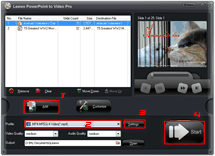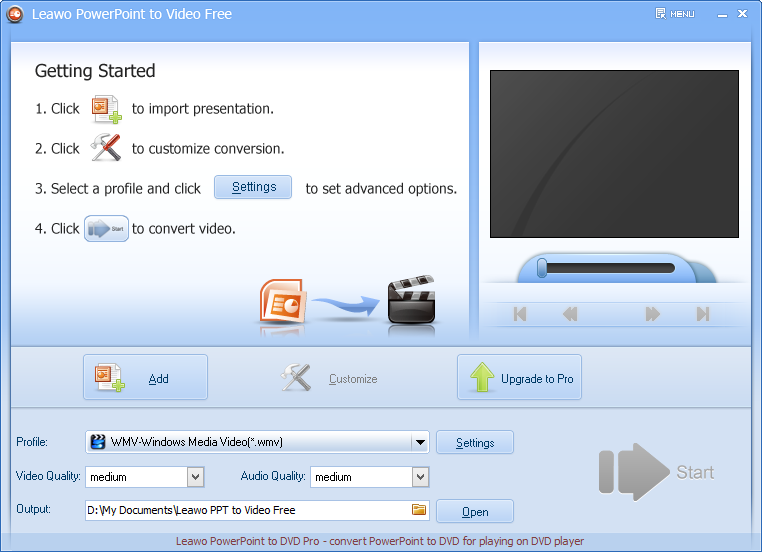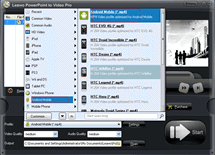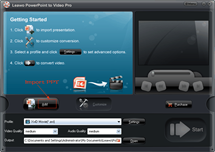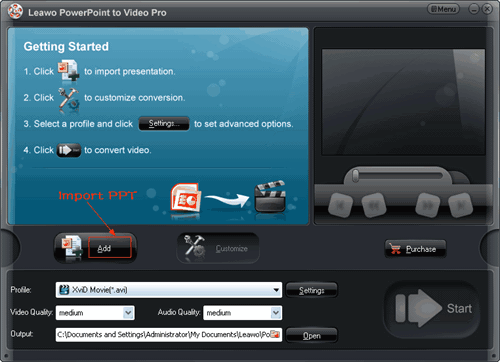How to Create Back to School PowerPoint Slideshow
This summer vocation is destined to be unusual because of the once-every-4-year London 2012 Olympic Games.

The Olympics come to the end, so does your summer vocation and you should be prepared for the new semester? Usually on the first day of school teachers will ask you to share your summer vocation with everyone else, what you did, where you go, who you met, etc. Then create a back to school PowerPoint slideshow seems a good idea.
The first thing you need to do is to collect all the materials you want to include in the slideshow, like photos, video clips, back ground music, PowerPoint templates, etc. Free download and use these back to school PowerPoint templates for your PowerPoint slideshow. Click “Design” > “Browse for Themes” to apply the PowerPoint template.
Then finish the PowerPoint presentation with words, pictures, music and video clips, etc. and tune each animation and transition to make the slides alive. Preview the effect of the PowerPoint slideshow by pressing F5, and if you’re satisfied with the effects, go to the next step.
Playing a PowerPoint with audio and video clips on another computer is always troublesome, due to software and hardware differences like PowerPoint version, PowerPoint program, operating system, etc. So we will save the PowerPoint slideshow as video so that the teacher could play it simply using Windows Media Player on Win or QuickTime Player on Mac.
Full Guide
Add PowerPoint files.
Free download and install Leawo PowerPoint to Video Converter on your computer. Please launch the program and click “Add” to import initial PowerPoint documents. PowerPoint formats like PPT, PPS, POT are all supported by this tool.
Output video settings.
Click “Profile” and choose a desired output video format for your PowerPoint files. More than 20 popular video formats are free for you to choose such as AVI, WMV, MP4, FLV, MOV, VOB, 3GP, etc.
Video parameters.
Click “Settings” to adjust the video size manually, including codec, bit rate, frame rate, aspect ratio, channel, etc.
Customize.
After the audio and video settings, you need to push “Customize” button to personalize a few additional settings.
Convert.
If all the settings are done, press “Start” button to convert PowerPoint to video format. During the conversion process, you can preview the output video in real time.
Software
Convert PowerPoint to popular video formats like MP4, MOV, AVI, WMV format for viewing PowerPoint on portable devices
Platfrom:  Windows 8/7/Vista/XP
Windows 8/7/Vista/XP