As the mini version of The new iPad 3, iPad Mini is likely to become the new best-selling tablet in the world. Moreover, as an inexperience Apple tablet sporting 7.85-inch Retina Display, dual-core A5 processor, 5-megapixel rear camera, iOS 6 system and long-lasting battery, iPad Mini is not only attractive to 7-inch tablet lovers but also large-size tablet enthusiasts. As an iOS 6 device, iPad Mini is designed to take full advantages of the latest apps from App Store. Therefore, the transference of apps from iPad Min to computer seems to be quite necessary in some situations.
With 16GB built-in storage, iPad Mini allows users to enjoy various iPad apps freely. However, without Micro SD Slot in design, iPad Mini gets no external memory. Therefore, when users have used up the built-in storage, they may desire to transfer some old apps from iPad Mini to computer to make room for new apps. Moreover, in case users may delete their favorite apps by accident, they can transfer apps from iPad Mini to computer for backup. However, finding a way to transfer apps from iPad Mini to computer is not that easy. For one thing, iTunes fails to provide such transference functions; for another, users are not allowed to manage app transference from iPad Mini to computer via USB. Therefore, two methods to transfer apps from iPad Mini to computer will be presented here.
Method One: Sync with iCloud
As one of the most expected services provided by Apple, iCloud is now widely used in Apple products. Viewed as iTunes in the cloud, iCloud makes data transference from iPad Mini to computer an easy task via the cloud. Users just need to upload the iPad Mini apps to iCloud and then download them from iCloud with computers to complete app transference from iPad Mini to computer. Though the method is quite easy in operation and fast in transferring speed, it is not that flawless.
For one thing, there are some apps that cannot be transferred from iPad Mini to computer via iCloud; for another, since the transference of apps via iCloud is time-consuming and data-eating, one can just manage the transference process via Wi-Fi. Moreover, Apple only provides limited storage space for iPad Mini users so that they need to pay for extra space.
Method Two: Transfer with Leawo iTransfer
Of course, users are also allowed to manage the app transference from iPad Mini to computer with a third-party app named Leawo iTransfer. As a professional iPad Mini transfer, Leawo iTransfer enables users to transfer files from iPad Mini to other iOS devices or from iPad Mini to computer. Moreover, with just a few clicks, users can not only manage photo transference from iPad Mini to computer but also app transference. However, though iTunes plays no role in the app transference from iPad Mini to computer, it is required to make sure that Leawo iTransfer works.
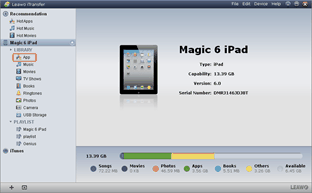
Install Leawo iTransfer
Download and launch the latest Leawo iTransfer and iTunes to make sure the latest iOS 6 devices like iPad Mini can be recognized by the apps. Then connect iPad Mini with the computer.
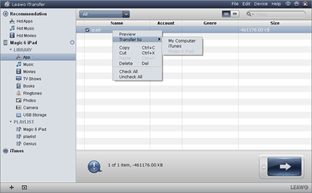
Choose apps to transfer
Open Leawo iTransfer and then click “App” option in the panel to list all apps available in the iPad Mini. Select those iPad Mini apps one desires to transfer to computer, right click the mouse and then go for “My Computer” option in the drop-down menu of “Transfer to“.
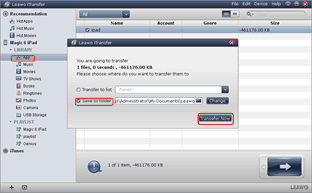
Start the transference
After all those steps, one needs to customize the location of output file in the computer with “Save to folder” bar. Then click “Transfer Now” button to manage app transference from iPad Mini to computer.
Video GuideSoftware
iTransfer 
An iTunes assistant to transfer data among iDevices, iTunes and PC.
$19.95
Platfrom: Windows 7/Vista/XP
Windows 7/Vista/XP

































