Recently, Samsung Note II is a popular device which can be comparable to Apple’s iPhone 5. The biggest reason why Samsung Note II can fight with iPhone 5 maybe lies in the fact that Samsung Note II is a phablet which is actually a smartphone but with some tablet features, in a sense, just like Asus Padfone 2. You know, at present phablet proves a huge hit around the world, so it shares a broad market.
As the latest member of the Note family, Galaxy Note II provides its users with an unprecedented input experience with its advanced handwritten pen input function and all touch screen. The new S Pen equipped with digital technology seems pretty compelling. It can keep your unique original handwriting which means you can even draw on it. Thus it can be seen that what a considerate phablet Galaxy Note II is, no wonder it enjoys so many loyal fanatics around the world.
Actually, with an 8 megapixels camera, Galaxy Note II can also performs very well in video recording. Its official data shows that it allows for 1080p video capture. It sounds really good.
However, do you know how to retrieve deleted videos from Samsung Note II? Yes, it is quite possible for you to capture a video and then delete it because of your false operation. And at that moment, what do you want to do? Of course, you just want to get back your precious video, don’t you?But, how can you make it? It is really a headache. Do not worry, I have good solution. First you should download Leawo Data Recovery for Mac and install it on your Mac.
Full Guide
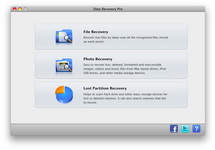
Chose File Recovery Mode
There are three modes you can choose from. The first one is “File Recovery”. This option provides you with the allowance to recover all the lost files by deep scan all the recognized files stored on each sector. So if you are not sure what mode the file you want to recovery is you’d better to choose it. The second one is “Photo Recovery”. This option is mainly designed to only recover lost, deleted, formatted and inaccessible images, videos and music files from Mac. So compared with “File Recovery”, it will contribute a lot to save your time. The third one is “Lost Partition Recovery” . This option enables you to scan hard drive and other mass storage devices for lost or deleted volumes and then recover the files.
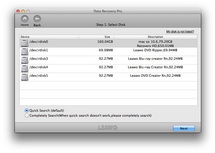
Select Disk
Choose “File Recovery” or “Photo Recovery” and pick out the hard drive the lost or deleted video located. Click “More Options” and choose the target file types and check the option of “For Deleted Files” to scan the deleted files only. This operation will help you save your time.
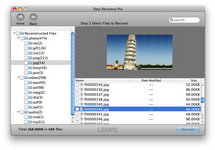
Recovery the Deleted Video
After the scanning, all the deleted files will be listed on the left side. And at that moment, you can preview them on the right section which helps you to choose the file you want to recovery effortlessly. Here you can find the deleted video by just simple click on the “Video” button, just check it and press on the big “Recover” button to start recovering. After several minutes you can restore the video you desire.































