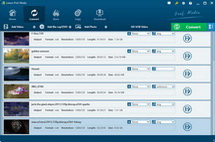It is quite easy and simple to watch movies on computer or online with subtitles. Nearly all media players for computer could allow users to load subtitles thus to let people watch movies in familiar subtitles. People only need to download corresponding subtitles from the internet. However, it is not so easy to watch movies or videos with preferred subtitles on mobile devices like iPhone 5, iPad 4, Lumia 920, Galaxy S III, etc. This would result in inconvenience during movie enjoying. But never worry about that. Here’s a way to help you add external subtitles to videos or movies before you watch movies on handsets.
Leawo Video Converter (If you’re using Mac OS computer, you can turn to null) could help you easily add external ASS subtitles to your movie on your computer. You can just follow the below steps to know how to add external ASS subtitles to videos for handset playback.
Step 1: You should get some preparation work, including: download and install this program on your computer; get ASS subtitles ready (You can download ASS subtitles online if you haven’t got one).
Step 2: Launch the program and import movies to the app. After loading, the imported movies would be listed on the left processing list panel. Below the left processing list you can see an “ABC” drop-down box, in which you can select subtitles for output. As you want to add external ASS subtitles, click "Add Subtitles" and then the program would guide you to browse external subtitles for adding. What you need to do now is only search the ASS subtitle file and add it in.

Step 3: This is important. Move mouse to "Profile" frame box and open it to choose an output format. This would decide which format your output files would be in. If you don’t want to change the video format, you can choose the same format as source movies. Meanwhile, you can click "settings" button next to the "Profile" box to reset output file parameters: video codec, video size, quality, aspect ratio, frame rate, bit rate, audio codec, etc.
Step 4: Click the convert button on the bottom-right to start the conversion. The program would output videos with the subtitles you added in.
Note: This video converter could now help you add in "srt, ass and ssa" subtitle files to videos.