Can’t find the Watch Party Icon on the Amazon video page? Yes, the Amazon Watch Party feature was no longer available months ago. Luckily, there are alternatives to Watch Party that allow you and your friends to enjoy Amazon Prime Video together. This post will introduce three methods to watch Prime Video with friends remotely.
Part 1: How to Do Watch Party on Prime?
During the pandemic, a feature called Watch Party on Amazon Prime Video kicked off, which allowed up to 100 subscribers to remotely watch movies and TV shows together and chat using the same streaming link. With Amazon Watch Party, you and your friends can enjoy shared viewing experiences in spite of geographical distances. More to that is a chat function that allows you to remotely talk to the other viewers and discuss what’s happening on screen. The Amazon Watch Party did give many of us a marvelous viewing experience during these years.
However, as of April 2nd this year, the option to host a Watch Party on Prime Video is no longer available, according to an Amazon staff’s reply in the Amazon Forum Community. There has not been any official announcement about this feature’s removal from Amazon to this date. The Amazon Watch Party just quietly disappeared. So, how can you watch Prime Video with Friends without an Amazon Watch Party?
Part 2: How to Watch Prime Video with Friends?
Prime Video Watch Party is unavailable anymore, yet you can still enjoy Prime Video with friends and friends together with other tools. We will introduce three tools, Discord, Teleparty, and CleverGet Amazon Downloader. Each one has its own unique features and specialty. Let’s see how to watch Prime Video with friends with each tool respectively.
1. Share Amazon Prime Video with friends on Discord
Discord is a popular group-chatting social platform with the feature of screen share. That means you can share your Prime Video playback page with your Discord friends and watch it together and chat, just like Watch Party. For this, you only need an Amazon Prime subscription. You can host a watch party and share your screen with friends over a phone or computer so long as you all have Discord accounts and access it via the app or web. Up to 49 people can join your share screen. Here is the step-by-step guide on PC:
Step 1. Access a Prime Video playback page on a web browser or the desktop Amazon Prime Video App.
Step 2. To avoid a black screen while watching Amazon Prime Video on Discord, turn off hardware acceleration in your browser.
On Google Chrome:
- Click the three-dot icon in the top-right corner.
- Click Settings.
- Click System.
- Toggle off Use hardware acceleration when available.
On Mozilla Firefox:
- Click the three-line icon in the top-right corner.
- Click Settings
- Scroll down to Performance.
- Uncheck Use recommended performance settings.
- Uncheck Use hardware acceleration when available.
On Microsoft Edge:
- Click the three-dot icon in the top-right corner.
- Click Settings.
- Click System and Performance.
- Toggle off Use hardware acceleration when available.
Step 3. Open the Discord desktop app or the Discord portal and click “Add a Server” to create a server for your prime video sharing.
Step 4. Click “VOICE CHANNELS” and then the Share Your Screen icon.
Step 5. Select the Prime Video page and click “Go Live”.
Step 6. Click “Invite your friends”.
Step 7. Copy and send the invite link to your friends. Once they access the link, they can stream your sharing screen. You can chat on Discord chat box when watching.
The screen can be shared on smartphones too. Here is how:
Step 1. Open the Discord mobile app and click “Add a Server” to create a server for your prime video sharing.
Step 2. Tap “VOICE CHANNELS” and “Join Voice”.
Step 3. Swipe up the screen from the bottom and navigate to “Share Your Screen”. Tap the button and start broadcasting your screen.
Step 4. Tap the Group icon to invite friends or share the invite link.
Step 5. Once they access the link, they can stream your sharing screen.
Step 6. Open the Prime Video app and play a video you’d like to share with friends. Now you can watch it together. You can talk to other viewers on Discord chat box when watching.
2. Share Amazon Prime Video with friends using Teleparty
Like Watch Party, Teleparty is a browser extension that allows your friends to sync your Prime video streaming together and chat online. Up to 1000 users can participate in the same Teleparty. Currently, it is only available on a web browser. You and your friends need to have it installed first to use it. To watch Prime Video together, participants need a subscription to Amazon Prime or Prime Video. Here is a guide on how to use Teleparty:
Step 1. Install Teleparty browser extension for Google Chrome, Microsoft Edge, or Opera Browsers.
Step 2. Click the puzzle icon next to the address bar and find the “Tp” icon. Click the Pin icon beside the “Tp” button.
Step 3. Open an Amazon Prime video page and start playing it.
Step 4. Click on the “Tp” button next to the address bar. Then click “Start Party” and share the party link to invite friends. You can select the Party Settings including Only I Have Control and Disable Reactions For Party for preference.
Step 5. Your friends click the link and will be redirected to the video page. Now you can watch it together.
Step 6. You can communicate with friends on the chat box on the right side when watching.
3. Share Amazon Prime Video with friends with CleverGet Amazon Downloader
From what we saw from the experience of other Discord users, sometimes the screen-sharing feature of Discord can not work properly, due to various reasons such as internet disconnection, issues with hardware acceleration, firewall blocking, etc. It can be bothersome when you simply want to spend a movie night with your loved ones far away. It also requires other viewers to own a Discord account to watch Prime Video with you.
The best alternative to watching Prime Video without limits on devices or distractions is to download it using CleverGet, a third-party downloader, and watch it with friends. With this method, no additional accounts or software installations are required from your friends and family, and you can together enjoy watching Prime Video with ease on any device. On top of that, this downloader can remove the annoying ads in the videos for a smooth watching experience. All you need is your Amazon Prime Video subscription and this easy-to-use downloader.
As one of the best Amazon Video Downloaders on the market, CleverGet Downloader allows you to download any Prime titles unlimitedly (even the titles that are not available for download) from the Amazon Prime Video site for offline viewing with friends.
Here is how to download Amazon Prime Video and watch with friends using CleverGet Downloader:
Step 1. Download and install CleverGet Downloader
Download CleverGet Amazon Downloader and install the software on your computer.
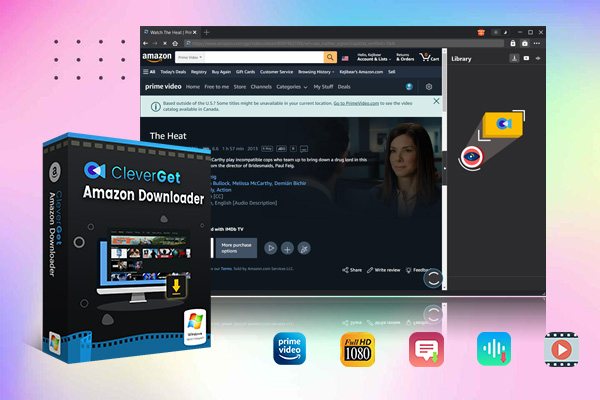
-
– Support Amazon Prime Videos and Shows Download
– Download 720p/1080p Amazon HD Videos Without Quality Loss
– Save Amazon Videos/Movies in MP4 or MKV Format
– Reserve Multi-Language Audio Track & Subtitles
– Remux Subtitles to Video
Step 2. Access the Amazon Prime Video URL
Copy and paste the Amazon Prime Video link in the address bar and access the link in the built-in brower. Hit play on the video page.
Step 3. Select download options and download the videos
Click the download icon and then select the download output settings. Click the “Download” button to start downloading the video.
Step 4. Check downloading process
Check the downloading process in the “Library” sidebar. When the download is completed, click the video icon to check the downloaded video and save it on your device for sharing and watching with friends.
Part 3: Wrap Up
Given that the Amazon Prime Video Watch Party is no longer available, yet still a great need for sharing and watching Prime Video with friends, three alternatives are provided in this article, Discord, Teleparty, and CleverGet Amazon Downloader. These tools allow you to watch Prime Video with friends together remotely, satisfying your diverse needs. Go with the one you prefer and make the viewing experience more enjoyable with your loved ones!

















































