"Recently I was stuck by a frustrating problem about my iPad: when I was trying to backup iPad contents such as music, movie, photo and etc. to other new computer/iPad, it is not workable. I need the software that supports iPad backup so as to endow me with the ability to transfer iPad to new computer as well as transfer iPad to new iPad."
iPad users like you may also with this problem then here comes with Leawo iPad Transfer, which can also be called as an iPad to PC Transfer and an iPad to iPad Transfer. If iTunes is a powerful application for you to download and transfer media files, this iPad Transfer is a full-featured program that performs even better in file transferring, for it can smartly realize transferring among iPod, iPhone, iPad, computer and iTunes so that you have the right to enjoy any files on any iOS devices, computers and iTunes. That is to say, with this software you are with the capacity to transfer iPad to new computer and transfer iPad to new iPad. Download iPad Transfer to backup iPad files. Follow the guide below on how to transfer iPad to new computer/iPad and you can make iPad backup with ease.
Full Guide
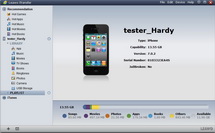
Link iPad devices to computer
Connect your iPad devices to your computer and then run iPad Transfer on your computer. All your iPad devices file information and your computer information will be checked by the program.
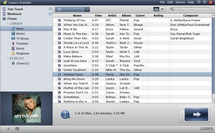
Select files for transferring
Open file folder on your iPad, and then get ready to pick up those you need for transferring:
1). AutoFilter: you can make use of this function to sort out your iPad files that are not on computer or another new iPad at once so that there is no chance for duplicate transferring.
2). Show as list or Show as file: you can choose one of the two ways to display your iPad files and you can pick up your desired pictures under one of the file showing way with ease.
3). Manual Filter: you are enabled to search the wanted files through keywords.
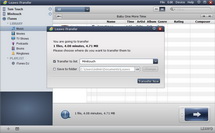
Backup iPad to new computer/iPad
You are ready to make iPad backup via these three methods:
1). Direct Drag-and-drop: you only need to drag the selected files to your new computer/iPad.
2). Right Click: by right clicking on the selected files and "Transfer to" new computer/iPad.
3). Transfer Button: click on the big Transfer button and you can choose to transfer to new computer/iPad in the pop-up window.
Video GuideSoftware
iTransfer 
A practical assistant to iTunes with comprehensive ability to freely transfer data between iDevices, iTunes and PC.
$19.95
Platfrom: Windows 7/Vista/XP
Windows 7/Vista/XP
Extended Knowledge

iPad is a line of tablet computers designed, developed and marketed by Apple Inc. primarily as a platform for audio-visual media including books, periodicals, movies, music, games, and web content. The iPad runs the same operating system as the iPod Touch and iPhone with a multitouch display, and uses "Wi-Fi" connection to access local area networks and the Internet. The device is managed and synced by iTunes running on a personal computer via USB cable.

































