Windows Media Player provides perfect solution for people to watch movies on Windows 8.
But different people may have different needs in watching movies on Windows 8. If you’re also a big movie fan and currently looking for a Windows 8 video player to watch movies on your Windows 8 computer or laptop, Leawo Blu-ray Player could be your best choice.
Leawo Blu-ray Player is the best video player for Windows 8 for its extraordinary performance. Firstly, it could play back both common videos and HD videos (up to 1080P) on your computer without quality loss. It could play back videos in various formats like AVI, MPEG, WMV, MP4, FLV, RM, MOV, Xvid, 3GP, HD MP4, HD AVI, HD MOV, HD TS, HD TRP, HD VOB, HD MPG, HD WMV, HD ASF, etc.Meanwhile, it delivers quality loss video and audio playback on Windows 8 computer. It could retain the quality of source videos and audios. The image would be as clear and high definition as source videos and it also supports to play back DTS-HD Master audio and DTS-5.1 audio.What’s more, it is a free video player for Windows 8. Check the following guide to know how to use Leawo Blu-ray Player to play videos on Windows 8. Download video player for Windows 8 from Leawo beforehand.
Full Guide

Launch this Free Video Player for Window 8
After you download and install this free video player software on your PC, launch it. On the home interface of this free video player software, you can see two options: Open File box and disc box. As you want to play back videos, click Open File box.

Select target files
After you click the green "Open Files" button, the program would guide you to browse your source movies on your computer for playback.
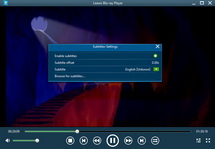
Subtitle setting
This professional Windows 8 free video player software allows you to set subtitles for easy enjoying. On the upper left of the playback screen, you could click the "T" icon to set subtitles. You can even load external subtitles in SSA, ASS, and SRT formats to this program for playback.
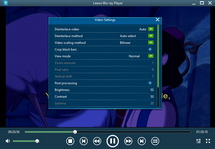
Video settings
On the upper left of this best free video player software, you could also do video settings during movie playback.
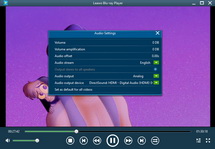
Audio settings
To set audios, just take a click on the audio icon on the upper left corner of the playback screen. If your source movies include DTS 5.1 audio and you want to play movies with DTS 5.1 audio channel, go "Audio Settings" and select DTS 5.1 audio channel in "Audio Stream" option.
Video GuideSoftware

Blu-ray Player 
Play video and DVD movies on Windows for totally free, play Blu-ray content with high quality.
Platfrom: Windows 8/7/Vista/XP
Windows 8/7/Vista/XP































